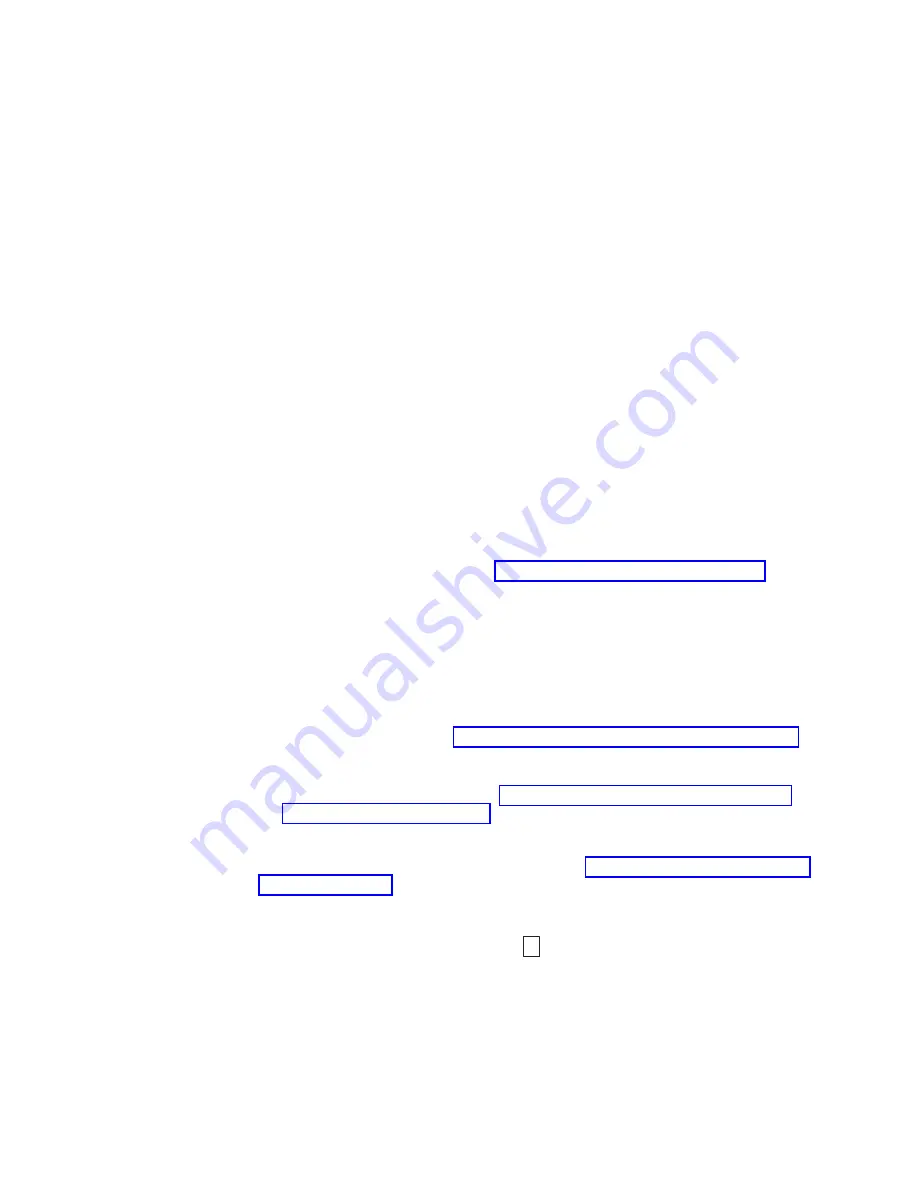
ITDT firmware update, dump retrieval and library/drive test tool
ITDT is a tool with multiple functional capability and is a very quick, convenient,
and efficient method for both drive and library firmware updates. As a note, both
drive and library dump retrievals can be performed by the tool as well.
Below are some of the capabilities of this tool:
v
Firmware update capability to all IBM LTO Tape Drive and Tape Library
products.
v
The tool does not require any special device drivers.
v
The tool is available for most major platforms (Windows, AIX
®
, Solaris, Linux,
HP-UX, i5/OS).
v
The tool is capable of uploading drive and library dump files.
v
The tool's primary function is thoroughly testing a drive. However, if the library
is online to the server/host where the tool resides, ITDT will communicate with
the drive through the library to load and unload a test cartridge thereby
exercising some library functions.
v
The tool scans the host bus and will find and display for selection all IBM LTO
devices. The tool will not display and allow for selection any non-IBM device.
v
Each function has "Help" selection which explains the required syntax as well as
a brief explanation of the particular function.
v
A Readme text file will be posted with the .exe for a thorough explanation of
initial tool download information from the web as well as explanation of tool
capabilities. Refer to the ITDT Readme text file for information on tool usage.
You can also refer to the web at
http://www.ibm.com/support/fixcentral
and
look for information about the ITDT site.
Updating the firmware with an FMR tape cartridge
Attention:
A SAS drive requires a SAS firmware image. Other types of firmware
images will not load on the SAS drive.
To update the drive's firmware from an FMR tape cartridge:
1.
Create an FMR tape (see “Function Code 3: Create FMR Tape” on page 3-11). A
single FMR tape can be used to update multiple drives if the drives are the
same drive type (e.g. LTO Gen 3) and host interface (e.g. SAS).
2.
Update the drive firmware (see “Function Code 2: Update Drive Firmware
from FMR Tape” on page 3-10).
After updating the drive firmware, the FMR tape can be used as a data cartridge
by using the "Unmake FMR Tape" function (see “Function Code 8: Unmake FMR
Tape” on page 3-15).
The SCD presents a series of random characters during the firmware download
and update. The SCD briefly displays
8
, then becomes blank (not lit) when the
firmware download and update is complete and there are no errors. An error code
will be displayed if a firmware download or update error has been detected. The
Ready light and the Fault light flash briefly during the firmware download and
update. The Ready light turns On after the firmware download and update are
complete.
Chapter 2. Installation
2-7
Содержание H3V
Страница 1: ...IBM System Storage TS2230 Setup Operator and Service Guide Machine Type 3580 Model H3V GC27 3903 00...
Страница 2: ......
Страница 3: ...IBM System Storage TS2230 Setup Operator and Service Guide Machine Type 3580 Model H3V GC27 3903 00...
Страница 6: ...iv TS2230 Tape Drive Setup Operator and Service manual...
Страница 10: ...viii TS2230 Tape Drive Setup Operator and Service manual...
Страница 12: ...x TS2230 Tape Drive Setup Operator and Service manual...
Страница 22: ...xx TS2230 Tape Drive Setup Operator and Service manual...
Страница 84: ...B 2 TS2230 Tape Drive Setup Operator and Service manual...
Страница 97: ...A67E0037 1 6 2 3 4 5 Figure D 8 Attaching the leader pin to the tape Appendix D Repairing a Cartridge D 7...
Страница 98: ...D 8 TS2230 Tape Drive Setup Operator and Service manual...
Страница 119: ...Russia Electromagnetic Interference EMI Class A Statement rusemi Notices F 7...
Страница 120: ...F 8 TS2230 Tape Drive Setup Operator and Service manual...
Страница 139: ......
Страница 140: ...Part Number 46C2369 Printed in USA GC27 3903 00 1P P N 46C2369...















































