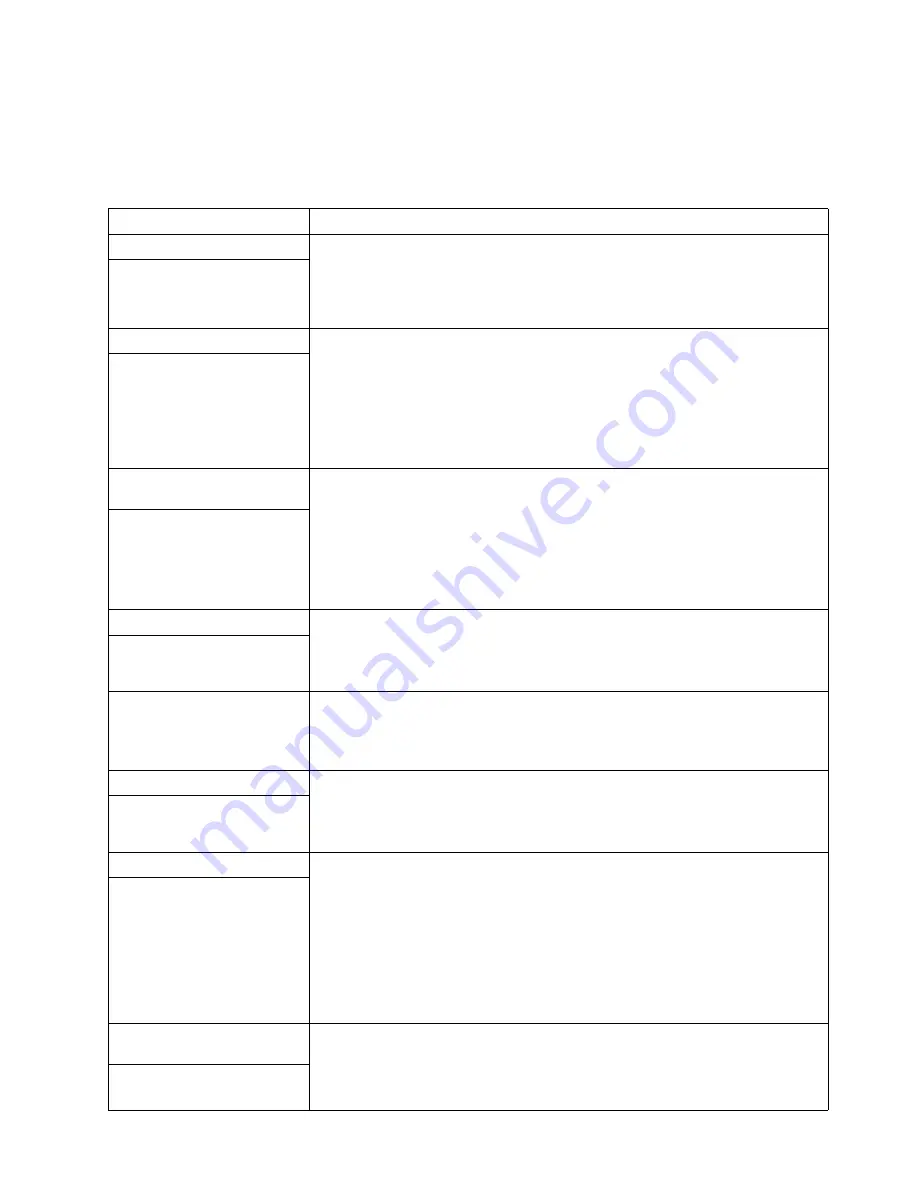
44
xSeries 440:Troubleshooting Guide
See “Starting the diagnostic programs” on page 33 to test the server. If the
server still does not work and running the diagnostic test programs does
not reveal the problem, call for service.
3.
If your server is running correctly, reinstall the new software or new device.
Table 5. Troubleshooting charts
Symptom
Suggested action
CD-ROM drive problems
Verify that:
1.
The IDE channels are enabled in the Configuration/Setup Utility program.
2.
All cables and jumpers are installed correctly.
3.
The correct device driver is installed for the CD-ROM drive.
CD-ROM drive is not
recognized.
Diskette drive problems
If there is a diskette in the drive, verify that:
1.
The diskette drive is enabled in the Configuration/Setup Utility program.
2.
The diskette is good and not damaged. (Try another diskette if you have one.)
3.
The diskette contains the necessary files to start the server.
4.
Your software program is working properly.
If the diskette drive in-use light stays on, or the system continues to bypass the
diskette drive, call for service.
Diskette drive in-use light stays
on, or the system bypasses the
diskette drive.
Expansion enclosure
problems
Verify that:
1.
The cables for all external SCSI options are connected correctly.
2.
The last option in each SCSI chain, or the end of the SCSI cable, is terminated
correctly.
3.
Any external SCSI option is turned on. You must turn on an external SCSI option
before turning on the server.
For more information, see your SCSI and expansion enclosure documentation.
The SCSI expansion enclosure
used to work but does not work
now.
Hard disk drive problems
1.
Remove the first drive not recognized and try the hard disk diagnostic test again.
2.
If the remaining drives are recognized, replace the drive you removed with a new
one.
Not all drives are recognized by
the hard disk diagnostic test
(Fixed Disk test).
System stops responding
during hard disk diagnostic.
1.
Remove the hard disk drive being tested when the server stopped responding
and try the diagnostic again.
2.
If the hard disk diagnostic runs successfully, replace the drive you removed with a
new one.
General problems
Call for service.
Problems such as broken cover
locks or indicator lights not
working.
Intermittent problems
Verify that:
1.
All cables and cords are connected securely to the rear of the server and
attached options.
2.
When the server is turned on, air is flowing from the rear of the server at the fan
grill. If there is no air flow, the fan is not working. This causes the server to
overheat and shut down.
3.
Ensure that the SCSI bus and devices are configured correctly and that the last
external device in each SCSI chain is terminated correctly.
If the items above are correct, call for service.
A problem occurs only
occasionally and is difficult to
detect.
Keyboard, mouse, or
pointing-device problems.
1.
Make sure that the keyboard cable is properly connected to the server.
2.
Make sure that the server and the monitor are turned on.
3.
Try using another keyboard.
If the items above are correct, call for service.
All or some keys on the
keyboard do not work.
Содержание eserver xSeries 440
Страница 1: ...Troubleshooting Guide xSeries 440 Type 8687...
Страница 2: ......
Страница 3: ...IBM xSeries 440 Troubleshooting Guide SC59 P651 50...
Страница 12: ...x xSeries 440 Troubleshooting Guide...
Страница 73: ......
Страница 74: ...IBM Part Number 59P6515 Printed in U S A 59P6515...
















































