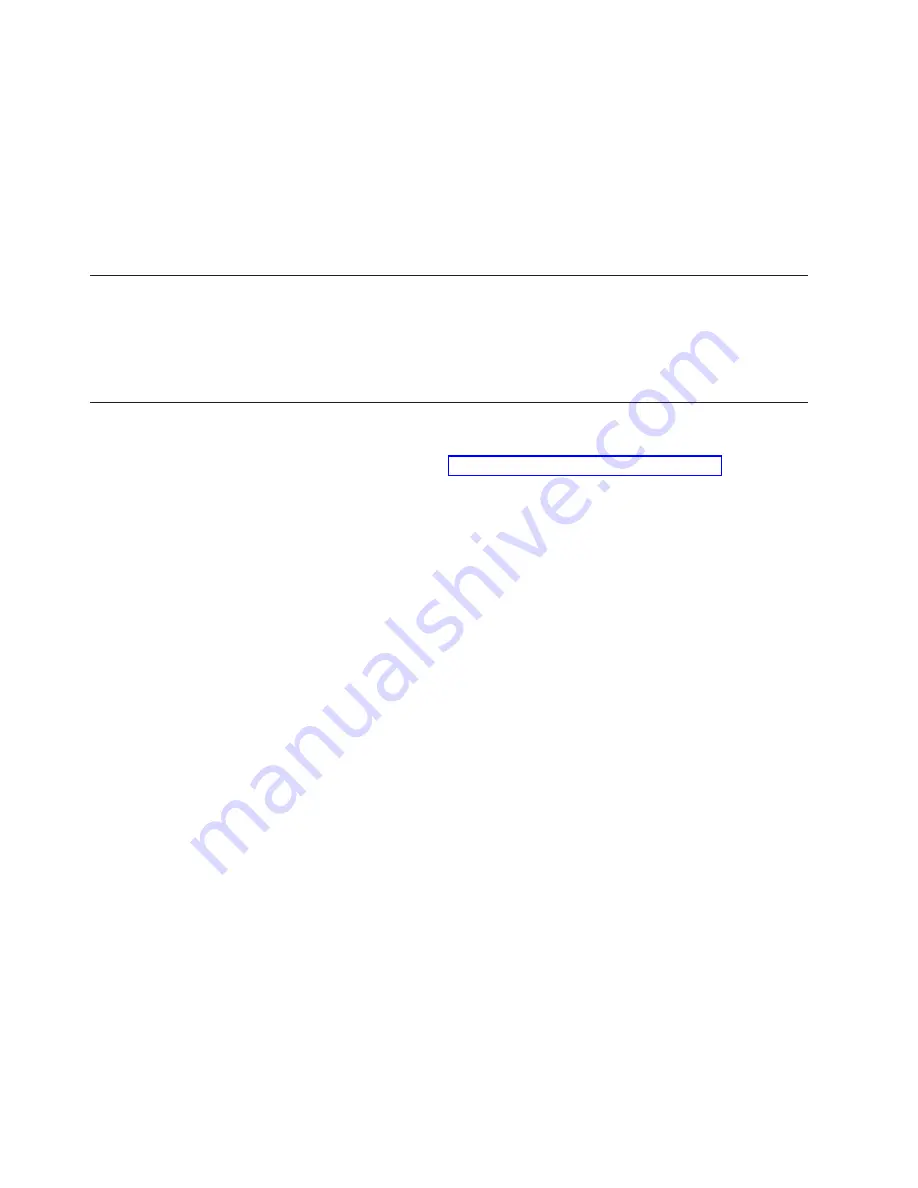
4.
Disconnect
the
power
cord
from
the
Myrinet
switch.
This
powers
down
the
switch.
5.
Remove
the
rack-mount
screws
from
the
chassis;
then
remove
the
chassis
from
the
rack.
6.
Install
the
new
chassis
and
fasten
the
rack-mount
screws.
7.
Connect
the
optical
cables
to
the
connectors
on
the
switch.
Note:
Save
the
dust
caps
for
future
use.
8.
Connect
the
power
cord
to
the
Myrinet
switch.
This
powers
up
the
switch.
Configure
and
setup
after
device
replacement
The
Myrinet
switch
automatically
remaps
all
the
PCI
boards,
so
no
manual
configuration
is
needed.
IBM
Customer
Support
personnel
will
update
the
firmware
if
necessary.
Additional
information
Additional
installation
and
troubleshooting
information
is
available
online
from
Myricom
at
the
following
URL:
http://www.myri.com/scs/#documentation
68
IBM
Eserver
Cluster
1350
Installation
and
Service
Guide
Содержание eserver Cluster 1350
Страница 1: ...IBM Eserver Cluster 1350 Installation and Service Guide ERserver...
Страница 2: ......
Страница 3: ...IBM Eserver Cluster 1350 Installation and Service Guide ERserver...
Страница 26: ...10 IBM Eserver Cluster 1350 Installation and Service Guide...
Страница 82: ...66 IBM Eserver Cluster 1350 Installation and Service Guide...
Страница 86: ...70 IBM Eserver Cluster 1350 Installation and Service Guide...
Страница 88: ...72 IBM Eserver Cluster 1350 Installation and Service Guide...
Страница 90: ...74 IBM Eserver Cluster 1350 Installation and Service Guide...
Страница 94: ...78 IBM Eserver Cluster 1350 Installation and Service Guide...
Страница 98: ...82 IBM Eserver Cluster 1350 Installation and Service Guide...
Страница 104: ...88 IBM Eserver Cluster 1350 Installation and Service Guide...
Страница 114: ...98 IBM Eserver Cluster 1350 Installation and Service Guide...
Страница 120: ...104 IBM Eserver Cluster 1350 Installation and Service Guide...
Страница 121: ......
Страница 122: ...Part Number 25K8407 Printed in USA 1P P N 25K8407...















































