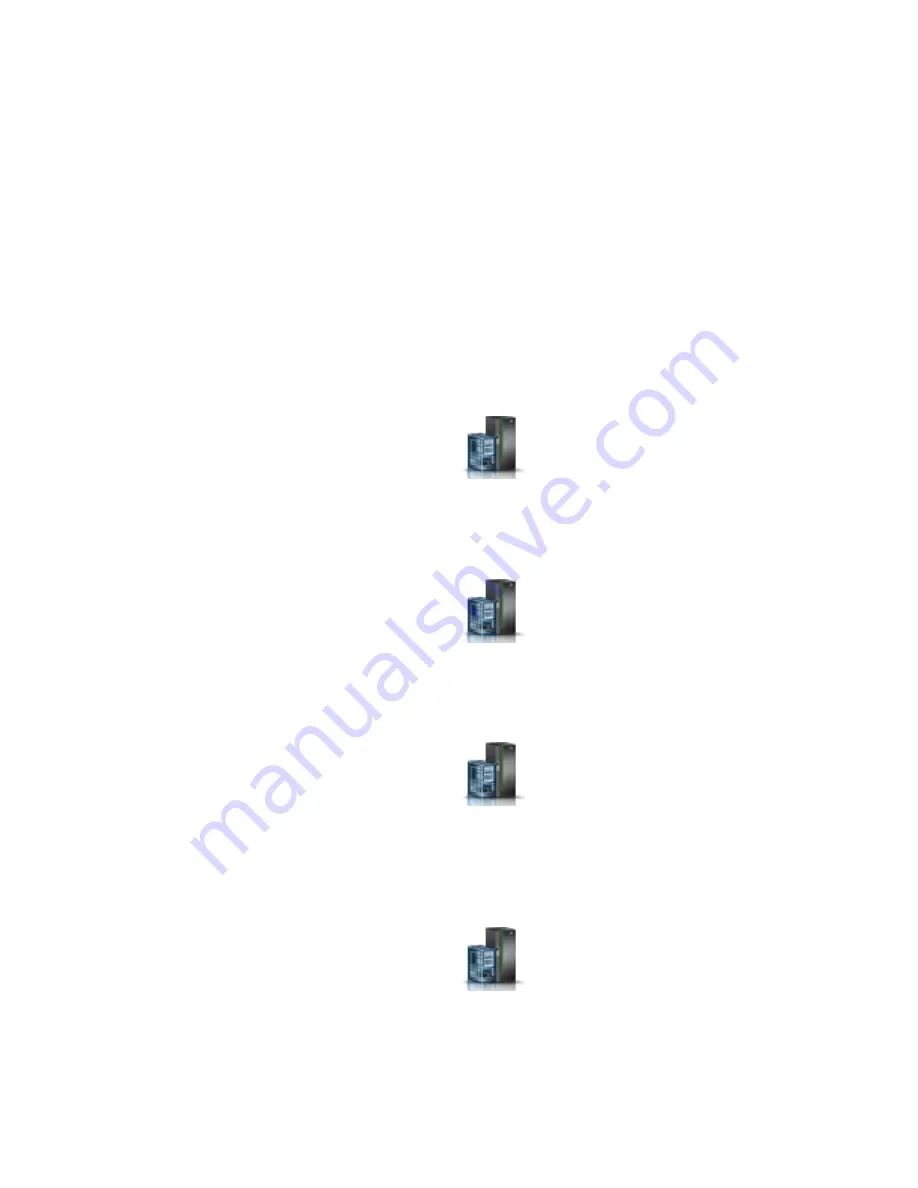
d.
Click the Power-On Parameters tab. Ensure that the Partition start policy field is set to
User-Initiated
.
2.
Power on the managed system by completing the following steps:
a.
In the navigation area, expand Systems Management > Servers.
b.
In the content pane, select the managed system.
c.
Click Operations > Power on.
d.
Select the power-on option and click OK.
Starting a system or logical partition by using the HMC En Tech Preview
(Pre-GA) or HMC E interface
Learn how to start a system or logical partition by using the HMC En Tech Preview (Pre-GA) or
HMC E interface.
To start a system or logical partition by using the HMC En Tech Preview (Pre-GA) or HMC
E interface, complete the following steps:
1.
To power on the managed system, complete the following steps:
a.
In the navigation area, click the Resources icon
, and then click All Systems.
b.
Select the system that you want to power on.
c.
In the content pane, click Actions > View All Actions > Power On.
d.
Click OK.
2.
To activate a logical partition, complete the following steps:
a.
In the navigation area, click the Resources icon
, and then click All Partitions.
b.
Click the logical partition name that you want to activate.
c.
In the navigation area, click Partition Actions > Operations > Activate.
d.
Click OK.
3.
To activate a logical partition for a specific system, complete the following steps:
a.
In the navigation area, click the Resources icon
, and then click All Systems.
b.
Click the system name in which you want to activate the logical partition.
c.
Select logical partitions that you want to activate.
d.
In the content pane, click Actions > Activate.
e.
Click OK.
4.
To verify that the logical partition start policy is set to User-Initiated, complete the following steps:
a.
In the navigation area, click the Resources icon
, and then click All Systems.
b.
Click the system name to view details.
c.
In the navigation area, click Properties > Other Properties.
d.
Click the Power-On Parameters tab. Ensure that the Partition start policy field is set to
User-Initiated
.
36
Power Systems: Installing the EMX0 PCIe Gen3 I/O expansion drawer
Содержание EMX0 PCIe3
Страница 1: ...Power Systems Installing the EMX0 PCIe Gen3 I O expansion drawer GI11 9914 04 IBM...
Страница 2: ......
Страница 3: ...Power Systems Installing the EMX0 PCIe Gen3 I O expansion drawer GI11 9914 04 IBM...
Страница 6: ...iv Power Systems Installing the EMX0 PCIe Gen3 I O expansion drawer...
Страница 16: ...xiv Power Systems Installing the EMX0 PCIe Gen3 I O expansion drawer...
Страница 58: ...42 Power Systems Installing the EMX0 PCIe Gen3 I O expansion drawer...
Страница 70: ...54 Power Systems Installing the EMX0 PCIe Gen3 I O expansion drawer...
Страница 71: ......
Страница 72: ...IBM Part Number 01LK530 Printed in USA GI11 9914 04 1P P N 01LK530...






























