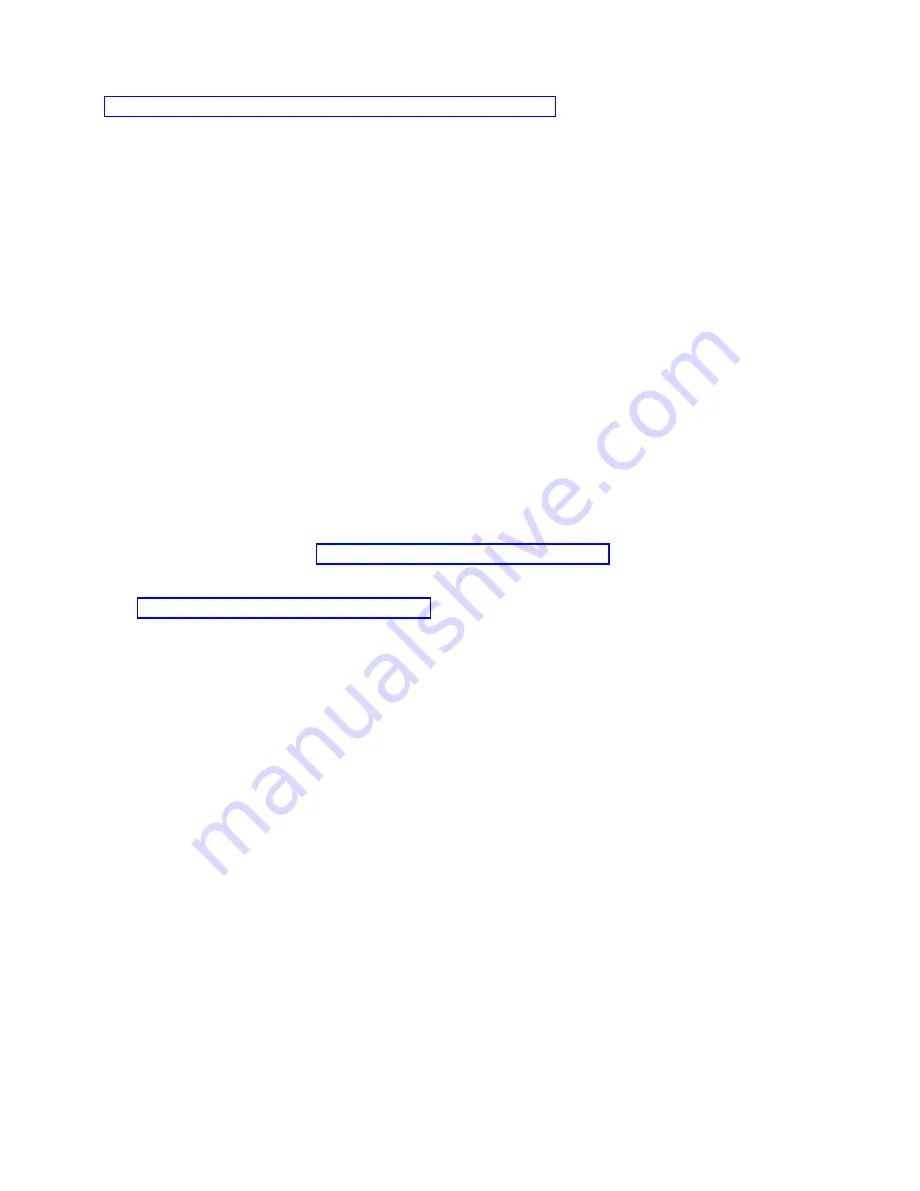
v
“Completing the server setup without using an HMC” on page 36
Completing the server setup by using an HMC
Perform these tasks to complete the server setup by using a Hardware Management Console (HMC). You
can also begin to use virtualization to consolidate multiple workloads onto fewer systems to increase
server use, and to reduce cost.
To manage POWER8 processor-based systems, the HMC must be at version 8 release 8.1.0, or later.
To complete the server setup by using an HMC, complete the following steps:
1.
Change the managed system passwords by completing the following steps:
If you are using an HMC Classic or HMC Enhanced interface, complete the following steps:
a.
In the navigation area, select the managed system.
b.
In the Tasks area, click Operations.
c.
Click Change password. The Update Password window opens.
d.
Type the required information and click OK.
If you are using an HMC E interface, complete the following steps:
a.
In the navigation area, select the managed system and click the Users and Security icon, and then
select Users and Roles.
b.
Click Change Password. The Update Password window opens.
c.
Type the required information and click OK.
For more information about setting passwords for the managed system by using the HMC Classic or
HMC Enhanced interface, see Setting passwords for the managed system (http://www.ibm.com/
support/knowledgecenter/POWER8/p8hai/setpasswordsforthemanagedsystem.htm). For more
information about setting passwords for the managed system by using the HMC Enhanced interface,
see Setting passwords for the managed system (http://www.ibm.com/support/knowledgecenter/
POWER8/p8hai/p8hai_setpassword_enh.htm).
2.
Update the time of day on the managed system by using the Advanced System Management Interface
(ASMI).
To access ASMI by using the HMC, choose one of the following navigation options depending on the
interface type of the HMC:
If you are using an HMC Classic or HMC Enhanced interface, complete the following steps:
a.
In the navigation area, expand Systems Management > Servers.
b.
In the contents area, select the managed system.
c.
In the task area, expand Operations.
d.
Click Launch Advanced System Management (ASM).
e.
Log on to the ASMI by using the administrator user ID and password.
f.
Select System Config > Time of Day.
g.
Adjust the time of day.
h.
Select Save Settings.
If you are using an HMC E interface, complete the following steps:
a.
In the navigation area, click the Resources icon, and then select All Systems.
b.
To view the actions for that server, select the server name of the required server.
c.
In the navigation area, click System Actions > Operations > Launch Advanced System
Management (ASM)
.
d.
Log on to the ASMI by using the administrator user ID and password.
e.
Select System Config > Time of Day.
f.
Adjust the time of day.
34
Power Systems: Installing the IBM Power System E850 (8408-E8E)
Содержание E850
Страница 1: ...Power Systems Installing the IBM Power System E850 8408 E8E GI11 9913 01 IBM...
Страница 2: ......
Страница 3: ...Power Systems Installing the IBM Power System E850 8408 E8E GI11 9913 01 IBM...
Страница 6: ...iv Power Systems Installing the IBM Power System E850 8408 E8E...
Страница 16: ...xiv Power Systems Installing the IBM Power System E850 8408 E8E...
Страница 54: ...38 Power Systems Installing the IBM Power System E850 8408 E8E...
Страница 65: ...Notices 49...
Страница 66: ...IBM Part Number 00RW900 Printed in USA GI11 9913 01 1P P N 00RW900...






























