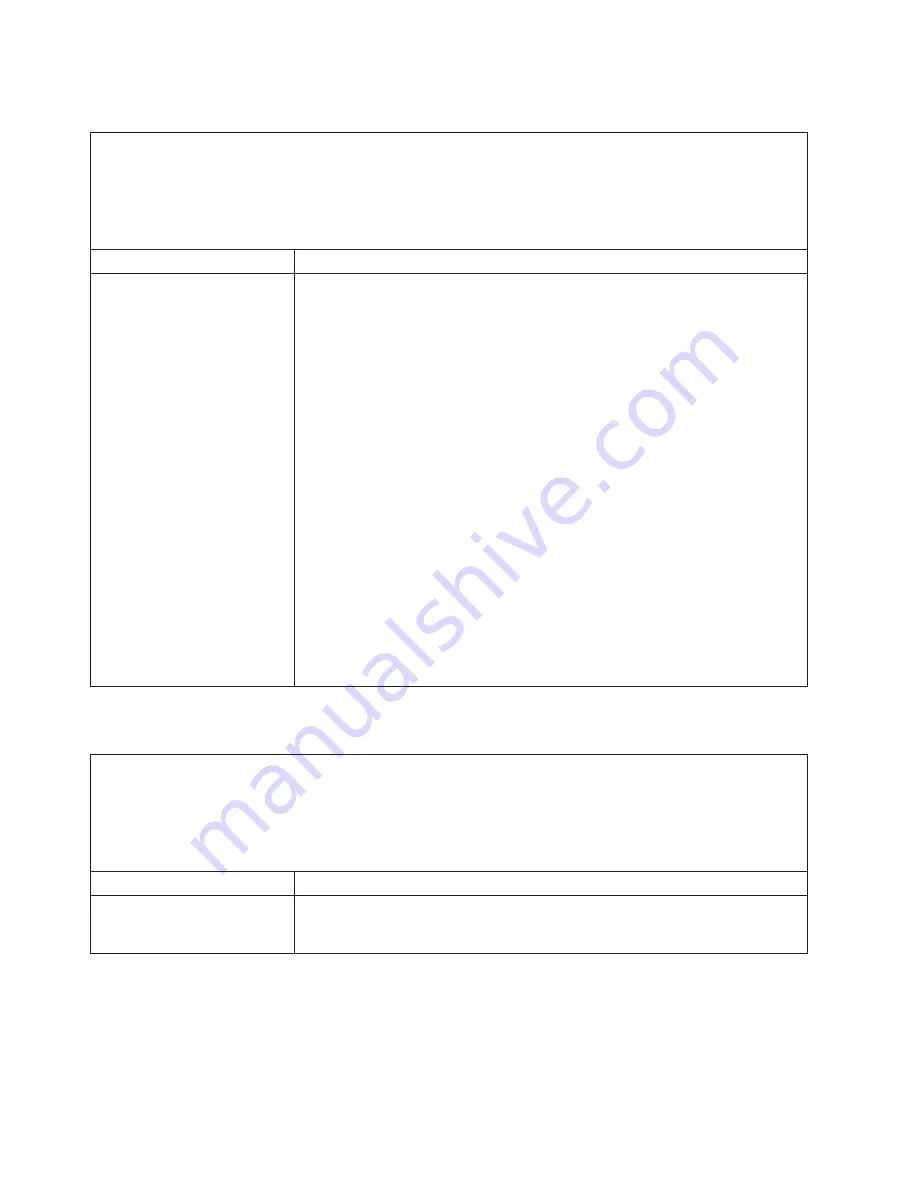
Diskette
drive
problems
v
Follow
the
suggested
actions
in
the
order
in
which
they
are
listed
in
the
Action
column
until
the
problem
is
solved.
v
See
the
parts
listing
in
Problem
Determination
and
Service
Guide
to
determine
which
components
are
customer
replaceable
units
(CRU)
and
which
components
are
field
replaceable
units
(FRU).
v
If
an
action
step
is
preceded
by
(Trained
service
technician
only),
that
step
must
be
performed
only
by
a
trained
service
technician.
Symptom
Action
The
diskette
drive
activity
LED
stays
lit,
or
the
computer
bypasses
the
diskette
drive.
1.
If
there
is
a
diskette
in
the
drive,
make
sure
that:
v
The
diskette
drive
is
enabled
in
the
Configuration/Setup
Utility
program.
v
The
diskette
is
good
and
not
damaged.
(Try
another
diskette
if
you
have
one.)
v
The
diskette
is
inserted
correctly
in
the
drive.
v
The
diskette
contains
the
necessary
files
to
start
the
computer.
v
The
software
is
working
correctly.
v
The
cable
is
connected
correctly
(in
the
proper
orientation).
2.
To
prevent
diskette
drive
read/write
errors,
make
sure
that
the
distance
between
monitors
and
diskette
drives
is
at
least
76
mm
(3
in.).
3.
Run
the
diskette
drive
diagnostic
test.
4.
Reseat
the
following
components:
a.
Cable
b.
Diskette
drive
c.
(Trained
service
technician
only)
System
board
5.
Replace
the
following
components
one
at
a
time,
in
the
order
shown,
restarting
the
computer
each
time:
a.
Cable
b.
Diskette
drive
c.
(Trained
service
technician
only)
System
board
General
problems
v
Follow
the
suggested
actions
in
the
order
in
which
they
are
listed
in
the
Action
column
until
the
problem
is
solved.
v
See
the
parts
listing
in
Problem
Determination
and
Service
Guide
to
determine
which
components
are
customer
replaceable
units
(CRU)
and
which
components
are
field
replaceable
units
(FRU).
v
If
an
action
step
is
preceded
by
(Trained
service
technician
only),
that
step
must
be
performed
only
by
a
trained
service
technician.
Symptom
Action
A
cover
lock
is
broken,
an
indicator
LED
is
not
working,
or
a
similar
problem
has
occurred.
If
the
part
is
a
CRU,
replace
it.
If
the
part
is
a
FRU,
the
part
must
be
replaced
by
a
trained
service
technician.
48
xSeries
100
Type
8486:
Installation
Guide
Содержание E Server x 100 Series
Страница 3: ...xSeries 100 Type 8486 Installation Guide ERserver...
Страница 40: ...28 xSeries 100 Type 8486 Installation Guide...
Страница 46: ...34 xSeries 100 Type 8486 Installation Guide...
Страница 50: ...38 xSeries 100 Type 8486 Installation Guide...
Страница 84: ...72 xSeries 100 Type 8486 Installation Guide...
Страница 85: ......
Страница 86: ...Part Number 31R2068 Printed in USA 1P P N 31R2068...






























