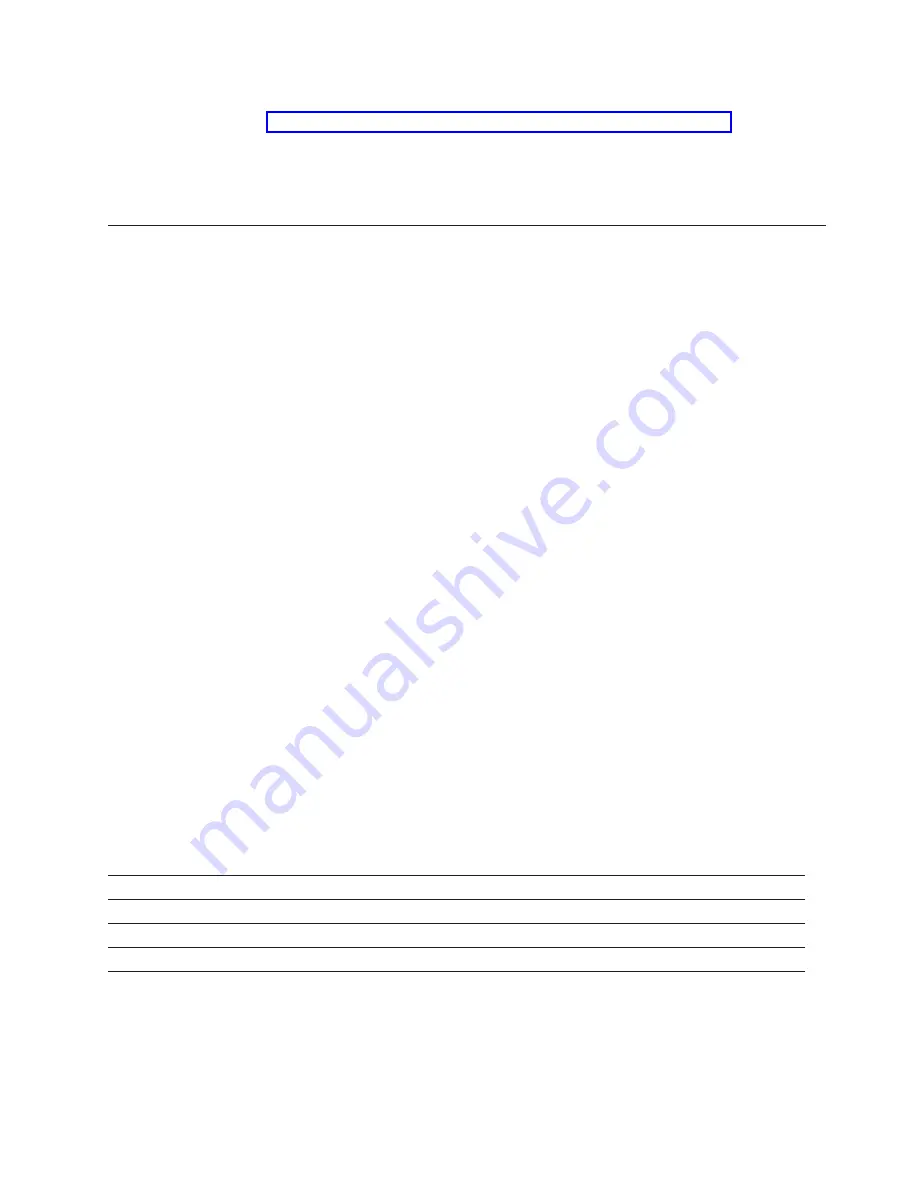
Note:
The BIOS and device drivers for your HBAs should be obtained directly from the IBM Support
Web site. See “Obtaining information from the IBM Support Web site” on page 18 for more
information.
2.
Install the multipath driver to manage the paths from the host HBAs to the storage subsystem
controllers. For more information, see the
IBM System Storage DS
®
Storage Manager Version 10
Installation and Host Support Guide
.
Discovering and setting up the storage subsystem
To discover and set up the storage subsystem, complete the following steps:
1.
Start the Storage Manager software from your management station. The Enterprise Management and
Confirm Initial Automatic Discovery windows open.
2.
Select
Automatic Discovery
from the Enterprise Management Window to discover the storage
subsystem. After the initial automatic discovery is complete, the Enterprise Management window
displays all hosts and storage subsystem that are attached to the local subnetwork.
Note:
To discover storage subsystem that are outside of the local subnetwork, click
Edit > Add
Storage Subsystem
and manually enter the IP address of the storage subsystem controller
management ports or the IP address of a remote host.
The default IP address for each controller is as follows:
v
Port 1 on controller A is 192.168.128.101
v
Port 2 on controller A is 192.168.129.101
v
Port 1 on controller B is 192.168.128.102
v
Port 2 on controller B is 192.168.129.102
v
The subnet mask for both Ethernet ports is 255.255.255.0
3.
Click
Rename the Storage Subsystem
. Use the serial number of the DCS3700 or DCS3700 storage
subsystem with Performance Module Controllers as the first part of the subsystem name. The host
name has a maximum of 30 characters.
4.
Click
Locate the Storage Subsystem
. A blue LED flashes on the front of the selected storage
subsystem. Label the storage subsystem with its associated name.
5.
Highlight the storage subsystem and click
Tools > Manage Storage Subsystem
to open the Subsystem
Management window and the Task Assistant.
6.
If the storage subsystem is not in Optimal state, click the
Recover from Failure
icon in the Task
Assistant. Follow the steps in the Recovery Guru. When the subsystem is Optimal, close the Task
Assistant.
7.
In the Subsystem Management window, click
Storage Subsystem > View > Profile
. Click the
Controller Firmware
,
NVSRAM
,
ESM Firmware
,
Drive Product ID
, and
Firmware Versions
tabs,
and write each number in the following table for future use.
Controller firmware:
NVSRAM:
ESM firmware:
Drive product ID:
Firmware versions:
8.
Save the profile for future use and close the profile window.
Note:
Save a copy of the storage subsystem profile and the Collect All Support Data bundle when
you make configuration changes to the storage subsystem.
17



















