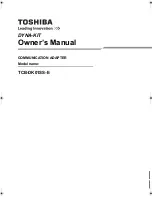Solving Problems
39
Software problems
6
•
Make sure that the utility device-driver parameters are correct.
-
If the high speed adapter is installed in a blade server that supports the video function,
see
“Brocade BIOS Configuration Utility”
on page 31 or
-
If the high speed adapter is installed in a blade server that does not support the video
function, you can use HCM from a remote host through a network connection to the high
speed adapter. You can also configure the high speed adapter remotely by running HCM
from an IBM Director console.
-
See the troubleshooting documentation that comes with the applicable device driver.
-
If you determine that the system is correctly configured, see the diagnostics section of the
applicable device driver
Installation Guide
or
User’s Guide
.
•
Make sure that all installed Fibre Channel and Ethernet modules are correctly installed in the
bays of the HSSM for IBM BladeCenter:
-
Fibre Channel modules must be installed in HSSM bay 7.
-
Ethernet modules must be installed in HSSM bay 7 or bay 9.
Note: Installing a second I/O module in the BladeCenter unit provides a backup I/O module in
case one I/O module fails. Both I/O modules must be of the same type, in the previously
specified I/O-module bay combinations in the BladeCenter unit.
•
Make sure that all peripheral devices are correctly connected to the I/O modules, turned on,
and operating correctly.
Notes:
1. For additional information, see the documentation that comes with the peripheral devices.
2. If the high speed adapter is installed in a supported BladeCenter blade server, see the
documentation that comes with the blade server for information about displaying attached
Ethernet or Fibre Channel devices.
3. Contact your IBM marketing representative or authorized reseller for information about the
types of compatible BladeCenter units, blade servers, and optional devices for the I/O
modules, BladeCenter units, and blade servers.
4. See
http://www.ibm.com/servers/eserver/serverproven/compat/us/
for a list of
supported BladeCenter units, blade servers, and optional devices for the I/O modules,
BladeCenter units, and blade servers.
5. For details about installation, configuration, and use of compatible devices, see the
documentation that comes with these devices.
Software problems
To determine whether the installation problem is caused by the software, perform the following
tasks:
•
Make sure that the correct device drivers are installed. To download or get information about
the latest supported device drivers, utilities, and documentation, see
http://www.ibm.com/systems/support/
. Also see the Installation and
User’s Guide
for the
blade server for additional information.
•
Make sure that the BIOS boot code in the high speed adapter are at the latest levels.
Содержание Brocade
Страница 1: ...Brocade 2 Port 10GbE Converged Network Adapter for IBM BladeCenter Installation and User s Guide ...
Страница 2: ......
Страница 3: ...Brocade 2 Port 10GbE Converged Network Adapter for IBM BladeCenter Installation and User s Guide ...
Страница 8: ...vi Brocade 2 Port 10GbE Converged Network Adapter for IBM BladeCenter Installation and User s Guide ...
Страница 73: ......
Страница 74: ...Part Number 60Y1589 Printed in USA P N 60Y1589 60Y1589 ...