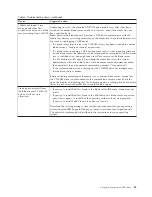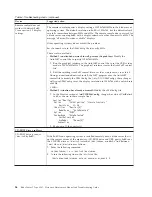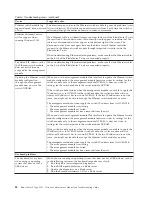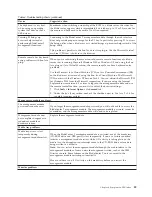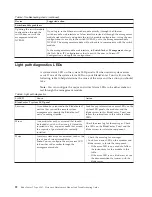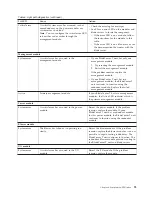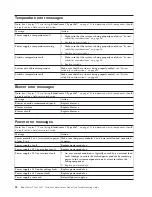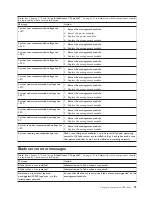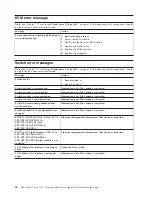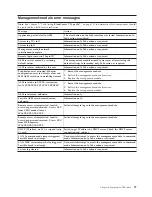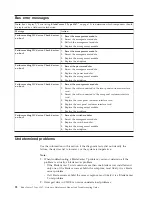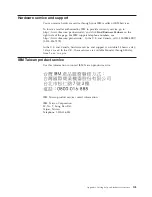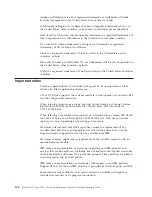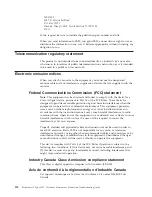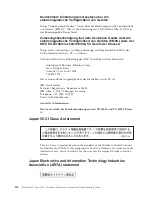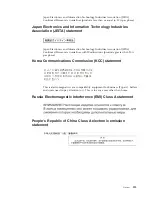3.
Damaged data in BIOS code can cause undetermined problems.
Check the LEDs on all the power supplies. If the LEDs indicate the power modules
are working correctly and reseating the BladeCenter T components does not correct
the problem, remove or disconnect the BladeCenter T components one at a time to
a minimal configuration or until you locate the problem. You do not need to
remove power from the system. Complete the following steps to remove the
components.
1.
Shut down the operating system on all blade servers.
2.
Turn off the blade servers; then, open the release lever on each blade server,
and slide it out of the bay approximately 1 inch.
3.
Disconnect power modules 2, 3, and 4 one at a time:
v
Press the blue release button on the power module.
v
Open the release handle all the way out to the open position.
v
Slide the power module out of its bay approximately 1 inch.
4.
Disconnect the switch modules, one at a time. To do this, remove all cables
connected to the switch module; then, pull the release lever all the way down.
Slide the switch module out of the bay approximately 1 inch.
The BladeCenter T unit can be checked with the management module web
interface at each stage as components are removed and will work in the minimal
configuration. If the minimal configuration does not work, do the following:
1.
Recheck the management-module network settings.
2.
Unlatch the media tray, and slide it out of the bay approximately 1 inch.
Note:
The front and rear panel LEDs will not function with the media tray
removed.
3.
Move the power module to bay 2.
4.
Remove and reconnect the power cord to the power module.
5.
Replace the management module.
6.
Replace the power module.
7.
Replace the backplane.
Problem determination tips
Due to the variety of hardware and software combinations that can be
encountered, use the following information to assist you in problem determination.
If possible, have this information available when requesting assistance from Service
Support and Engineering functions.
v
Machine type and model
v
Microprocessor or hard disk upgrades
v
Failure symptom
– Do diagnostics fail?
– What, when, where, single, or multiple systems?
– Is the failure repeatable?
– Has this configuration ever worked?
– If it has been working, what changes were made prior to it failing?
– Is this the original reported failure?
v
Diagnostics version — type and version level
v
Hardware configuration
– Print (print screen) configuration currently in use
Chapter 6. Symptom-to-FRU index
99
Содержание BladeCenter T
Страница 1: ...BladeCenter T Type 8267 Hardware Maintenance Manual and Troubleshooting Guide ...
Страница 2: ......
Страница 3: ...BladeCenter T Type 8267 Hardware Maintenance Manual and Troubleshooting Guide ...
Страница 16: ...xiv BladeCenter T Type 8267 Hardware Maintenance Manual and Troubleshooting Guide ...
Страница 20: ...xviii BladeCenter T Type 8267 Hardware Maintenance Manual and Troubleshooting Guide ...
Страница 52: ...32 BladeCenter T Type 8267 Hardware Maintenance Manual and Troubleshooting Guide ...
Страница 102: ...82 BladeCenter T Type 8267 Hardware Maintenance Manual and Troubleshooting Guide ...
Страница 126: ...106 BladeCenter T Type 8267 Hardware Maintenance Manual and Troubleshooting Guide ...
Страница 134: ...Taiwan Class A compliance statement 114 BladeCenter T Type 8267 Hardware Maintenance Manual and Troubleshooting Guide ...
Страница 138: ...118 BladeCenter T Type 8267 Hardware Maintenance Manual and Troubleshooting Guide ...
Страница 139: ......
Страница 140: ... Part Number 94Y7061 Printed in USA 1P P N 94Y7061 ...