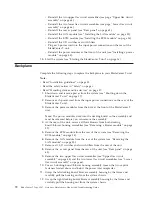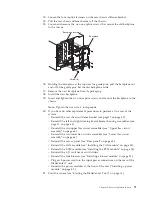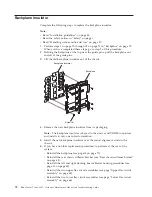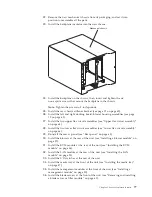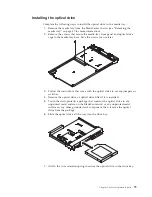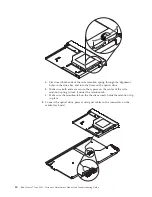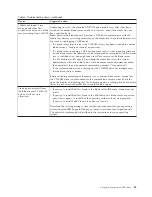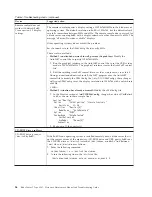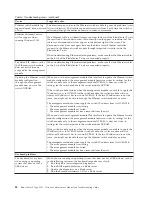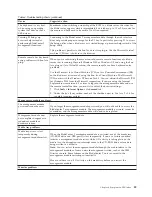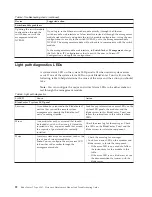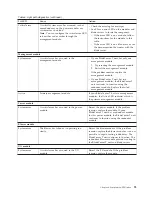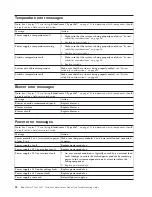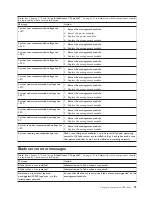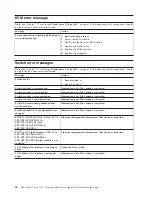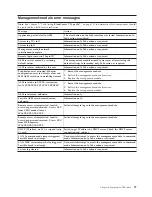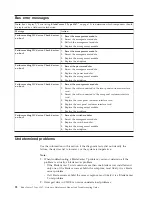Table 4. Troubleshooting charts
Device
Suggested action
Blade server problem
Blade servers turn off for no
apparent reason.
All blade bays must have a blade server, expansion unit, or filler blade in them.
Blade bays that do not have these items installed or have them installed improperly
disturb airflow in the BladeCenter T unit with an adverse effect on BladeCenter T
unit cooling. If the BladeCenter T unit begins to overheat, blade server processors
will begin to slow down and will eventually turn off the system.
Blade server does not turn
on, the amber system-error
LED on the BladeCenter T
system-LED panel is lit, the
amber blade error LED on
the blade server LED panel is
lit, and the system-error log
contains the following
message: "CRUs
MisMatched".
The problem occurs after installing the second microprocessor option or after
replacing a failed microprocessor in a two-way blade server.
The processor with the lowest feature set and stepping level must be used as the
Bootstrap Processor (BSP). This processor must be in the Microprocessor 1 location.
Switch the processors in the Microprocessor 1 and Microprocessor 2 locations.
Some components do not
report environmental status
(temperature, voltage).
The green status dot for a component is not automatically a link to environmental
information (temperature and voltage) for the component. Only the management
module and blade servers have environmental information, and only the green dot
for those components contains a link to environmental information.
Switching KVM control
between blade servers gives
USB device error.
If a blade server is under heavy load, it can take several minutes before it
enumerates the USB devices connected to it. If control of the KVM and media tray is
switched away from the blade server before this enumeration is complete, a USB
device installation error might be displayed. Do not switch KVM control between
blade servers until the mouse and keyboard are both working on the blade server
that has control of the KVM and media tray.
“Unsafe Removal of Device”
error message appears on
blade server running
Microsoft Windows 2000.
Before switching ownership of the media tray to another blade server, safely stop the
media tray devices on the blade server that currently owns the media tray, as
follows:
1.
Double-click the
Unplug or Eject Hardware
icon in the Windows taskbar at the
bottom right of the screen.
2.
Select
USB Mass Storage Device
, and click
Stop
.
3.
Click
Close
.
You can now safely switch ownership of the media tray to another blade server.
84
BladeCenter T Type 8267: Hardware Maintenance Manual and Troubleshooting Guide
Содержание BladeCenter T
Страница 1: ...BladeCenter T Type 8267 Hardware Maintenance Manual and Troubleshooting Guide ...
Страница 2: ......
Страница 3: ...BladeCenter T Type 8267 Hardware Maintenance Manual and Troubleshooting Guide ...
Страница 16: ...xiv BladeCenter T Type 8267 Hardware Maintenance Manual and Troubleshooting Guide ...
Страница 20: ...xviii BladeCenter T Type 8267 Hardware Maintenance Manual and Troubleshooting Guide ...
Страница 52: ...32 BladeCenter T Type 8267 Hardware Maintenance Manual and Troubleshooting Guide ...
Страница 102: ...82 BladeCenter T Type 8267 Hardware Maintenance Manual and Troubleshooting Guide ...
Страница 126: ...106 BladeCenter T Type 8267 Hardware Maintenance Manual and Troubleshooting Guide ...
Страница 134: ...Taiwan Class A compliance statement 114 BladeCenter T Type 8267 Hardware Maintenance Manual and Troubleshooting Guide ...
Страница 138: ...118 BladeCenter T Type 8267 Hardware Maintenance Manual and Troubleshooting Guide ...
Страница 139: ......
Страница 140: ... Part Number 94Y7061 Printed in USA 1P P N 94Y7061 ...