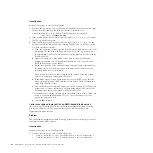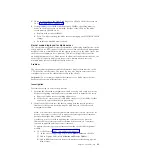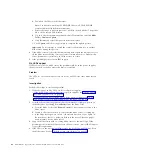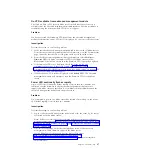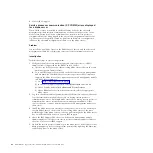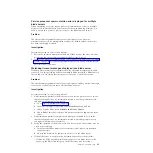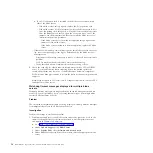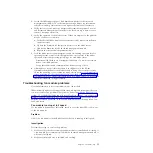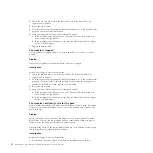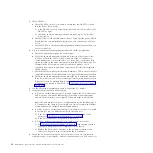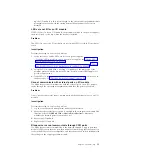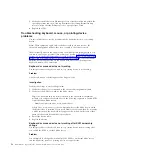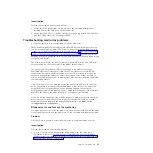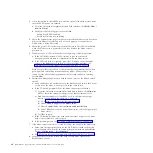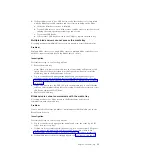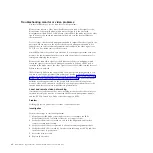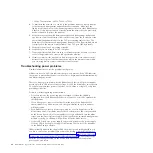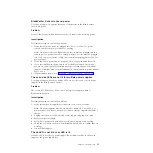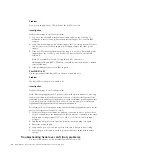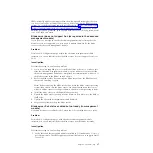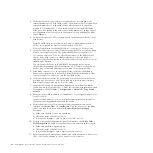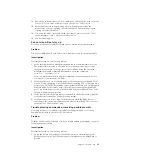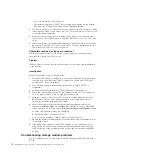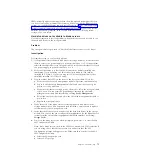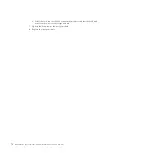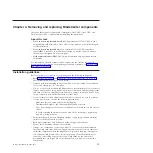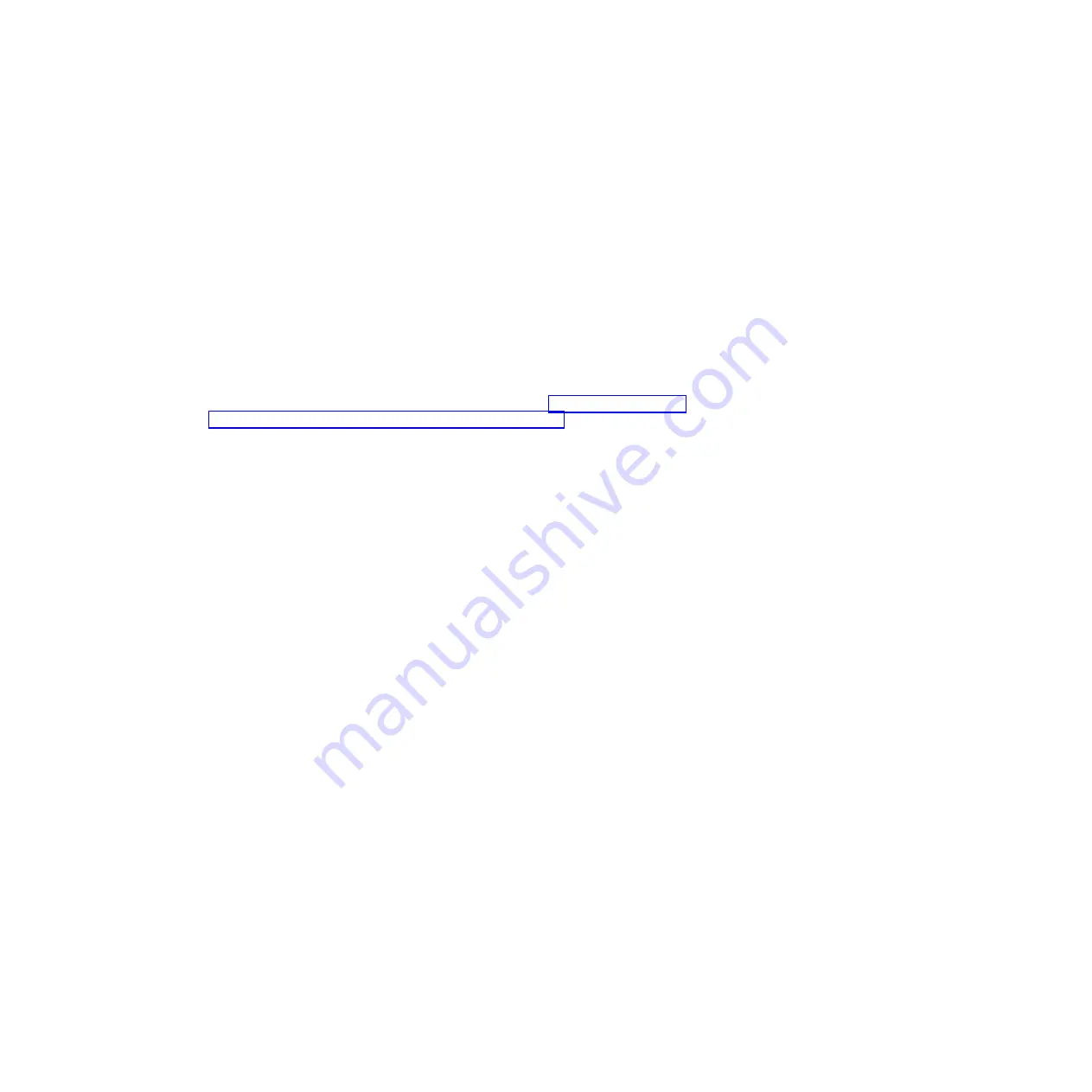
5.
Verify that the blade server Ethernet ports are correctly configured within the
operating system and show link up. Remember that seeing internal link up
does not, mean that the Ethernet port has a proper layer 1 link.
6.
Replace the CPM.
Troubleshooting keyboard, mouse, or pointing-device
problems
Use this information to resolve problems with a keyboard, mouse, or pointing
device.
Note:
These symptoms apply only to the devices that are connected to the
advanced management module; they do not apply to the remote console.
IBM continually updates the support Web site with tips and techniques that you
can use to resolve any problems that you may be having with the BladeCenter S
system. Go to the BladeCenter support search Web site at http://www.ibm.com/
systems/support/supportsite.wss/search?brandind=5000020 to see if any service
bulletins have been generated. In the Search field, enter the following terms:
keyboard, mouse, 8886, and retain.
Keyboard or mouse device not working
Use this procedure if a keyboard, mouse, or pointing device is not working.
Problem
A keyboard, mouse or pointing device no longer works.
Investigation
Perform these steps to resolve the problem:
1.
Verify that the device is connected to the advanced management module.
2.
Verify that the KVM is owned by the blade server.
Tip:
On a keyboard that is directly attached to the advanced management
module, you can press keyboard keys in the following sequence to switch KVM
control between blade servers:
NumLock NumLock
blade_server_number
Enter
Where
blade_server_number
is the two-digit number for the blade bay in which
the blade server is installed. If you press NumLock twice and then do not enter
a blade server bay, the keyboard may appear to be locked. In this case, either
enter a blade server bay number or press Enter.
3.
Reseat the device cable.
4.
Replace the device.
Keyboard or mouse device not working after KVM ownership
change
Use this procedure if a keyboard, mouse, or pointing device stops working after
you switch the KVM to another blade server.
Problem
You attempted to change the ownership of the KVM to a different blade server,
and the keyboard, mouse or pointing device no longer works.
58
BladeCenter S Type 7779/8886: Problem Determination and Service Guide
Содержание BladeCenter S
Страница 1: ...IBM BladeCenter S Type 7779 8886 Problem Determination and Service Guide ...
Страница 2: ......
Страница 3: ...IBM BladeCenter S Type 7779 8886 Problem Determination and Service Guide ...
Страница 128: ...114 BladeCenter S Type 7779 8886 Problem Determination and Service Guide ...
Страница 132: ...118 BladeCenter S Type 7779 8886 Problem Determination and Service Guide ...
Страница 140: ...Taiwan Class A compliance statement 126 BladeCenter S Type 7779 8886 Problem Determination and Service Guide ...
Страница 144: ...130 BladeCenter S Type 7779 8886 Problem Determination and Service Guide ...
Страница 145: ......
Страница 146: ... Part Number 94Y7083 Printed in USA 1P P N 94Y7083 ...