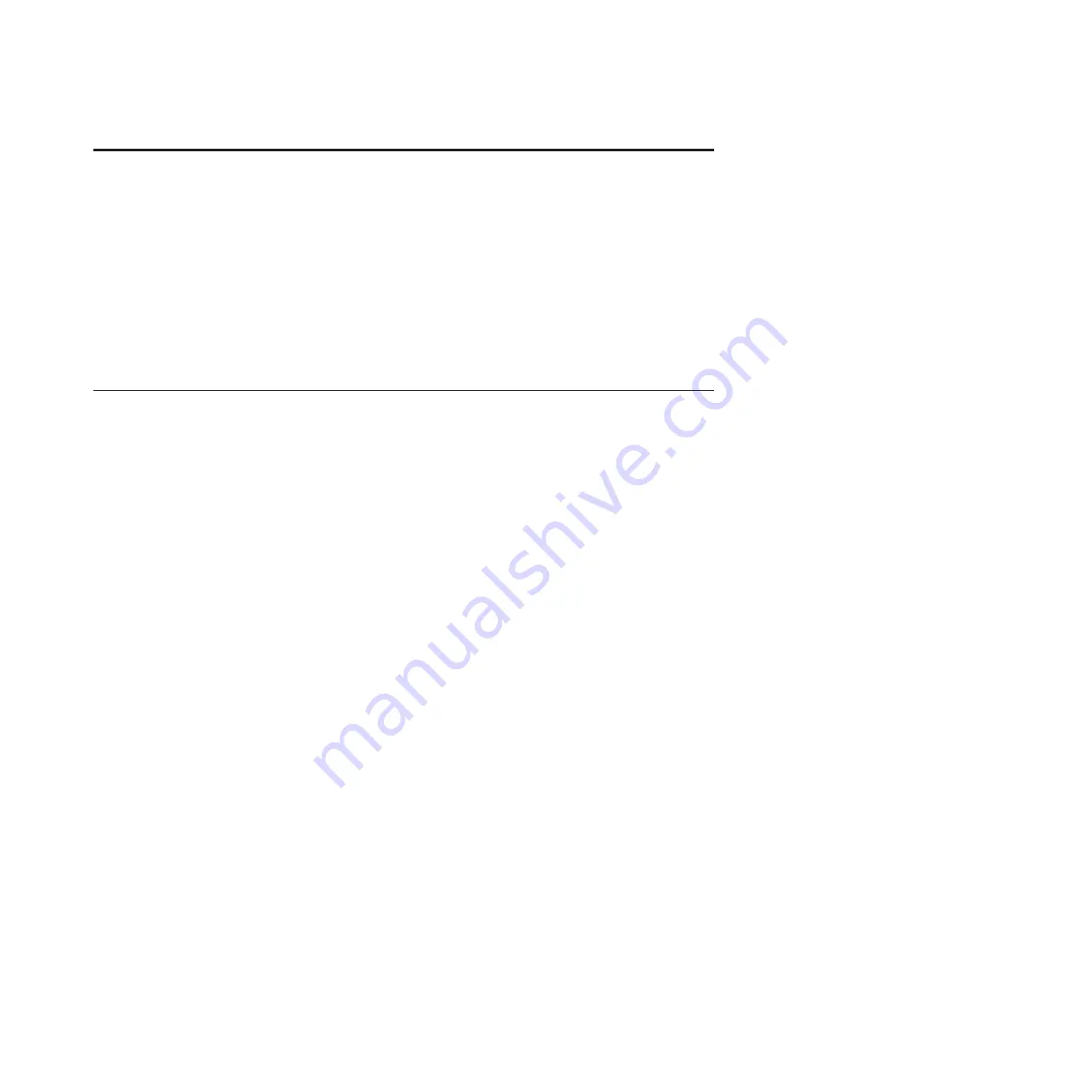
Chapter 3. Understanding the Telnet interface
You can establish a Telnet session to retrieve information or to configure settings
using the command line interface.
You can perform a variety of installation and connectivity management tasks
through an Ethernet connection using this interface.
You can access the Telnet interface in one of two ways:
v
Advanced Management Module
v
Use the Command Line Interface on a network management workstation
Establishing a Telnet session to RAID Controller
You can establish a Telnet session using various methods. This topic describes how
to establish a Telnet session to the RAID Controller using the Advanced
Management Module.
Before you begin
About this task
To establish a Telnet session to the RAID Controller using the Advanced
Management Module complete the following steps:
Procedure
1.
Point your browser to
http://
xxx.xxx.xxx.xxx
, where
xxx.xxx.xxx.xxx
is the
IP address of the Advanced Management Module interface. The Enter
Network Password window opens.
If you have the Advanced Management Module connected to your network,
log in using the network IP assigned to it. If you are using the default IP
address your management system (the computer you are using to manage
your IBM BladeCenter S components) must be physically connected through
an Ethernet cable to the Advanced Management Module .
Note:
The default IP address for the Advanced Management Module is
192.168.70.125.
2.
Enter the initial default user ID,
USERID
for the
User Name
. The user ID and
password are case sensitive.
3.
Enter the initial default password,
PASSW0RD
(the sixth character is a zero) for
the
Password
and click
OK
. The Welcome window opens.
4.
Select the timeout value of this Web session for the
Inactive session timeout
value
and click
Continue
. The Advanced Management Module window
opens.
5.
Select
I/O Module Tasks
>
Configuration
. The I/O Module Configuration
window opens.
6.
Click the link for either the connectivity module in I/O module bay 3 or in
I/O module bay 4.
7.
From the
Current IP Configuration for RAID Controller Subsystem
section,
click
Advanced Configuration
. he Advanced Configuration window opens.
© Copyright IBM Corp. 2008, 2013
17
Содержание BladeCenter S SAS RAID Controller Module
Страница 2: ......
Страница 7: ...Taiwan Class A compliance statement 199 Index 201 Contents v...
Страница 10: ...viii IBM SAS RAID Controller Module Installation and User s Guide IBM BladeCenter S SAS RAID Controller Module...
Страница 40: ...30 IBM SAS RAID Controller Module Installation and User s Guide IBM BladeCenter S SAS RAID Controller Module...
Страница 101: ...host get Chapter 8 Using the RAID Controller command line interface 91...
Страница 102: ...92 IBM SAS RAID Controller Module Installation and User s Guide IBM BladeCenter S SAS RAID Controller Module...
Страница 104: ...94 IBM SAS RAID Controller Module Installation and User s Guide IBM BladeCenter S SAS RAID Controller Module...
Страница 196: ...186 IBM SAS RAID Controller Module Installation and User s Guide IBM BladeCenter S SAS RAID Controller Module...
Страница 200: ...190 IBM SAS RAID Controller Module Installation and User s Guide IBM BladeCenter S SAS RAID Controller Module...
Страница 209: ...Taiwan Class A compliance statement Notices 199...
Страница 210: ...200 IBM SAS RAID Controller Module Installation and User s Guide IBM BladeCenter S SAS RAID Controller Module...
Страница 214: ...204 IBM SAS RAID Controller Module Installation and User s Guide IBM BladeCenter S SAS RAID Controller Module...
Страница 215: ......
Страница 216: ...Part Number 00D9332 Printed in USA 1P P N 00D9332...






























