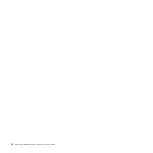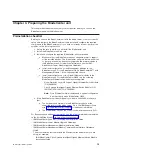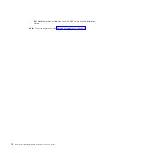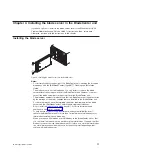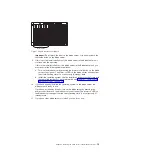v
You
have
not
installed
any
small
computer
system
interface
(
SCSI
)
devices.
The
blade
server
does
not
support
SCSI
devices.
If
you
attach
SCSI
devices
to
the
blade
server,
these
devices
will
not
be
recogni
z
ed
or
configured,
and
they
will
not
operate.
H
andlin
g
static
-
sensitive
devices
A
ttention:
Static
electricity
can
damage
electronic
devices
and
your
system.
To
avoid
damage,
keep
static-sensitive
devices
in
their
static-protective
packages
until
you
are
ready
to
install
them.
To
reduce
the
possibility
of
electrostatic
discharge,
observe
the
following
precautions:
v
Limit
your
movement.
Movement
can
cause
static
electricity
to
build
up
around
you.
v
Handle
the
device
carefully,
holding
it
by
its
edges
or
its
frame.
v
Do
not
touch
solder
j
oints,
pins,
or
exposed
printed
circuitry.
v
Do
not
leave
the
device
where
others
can
handle
and
damage
it.
v
While
the
device
is
still
in
its
static-protective
package,
touch
it
to
an
unpainted
metal
part
of
the
BladeCenter
chassis
for
at
least
2
seconds.
This
drains
static
electricity
from
the
package
and
from
your
body.
v
Remove
the
device
from
its
package
and
install
it
directly
into
the
blade
server
or
BladeCenter
unit
without
setting
the
device
down.
If
it
is
necessary
to
set
down
the
device,
put
it
back
into
its
static-protective
package.
Do
not
place
the
device
on
the
blade
server
cover
or
on
a
metal
surface.
v
Take
additional
care
when
handling
devices
during
cold
weather.
Heating
reduces
indoor
humidity
and
increases
static
electricity.
v
Wear
an
electrostatic-discharge
wrist
strap,
if
one
is
available.
22
BladeCenter
QS20
Type
0200:
Installation
and
User
’
s
Guide
Содержание BladeCenter QS20
Страница 3: ...BladeCenter QS20 Type 0200 Installation and User s Guide SC33 8284 02...
Страница 28: ...14 BladeCenter QS20 Type 0200 Installation and User s Guide...
Страница 34: ...20 BladeCenter QS20 Type 0200 Installation and User s Guide...
Страница 58: ...44 BladeCenter QS20 Type 0200 Installation and User s Guide...
Страница 66: ...52 BladeCenter QS20 Type 0200 Installation and User s Guide...
Страница 86: ...72 BladeCenter QS20 Type 0200 Installation and User s Guide...
Страница 90: ...76 BladeCenter QS20 Type 0200 Installation and User s Guide...
Страница 91: ......
Страница 92: ...Part Number 43W7874 Printed in USA SC33 8284 02 1P P N 43W7874...