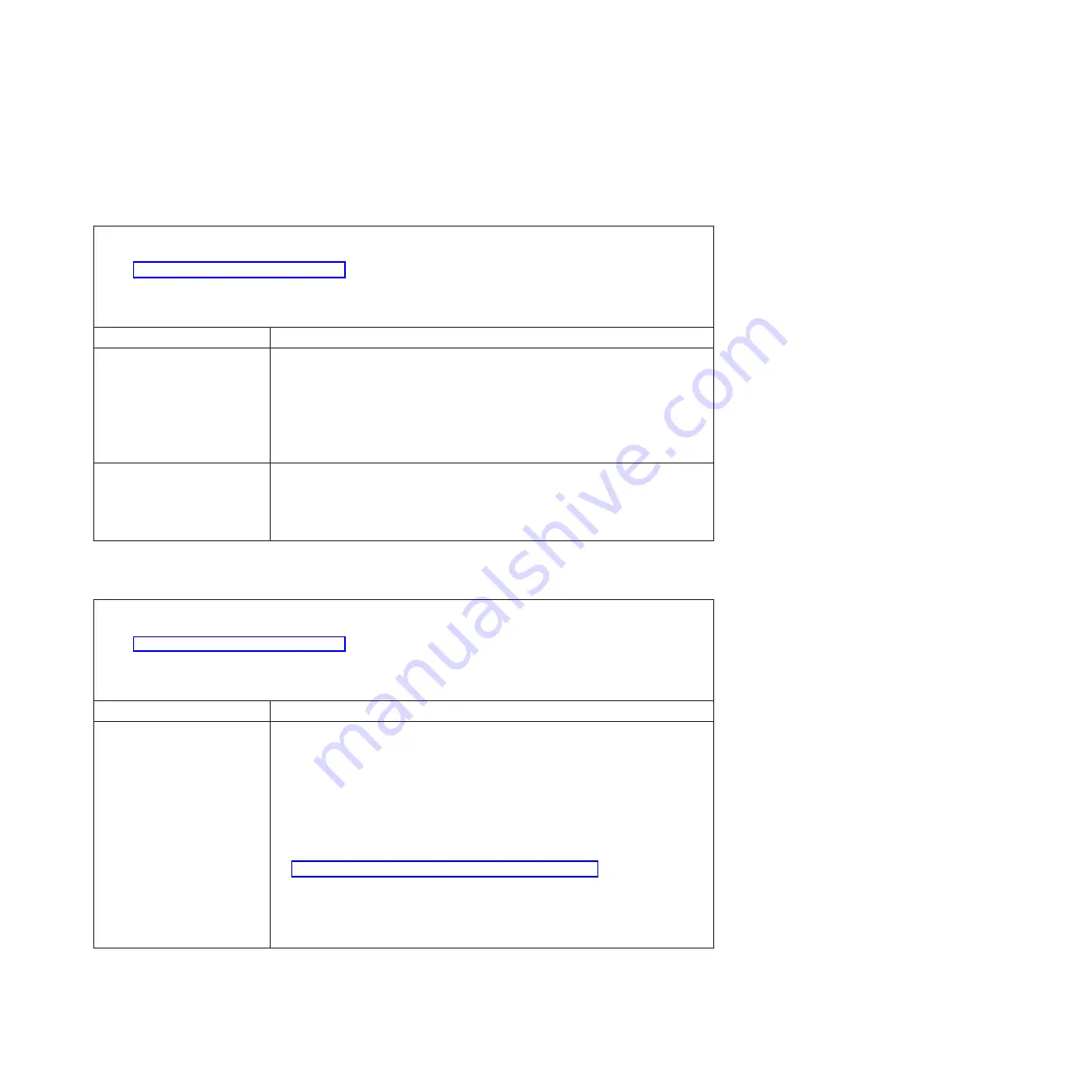
Keyboard, mouse, or pointing-device problems
Note:
These symptoms apply only to the devices that are connected to the
management module; they do not apply to the remote console or the media tray..
v
Follow the suggested actions in the order in which they are listed in the Action column until the problem
is solved.
v
See Chapter 3, “Parts listing,” on page 23 to determine which components are CRUs and which
components are FRUs.
v
If an action step is preceded by “(Trained service technician only),” that step must be performed only by a
trained service technician.
Symptom
Action
The keyboard, mouse, or
pointing device is not working.
1. Make sure that:
v
The device is connected to the active management module.
v
The KVM is owned by a blade server that supports KVM.
v
The blade server that owns the KVM is turned on.
2. Reseat the device cable.
3. Replace the device.
The keyboard, mouse or
pointing device does not work
after ownership of the KVM is
switched to a different blade
server.
Make sure that:
v
The device cables are connected to the active management module, not the
USB connectors on the media tray.
v
The KVM is owned by a blade server that supports KVM.
Management-module problems
v
Follow the suggested actions in the order in which they are listed in the Action column until the problem
is solved.
v
See Chapter 3, “Parts listing,” on page 23 to determine which components are CRUs and which
components are FRUs.
v
If an action step is preceded by “(Trained service technician only),” that step must be performed only by a
trained service technician.
Symptom
Action
Cannot connect to the
BladeCenter HT unit by using
the Web interface or Telnet.
1. Make sure that:
v
The management-module interposer is installed.
v
The network cable is connected to the Ethernet port on the active
management module.
v
The network cable is not connected to the serial port on the management
module.
v
The IP address or host name is correct.
2. Reseat the management-module interposer and the management module (see
“Removing a management-module interposer” on page 73).
3. Move the management module to the other bay.
4. Reset and reconfigure the management module (see the
BladeCenter
Advanced Management Module Installation Guide
for more information).
5. Replace the management module.
Chapter 5. Diagnostics
107
Содержание BladeCenter HT 8740
Страница 1: ...BladeCenter HT Type 8740 and 8750 Problem Determination and Service Guide ...
Страница 2: ......
Страница 3: ...BladeCenter HT Type 8740 and 8750 Problem Determination and Service Guide ...
Страница 8: ...vi BladeCenter HT Type 8740 and 8750 Problem Determination and Service Guide ...
Страница 48: ...30 BladeCenter HT Type 8740 and 8750 Problem Determination and Service Guide ...
Страница 118: ...100 BladeCenter HT Type 8740 and 8750 Problem Determination and Service Guide ...
Страница 142: ...124 BladeCenter HT Type 8740 and 8750 Problem Determination and Service Guide ...
Страница 150: ...132 BladeCenter HT Type 8740 and 8750 Problem Determination and Service Guide ...
Страница 156: ...138 BladeCenter HT Type 8740 and 8750 Problem Determination and Service Guide ...
Страница 157: ......
Страница 158: ... Part Number 00V9904 Printed in USA 1P P N 00V9904 ...
















































