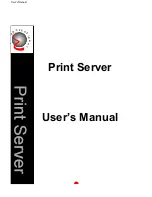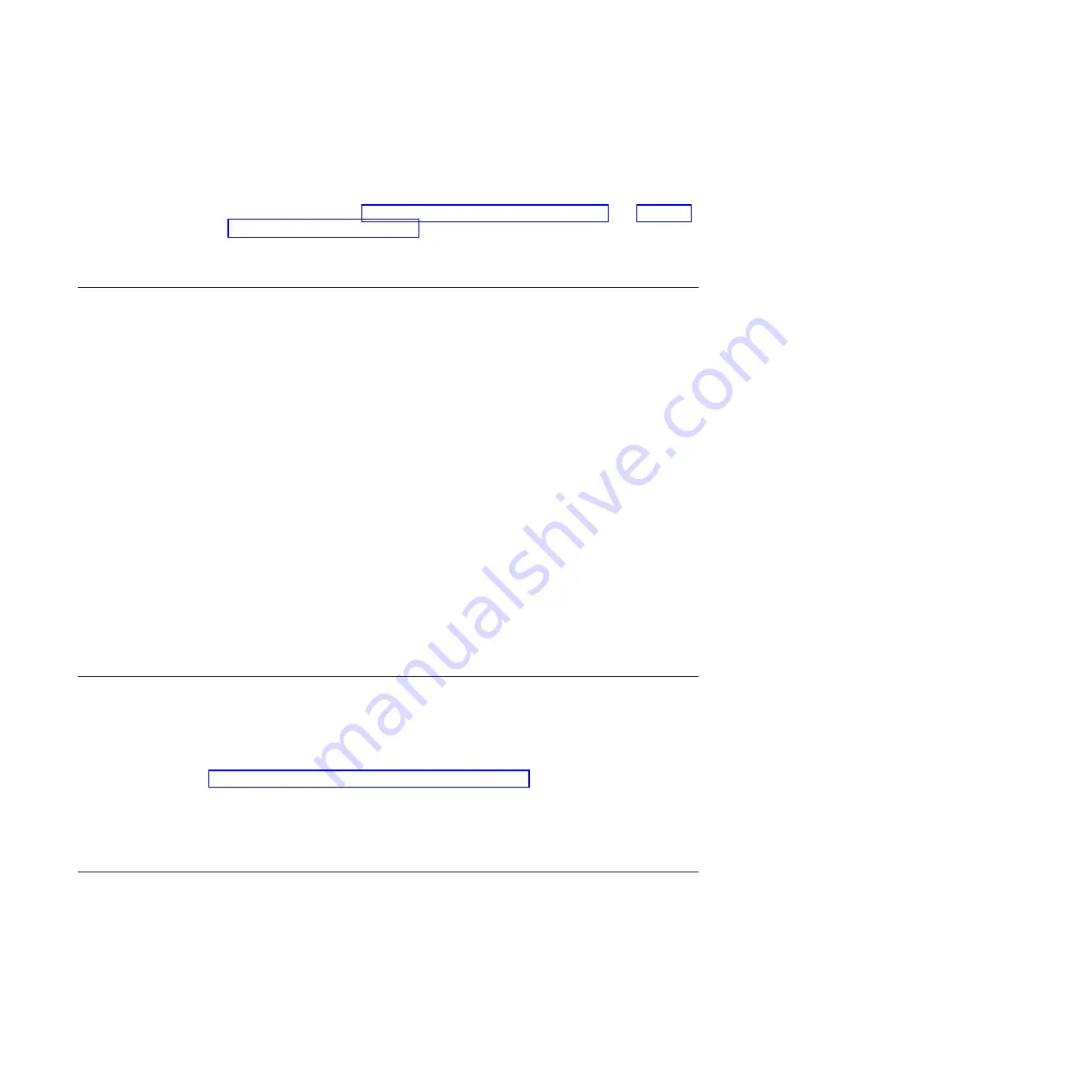
4.
Select
Blade Tasks
→
Firmware update
and select the blade server to recover.
5.
Use the browse button to point to the UEFI update file.
6.
Click the
Update
button to update the UEFI firmware.
7.
Restart the server (see “Turning off the blade server” on page 13 and “Turning
on the blade server” on page 13).
8.
At the firmware splash screen, press F3 when prompted to restore to the
primary bank. The server boots from the primary bank.
Nx boot failure
Configuration changes, such as added devices or adapter firmware updates, and
firmware or application code problems can cause the server to fail POST (the
power-on self-test). If this occurs, the server responds in either of the following
ways:
v
The server restarts automatically and attempts POST again.
v
The server hangs, and you must manually restart the server for the server to
attempt POST again.
After a specified number of consecutive attempts (automatic or manual), the Nx
boot failure feature causes the server to revert to the default UEFI configuration
and start the Setup utility so that you can make the necessary corrections to the
configuration and restart the server. If the server is unable to successfully complete
POST with the default configuration, there might be a problem with the system
board.
To specify the number of consecutive restart attempts that will trigger the Nx boot
failure feature, complete the following steps:
1.
In the Setup utility, click
System Settings
>
Operating Modes
>
POST
Attempts Limit
.
2.
The available options are 3, 6, 9, and 255 (disable Nx boot failure). Select your
option.
Automated boot recovery (ABR)
While the server is starting, if the integrated management module detects problems
with the server firmware in the primary bank, the server automatically switches to
the backup firmware bank and gives you the opportunity to recover the firmware
in the primary bank. For instructions for recovering the UEFI firmware, see
“Recovering from a UEFI update failure” on page 212. After you have recovered
the firmware in the primary bank, complete the following steps:
1.
Restart the server.
2.
When the prompt
Press F3 to restore to primary
is displayed, press F3 to
start the server from the primary bank.
Solving SAS hard disk drive problems
Use this information to diagnose and resolve SAS hard disk drive issues.
For any SAS error message, one or more of the following devices might be causing
the problem:
v
A failing SAS device (adapter, drive, or controller)
v
An incorrect SAS configuration
216
BladeCenter HS22V Type 7871 and 1949: Problem Determination and Service Guide
Содержание BladeCenter HS22V 1949
Страница 1: ...BladeCenter HS22V Type 7871 and 1949 Problem Determination and Service Guide...
Страница 2: ......
Страница 3: ...BladeCenter HS22V Type 7871 and 1949 Problem Determination and Service Guide...
Страница 16: ...xiv BladeCenter HS22V Type 7871 and 1949 Problem Determination and Service Guide...
Страница 20: ...4 BladeCenter HS22V Type 7871 and 1949 Problem Determination and Service Guide...
Страница 34: ...18 BladeCenter HS22V Type 7871 and 1949 Problem Determination and Service Guide...
Страница 64: ...48 BladeCenter HS22V Type 7871 and 1949 Problem Determination and Service Guide...
Страница 112: ...96 BladeCenter HS22V Type 7871 and 1949 Problem Determination and Service Guide...
Страница 240: ...224 BladeCenter HS22V Type 7871 and 1949 Problem Determination and Service Guide...
Страница 244: ...228 BladeCenter HS22V Type 7871 and 1949 Problem Determination and Service Guide...
Страница 252: ...236 BladeCenter HS22V Type 7871 and 1949 Problem Determination and Service Guide...
Страница 257: ......
Страница 258: ...Part Number 00Y8038 Printed in USA 1P P N 00Y8038...