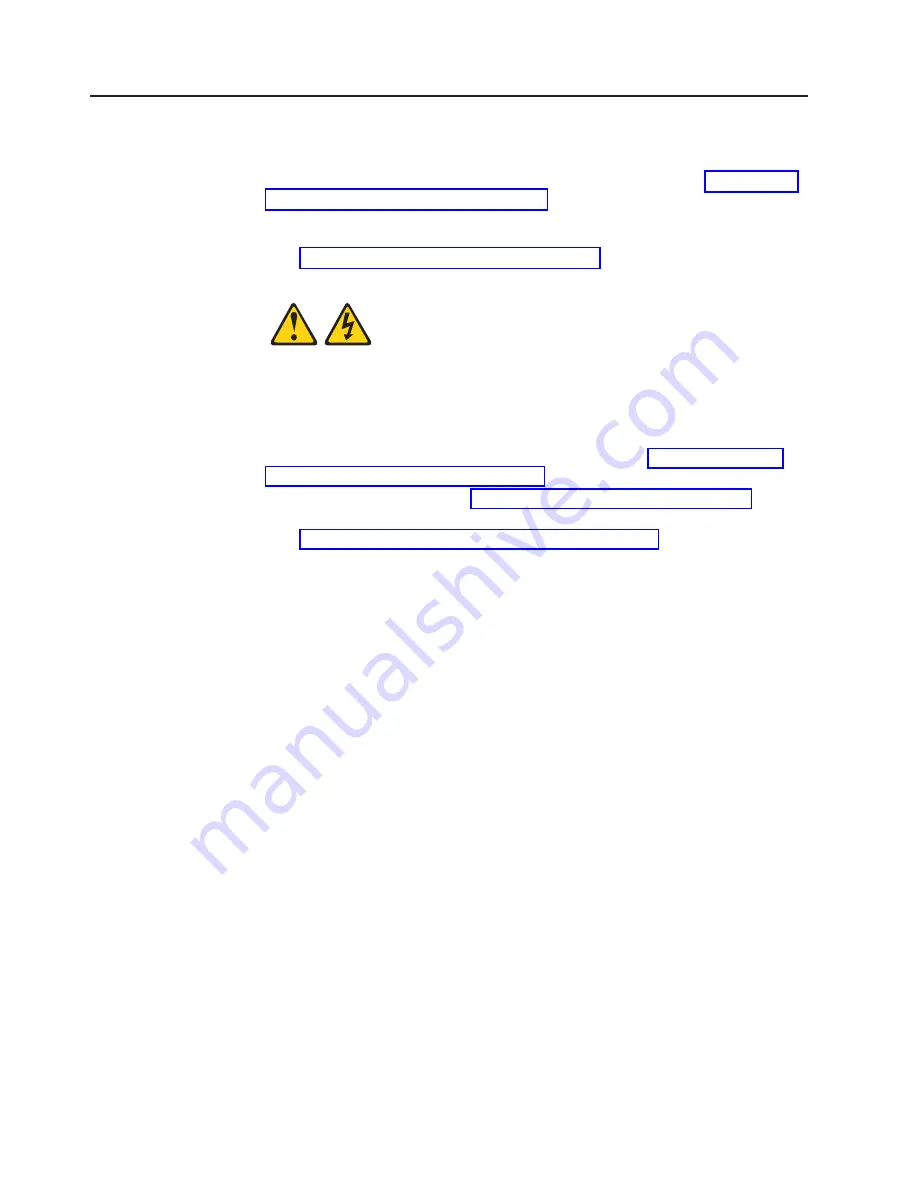
Completing
the
installation
To
complete
the
installation,
complete
the
following
tasks.
Instructions
for
each
task
are
in
the
following
sections.
1.
Reinstall
the
blade
server
bezel
assembly,
if
you
removed
it
(see
for
information
on
installing
the
bezel
assembly).
2.
Close
the
blade
server
cover,
unless
you
installed
an
optional
expansion
unit
(see
Statement
21:
CAUTION:
Hazardous
energy
is
present
when
the
blade
server
is
connected
to
the
power
source.
Always
replace
the
blade
cover
before
installing
the
blade
server.
3.
Reinstall
the
blade
server
into
the
BladeCenter
unit
(see
4.
Turn
on
the
blade
server
(see
5.
For
certain
options,
run
the
blade
server
Configuration/Setup
Utility
program
(see
Note:
If
you
have
just
connected
the
power
cords
of
the
BladeCenter
unit
to
electrical
outlets,
you
must
wait
until
the
power-on
LED
on
the
blade
server
flashes
slowly
before
pressing
the
power-control
button.
34
BladeCenter
HS20
Type
7981:
Installation
and
User’s
Guide
Содержание BladeCenter HS20
Страница 3: ...BladeCenter HS20 Type 7981 Installation and User s Guide...
Страница 24: ...12 BladeCenter HS20 Type 7981 Installation and User s Guide...
Страница 32: ...20 BladeCenter HS20 Type 7981 Installation and User s Guide...
Страница 60: ...48 BladeCenter HS20 Type 7981 Installation and User s Guide...
Страница 74: ...62 BladeCenter HS20 Type 7981 Installation and User s Guide...
Страница 86: ...74 BladeCenter HS20 Type 7981 Installation and User s Guide...
Страница 87: ......
Страница 88: ...Part Number 31R1715 Printed in USA 1P P N 31R1715...






























