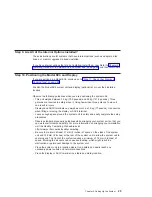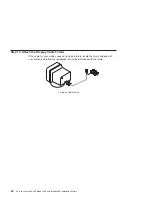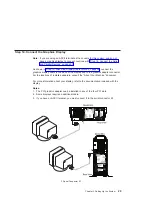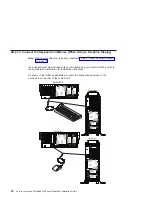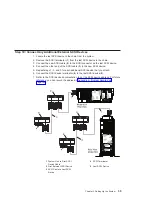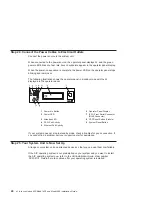Step 22: Connect the Power Cables to the System
Plug the power cables into the system, display, and attached devices.
Notes:
1. This system drawer could be equipped with two power supplies. Each power supply
needs its own power cable.
2. If your system is equipped with one power supply, connect the power cable to the
power receptacle. A second power receptacle is available when a second
(redundant) power supply has been added to the system drawer. See the following
illustration.
1 Default Power Supply Cable
2 Redundant Power Supply Cable
CAUTION:
This product is equipped with a three-wire power cable and plug for your safety.
Use this power cable with a properly grounded electrical outlet to avoid electrical
shock.
38
Eserver
pSeries 630 Model 6C4 and Model 6E4 Installation Guide
Содержание @Server pSeries 630 6C4
Страница 1: ...pSeries 630 Model 6C4 and Model 6E4 Installation Guide SA38 0605 01 ERserver IBM...
Страница 2: ......
Страница 3: ...pSeries 630 Model 6C4 and Model 6E4 Installation Guide SA38 0605 01 ERserver IBM...
Страница 12: ...x Eserver pSeries 630 Model 6C4 and Model 6E4 Installation Guide...
Страница 14: ...xii Eserver pSeries 630 Model 6C4 and Model 6E4 Installation Guide...
Страница 22: ...6 Eserver pSeries 630 Model 6C4 and Model 6E4 Installation Guide...
Страница 64: ...48 Eserver pSeries 630 Model 6C4 and Model 6E4 Installation Guide...
Страница 148: ...132 Eserver pSeries 630 Model 6C4 and Model 6E4 Installation Guide...
Страница 152: ...136 Eserver pSeries 630 Model 6C4 and Model 6E4 Installation Guide...
Страница 156: ...140 Eserver pSeries 630 Model 6C4 and Model 6E4 Installation Guide...
Страница 166: ...150 Eserver pSeries 630 Model 6C4 and Model 6E4 Installation Guide...
Страница 179: ......
Страница 180: ...IBMR Part Number 00P3937 Printed in U S A August 2002 SA38 0605 01 1P P N 00P3937...