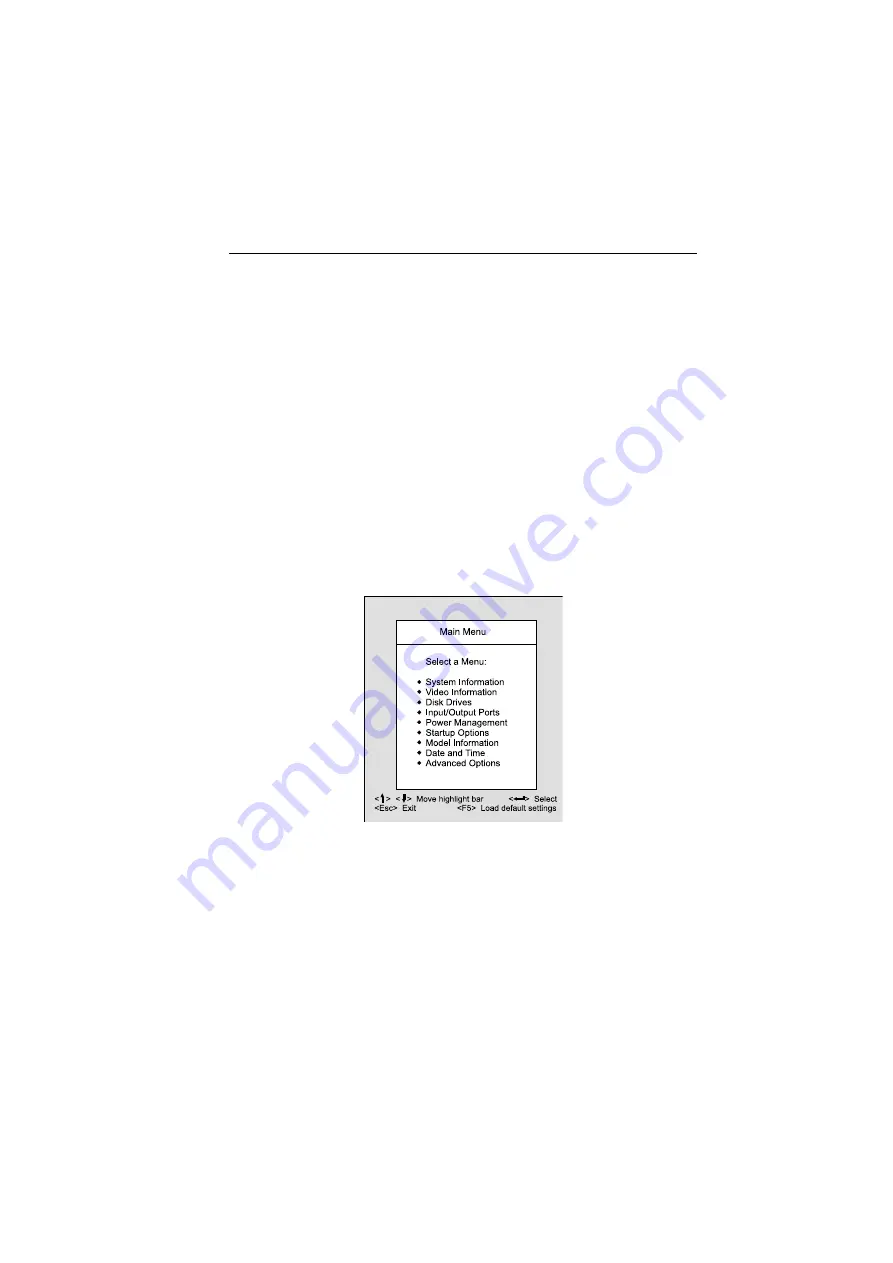
14
BIOS Setup Utility
The Setup Utility lets you review and change important information about the
computer and its hardware.
Working with the Setup Menus
Starting the Setup Utility
Follow
these steps to enter Setup when the computer is off:
1. Turn on your monitor.
2. Turn on the system unit.
3. When you see the IBM Aptiva logo, press F1 to enter Setup and display the
Main Menu.
If you have previously set a power-on password, you are prompted to type in
the password after you press the F1 key. See “ Power-on Password” on page
22 for information on setting, changing, or removing the password.
Refer to the Setup Utility Main Menu below.
Содержание Aptiva 2170
Страница 8: ...VI...
Страница 14: ...VI...
Страница 15: ...Notices VII...
Страница 16: ...VIII...
Страница 17: ...Notices IX...
Страница 18: ...X...
Страница 26: ...XVIII...
Страница 27: ...Notices XIX...
Страница 28: ...XX...
Страница 60: ...26 next time the system boots After clearing the resource data the parameter resets to the default setting No...
Страница 101: ...Check Procedures 67 009 Replace the powersupply End...
Страница 106: ...72...
Страница 114: ...80...
Страница 126: ...92 Front Panel...
Страница 137: ...Repair Information 103 For Celeron CPU with FanSink...
Страница 167: ...133 For Celeron CPU with FanSink...
Страница 178: ...144...
Страница 184: ...150 Machine Type 2171 and 2172 System Board Jumpers and Connectors NOTE The blackened pin of a jumper represents pin 1...
Страница 196: ...162 Nvidia M64 w TV Out 32MB Nvidia NV10 w TV Out 32MB...
Страница 215: ...Copyright IBM Corp 1998 181 Safety Inspection Guide General Guidelines 182...
Страница 219: ...Parts Catalog 185 Section A Assembly for MachineType 2170 and 2171 Assembly 1 Machine Type 2170 and 2171 System Unit...
Страница 231: ...Parts Catalog 197 Section B Assembly for MachineType 2172 Assembly 1a Machine Type 2172 System Unit Interior...
Страница 240: ...206...
Страница 250: ...216 USB Legacy Mode 20 USB 20 V Voltage Supply Switch Settings I W Weight 27...
Страница 252: ......






























