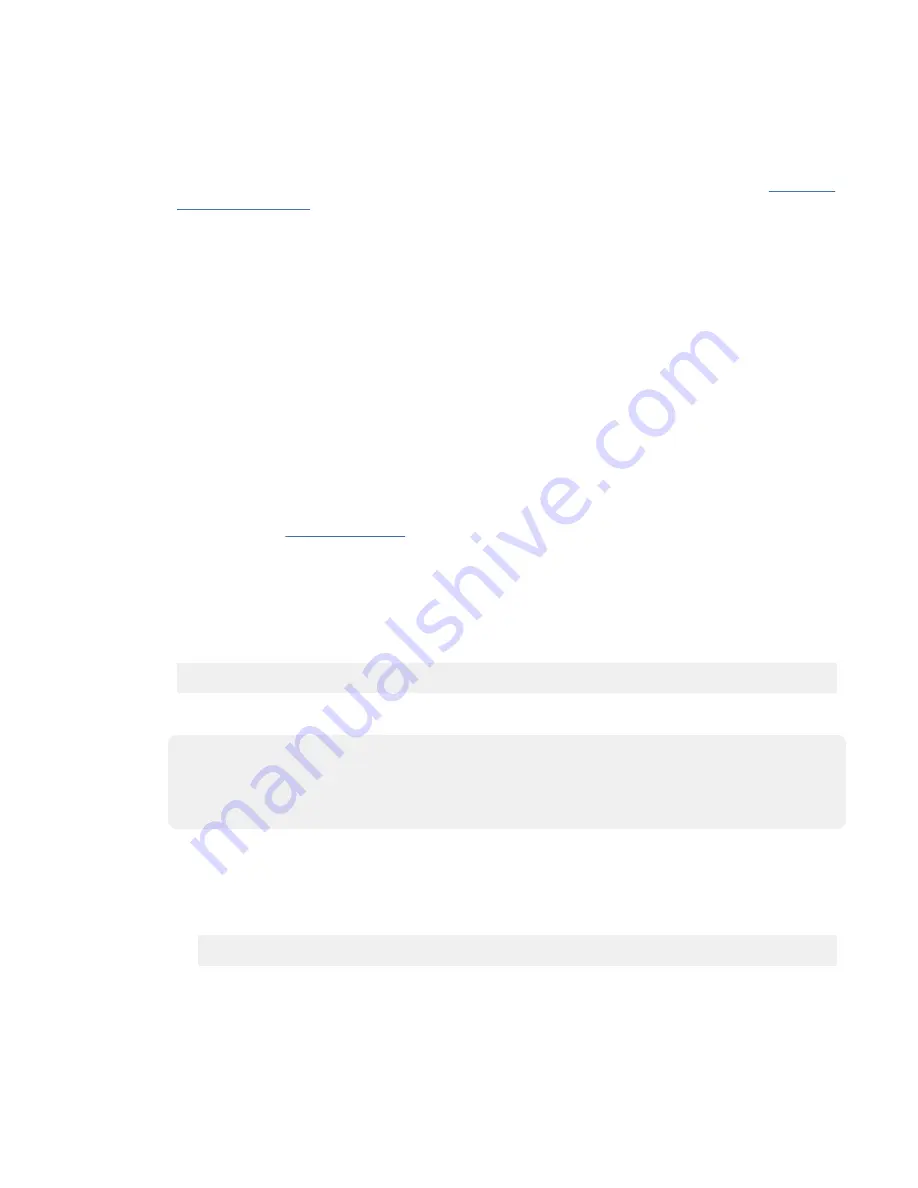
Note: The NVMe U.2 drives are based on PCI technology.
a) Log in to the console as root user to access the Hot Plug Manager.
b) At the command line, type
smitty
.
c) Select Devices > PCI Hot Plug Manager.
For more information about the menu options in the PCI Hot-Plug Manager screen, see PCIe Hot-
d) From the PCI Hot-Plug Manager menu, select Add a PCI Hot-Plug Adapter > Add a PCI Hot-
Plug Adapter.
e) Select the appropriate NVMe U.2 drive slot from the list that is displayed on the screen, and then
press Enter.
The green LED remains on and the amber LED for the slot that is identified flashes.
f) Physically verify that the slot you identified is where you want to install or replace the NVMe U.2
drive.
• Use the blue identify LED on the enclosure to locate the system. Ensure that the serial number
of the system matches the serial number to be serviced.
• Look for a flashing amber LED, which identifies the slot that was selected by using the identify
function.
g) Press Enter on the console. The NVMe U.2 drive slot is placed in the action state and is ready to
receive the drive. During the action state, the green LED turns off and the amber LED is flashing.
Important: Install or replace the drive when you are instructed to do so later in this procedure.
10. Continue with step “12” on page 403.
11. To identify the available NVMe U.2 drive slots by using the Linux operating system, complete the
following steps.
Note: The NVMe U.2 drives are based on PCI technology.
a) Log in to the system console as the root user.
b) Run the following command to list the available slots:
lsslot -c pci -a
The following screen is an example of the information that is displayed by this command:
# Slot Description Device(s)
U78D4.001.AAAXXXX-P2-C1 PCI-X capable, 64 bit, 133MHz slot Empty
U78D4.001.AAAXXXX-P2-C2 PCI-X capable, 64 bit, 133MHz slot Empty
U78D4.001.AAAXXXX-P2-C3 PCI-X capable, 64 bit, 133MHz slot Empty
c) Select the appropriate empty NVMe U.2 drive slot from the slots that are listed by the command.
d) Record the slot that you have selected.
e) To prepare the slot to accept an NVMe U.2 drive, complete the following steps:
1) Type the following command:
drmgr -c pci -r -s locationcode
Where
locationcode
is the location of the NVMe slot. For example, the location might be
U78D4.001.AAAXXXX-P2-C1.
2) Press Enter. A fast-flashing amber LED at the front of the system near where the NVMe slot is
located indicates that the slot is identified.
f) Physically verify that the slot you identified is where you want to install or replace the NVMe U.2
drive.
402 Power Systems: Removing and replacing parts in the 9080-M9S system
Содержание 9080-M9S
Страница 1: ...Power Systems Removing and replacing parts in the 9080 M9S system IBM ...
Страница 19: ...Figure 11 Identify LEDs for the service processor cables on the system node Cables 13 ...
Страница 25: ...Figure 17 Service processor FSP cabling Cables 19 ...
Страница 51: ...Figure 37 Identify LEDs for the UPIC cables on the system node Cables 45 ...
Страница 70: ...64 Power Systems Removing and replacing parts in the 9080 M9S system ...
Страница 82: ...76 Power Systems Removing and replacing parts in the 9080 M9S system ...
Страница 85: ...Figure 70 Replacing the concurrent maintenance circuit card Concurrent maintenance circuit card 79 ...
Страница 86: ...80 Power Systems Removing and replacing parts in the 9080 M9S system ...
Страница 92: ...86 Power Systems Removing and replacing parts in the 9080 M9S system ...
Страница 137: ...Figure 111 Cabling a Four Node Configuration Memory modules 131 ...
Страница 149: ...Figure 121 Service processor FSP cabling Memory modules 143 ...
Страница 157: ...Figure 130 Removing the rear power cords L003 or or Memory modules 151 ...
Страница 182: ...Figure 151 Cabling a Four Node Configuration 176 Power Systems Removing and replacing parts in the 9080 M9S system ...
Страница 194: ...Figure 161 Service processor FSP cabling 188 Power Systems Removing and replacing parts in the 9080 M9S system ...
Страница 203: ...Figure 170 Removing the rear power cords L003 or or Memory modules 197 ...
Страница 228: ...Figure 191 Cabling a Four Node Configuration 222 Power Systems Removing and replacing parts in the 9080 M9S system ...
Страница 240: ...Figure 201 Service processor FSP cabling 234 Power Systems Removing and replacing parts in the 9080 M9S system ...
Страница 250: ... L003 or or or or 244 Power Systems Removing and replacing parts in the 9080 M9S system ...
Страница 275: ...Figure 231 Cabling a Four Node Configuration Memory VRMs 269 ...
Страница 287: ...Figure 241 Service processor FSP cabling Memory VRMs 281 ...
Страница 294: ...288 Power Systems Removing and replacing parts in the 9080 M9S system ...
Страница 298: ... L003 or or or or 292 Power Systems Removing and replacing parts in the 9080 M9S system ...
Страница 323: ...Figure 271 Cabling a Four Node Configuration Miscellaneous VRMs 317 ...
Страница 335: ...Figure 281 Service processor FSP cabling Miscellaneous VRMs 329 ...
Страница 369: ...Figure 311 Cabling a Four Node Configuration Miscellaneous VRMs 363 ...
Страница 381: ...Figure 321 Service processor FSP cabling Miscellaneous VRMs 375 ...
Страница 388: ...382 Power Systems Removing and replacing parts in the 9080 M9S system ...
Страница 404: ...398 Power Systems Removing and replacing parts in the 9080 M9S system ...
Страница 434: ...428 Power Systems Removing and replacing parts in the 9080 M9S system ...
Страница 503: ...Figure 433 Replacing the Power APSS and TPM card Power APSS and trusted platform module card 497 ...
Страница 504: ...498 Power Systems Removing and replacing parts in the 9080 M9S system ...
Страница 510: ...504 Power Systems Removing and replacing parts in the 9080 M9S system ...
Страница 523: ...Figure 451 Installing the front cover 9 If applicable close the rack front door Power supplies 517 ...
Страница 524: ...518 Power Systems Removing and replacing parts in the 9080 M9S system ...
Страница 528: ... L003 or or or or 522 Power Systems Removing and replacing parts in the 9080 M9S system ...
Страница 553: ...Figure 475 Cabling a Four Node Configuration Processor VRM 547 ...
Страница 565: ...Figure 485 Service processor FSP cabling Processor VRM 559 ...
Страница 572: ...566 Power Systems Removing and replacing parts in the 9080 M9S system ...
Страница 592: ...586 Power Systems Removing and replacing parts in the 9080 M9S system ...
Страница 634: ...628 Power Systems Removing and replacing parts in the 9080 M9S system ...
Страница 637: ...Figure 552 Removing the rear power cords L003 or or System processor module 631 ...
Страница 681: ...Figure 592 Cabling a Four Node Configuration System processor module 675 ...
Страница 693: ...Figure 602 Service processor FSP cabling System processor module 687 ...
Страница 729: ......
Страница 730: ...IBM ...






























