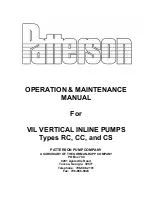Figure 605. Replacing the USB cable into the system control unit
9. When the service processor comes up to the Flexible Service Processor (FSP) standby state (the
power-on LED on the control panel is flashing slowly), continue to the next step.
10. Access the ASMI and run the Cable Plugging Validation utility to validate all of the cables.
a) If you are already connected to the ASMI, go to the next step. Otherwise, click All Systems then
select system being serviced. Then, click Actions > View All Actions > Launch Advanced
Systems Management (ASM).
b) In the navigation area, expand System Service Aids > Cable Plugging Validation. Then, click
Validate Cables. The system verifies that the expected cables are present.
c) If your configuration includes two or more nodes, expand System Service Aids > Cable Plugging
Validation. Then, click Verify Node Position. Otherwise, if your configuration includes only one
node, continue to the next step.
If the system is cabled correctly, the blue identify LED on each system node will light up, in
sequence, from the top node to the bottom node. If the LEDs do not light up in sequence, the FSP
cables need to be re-installed.
d) Expand System Service Aids > Cable Plugging Validation. Then, select All of the above in the
Display Cable Status section and click Continue. The system validates that the cables are
installed in the correct locations. Expand System Service Aids > Cable Plugging Validation to
display a table with the results. Ensure that the plugging status is OK for each cable in the
displayed table. If the status is OK, no further action is required. If the status is not OK, review the
error logs, correct the problems, and repeat steps b, c and d as needed until the status is OK for
all cables.
e) Exit the ASMI.
690 Power Systems: Removing and replacing parts in the 9080-M9S system
Содержание 9080-M9S
Страница 1: ...Power Systems Removing and replacing parts in the 9080 M9S system IBM ...
Страница 19: ...Figure 11 Identify LEDs for the service processor cables on the system node Cables 13 ...
Страница 25: ...Figure 17 Service processor FSP cabling Cables 19 ...
Страница 51: ...Figure 37 Identify LEDs for the UPIC cables on the system node Cables 45 ...
Страница 70: ...64 Power Systems Removing and replacing parts in the 9080 M9S system ...
Страница 82: ...76 Power Systems Removing and replacing parts in the 9080 M9S system ...
Страница 85: ...Figure 70 Replacing the concurrent maintenance circuit card Concurrent maintenance circuit card 79 ...
Страница 86: ...80 Power Systems Removing and replacing parts in the 9080 M9S system ...
Страница 92: ...86 Power Systems Removing and replacing parts in the 9080 M9S system ...
Страница 137: ...Figure 111 Cabling a Four Node Configuration Memory modules 131 ...
Страница 149: ...Figure 121 Service processor FSP cabling Memory modules 143 ...
Страница 157: ...Figure 130 Removing the rear power cords L003 or or Memory modules 151 ...
Страница 182: ...Figure 151 Cabling a Four Node Configuration 176 Power Systems Removing and replacing parts in the 9080 M9S system ...
Страница 194: ...Figure 161 Service processor FSP cabling 188 Power Systems Removing and replacing parts in the 9080 M9S system ...
Страница 203: ...Figure 170 Removing the rear power cords L003 or or Memory modules 197 ...
Страница 228: ...Figure 191 Cabling a Four Node Configuration 222 Power Systems Removing and replacing parts in the 9080 M9S system ...
Страница 240: ...Figure 201 Service processor FSP cabling 234 Power Systems Removing and replacing parts in the 9080 M9S system ...
Страница 250: ... L003 or or or or 244 Power Systems Removing and replacing parts in the 9080 M9S system ...
Страница 275: ...Figure 231 Cabling a Four Node Configuration Memory VRMs 269 ...
Страница 287: ...Figure 241 Service processor FSP cabling Memory VRMs 281 ...
Страница 294: ...288 Power Systems Removing and replacing parts in the 9080 M9S system ...
Страница 298: ... L003 or or or or 292 Power Systems Removing and replacing parts in the 9080 M9S system ...
Страница 323: ...Figure 271 Cabling a Four Node Configuration Miscellaneous VRMs 317 ...
Страница 335: ...Figure 281 Service processor FSP cabling Miscellaneous VRMs 329 ...
Страница 369: ...Figure 311 Cabling a Four Node Configuration Miscellaneous VRMs 363 ...
Страница 381: ...Figure 321 Service processor FSP cabling Miscellaneous VRMs 375 ...
Страница 388: ...382 Power Systems Removing and replacing parts in the 9080 M9S system ...
Страница 404: ...398 Power Systems Removing and replacing parts in the 9080 M9S system ...
Страница 434: ...428 Power Systems Removing and replacing parts in the 9080 M9S system ...
Страница 503: ...Figure 433 Replacing the Power APSS and TPM card Power APSS and trusted platform module card 497 ...
Страница 504: ...498 Power Systems Removing and replacing parts in the 9080 M9S system ...
Страница 510: ...504 Power Systems Removing and replacing parts in the 9080 M9S system ...
Страница 523: ...Figure 451 Installing the front cover 9 If applicable close the rack front door Power supplies 517 ...
Страница 524: ...518 Power Systems Removing and replacing parts in the 9080 M9S system ...
Страница 528: ... L003 or or or or 522 Power Systems Removing and replacing parts in the 9080 M9S system ...
Страница 553: ...Figure 475 Cabling a Four Node Configuration Processor VRM 547 ...
Страница 565: ...Figure 485 Service processor FSP cabling Processor VRM 559 ...
Страница 572: ...566 Power Systems Removing and replacing parts in the 9080 M9S system ...
Страница 592: ...586 Power Systems Removing and replacing parts in the 9080 M9S system ...
Страница 634: ...628 Power Systems Removing and replacing parts in the 9080 M9S system ...
Страница 637: ...Figure 552 Removing the rear power cords L003 or or System processor module 631 ...
Страница 681: ...Figure 592 Cabling a Four Node Configuration System processor module 675 ...
Страница 693: ...Figure 602 Service processor FSP cabling System processor module 687 ...
Страница 729: ......
Страница 730: ...IBM ...