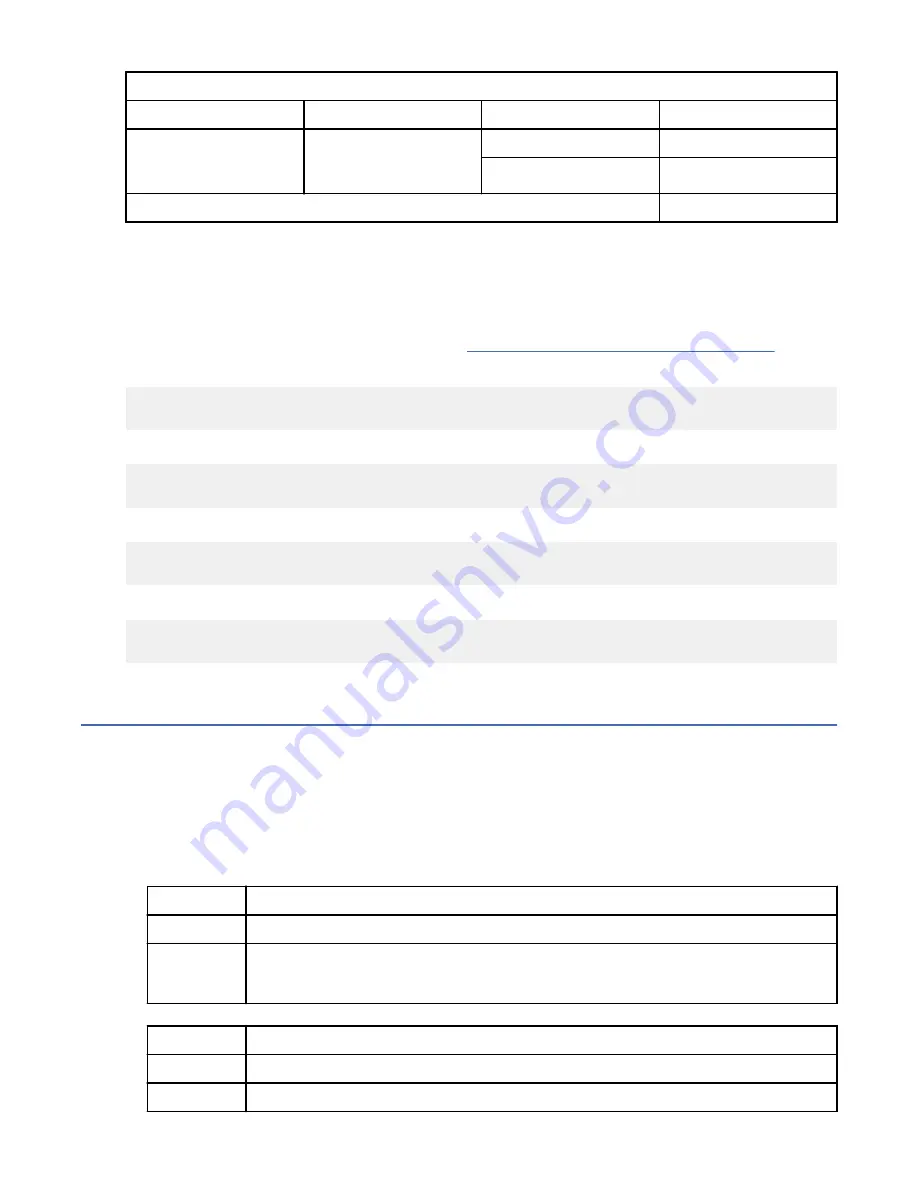
Table 9. Thermal mode setting for the 8335-GTX system (continued)
Adapter feature code
Adapter description
Cable type
Thermal mode
EC6G
PCIe4 x16, 2-port HDR
100 Gb InfiniBand
ConnectX-6 adapter
Copper
DEFAULT
Optical
HEAVY_IO
All other adapters and cable types
DEFAULT
Setting the thermal mode
After you determine the thermal mode based on the system model, adapter, and cable type, choose one
of the following options to set the thermal mode.
Note: The OpenBMC tool must be version 1.14 or later to set the thermal mode. For instructions about
downloading and installing the OpenBMC tool, see Downloading and installing the OpenBMC tool.
To set the thermal mode to CUSTOM, type the following command and press Enter:
openbmctool -U <username> -P <password> -H <BMC IP address or BMC host name>
thermal modes set -m CUSTOM -z 0
To set the thermal mode to DEFAULT, type the following command and press Enter:
openbmctool -U <username> -P <password> -H <BMC IP address or BMC host name>
thermal modes set -m DEFAULT -z 0
To set the thermal mode to HEAVY_IO, type the following command and press Enter:
openbmctool -U <username> -P <password> -H <BMC IP address or BMC host name>
thermal modes set -m HEAVY_IO -z 0
To set the thermal mode to MAX_BASE_FAN_FLOOR, type the following command and press Enter:
openbmctool -U <username> -P <password> -H <BMC IP address or BMC host name>
thermal modes set -m MAX_BASE_FAN_FLOOR -z 0
Identifying a service action by using system event logs
Use the OpenBMC tool to examine system event logs (SELs) to identify a service action.
Procedure
1. From a system that has the OpenBMC tool installed, type the following command and press Enter:
openbmctool -U <username> -P <password> -H <BMC IP address or BMC host name>
sel print
2. Is there an Active Alerts section displayed in the output of the command?
If
Then
Yes:
Continue with the next step.
No
No service action is required. This ends the procedure.
Note: Alerts that are displayed in the Historical Alerts section do not require service.
3. Is there an entry in the Active Alerts section with a value of Yes in the Serviceable column?
If
Then
Yes:
Continue with the next step.
No
No service action is required. This ends the procedure.
Beginning troubleshooting and problem analysis 21
Содержание 8335-GTG
Страница 4: ...iv ...
Страница 43: ...Figure 3 Memory locations The following table provides the memory locations Finding parts and locations 29 ...
Страница 47: ...System parts Figure 5 System parts Finding parts and locations 33 ...
Страница 69: ......
Страница 70: ...IBM ...






























