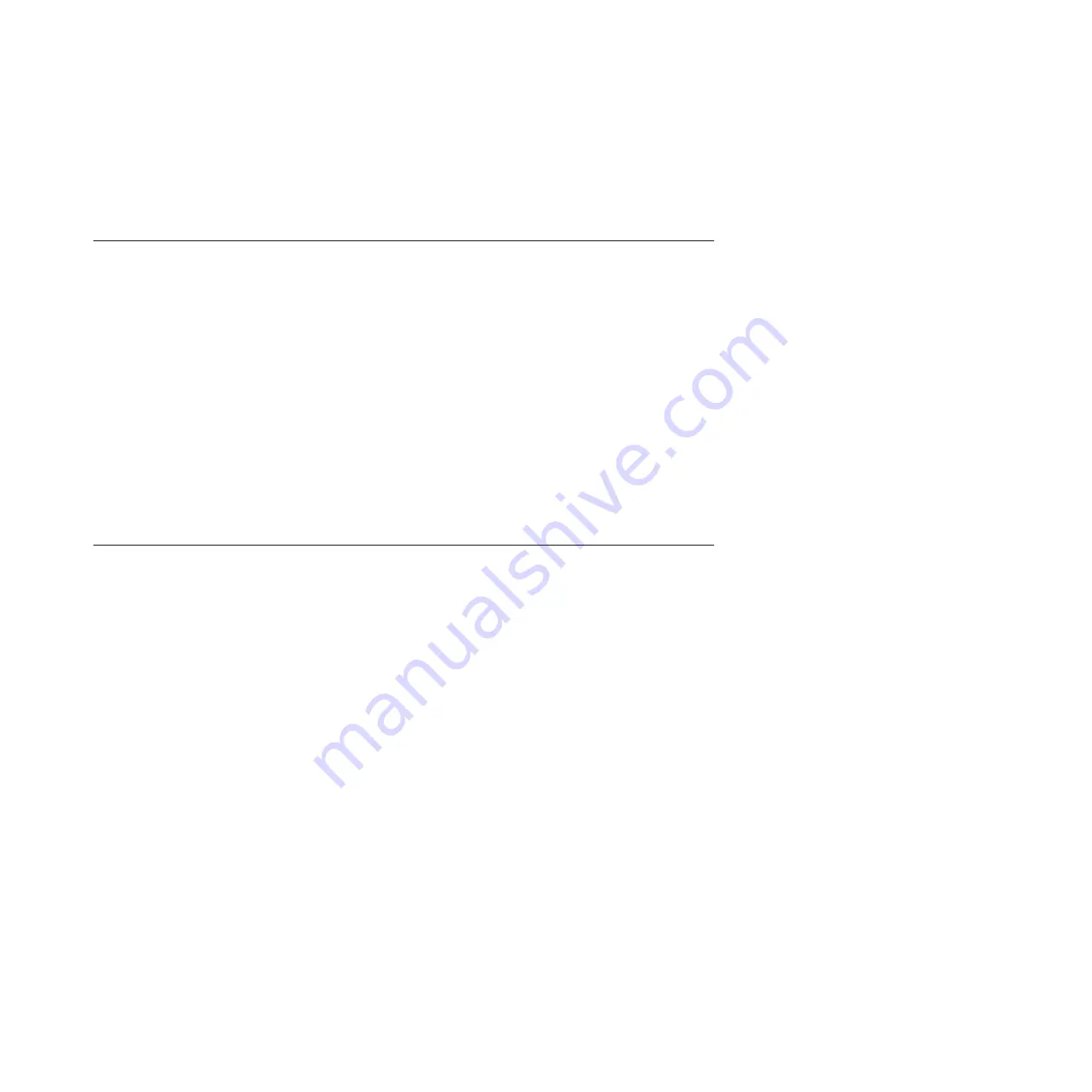
8.
After the FRU is placed in the
pending actions
category click
Launch Procedure
and follow the
instructions to exchange the feature.
Note:
The HMC might open external instructions for replacing the part. If so, follow those
instructions to replace the part.
Installing a part by using the Systems Director Management Console
You can use the IBM Systems Director Management Console (SDMC) to perform many service actions,
including the installation of a new field-replaceable unit (FRU) or part.
To use the SDMC user interface to install a part into a system or expansion unit that is managed by an
SDMC, follow these steps:
1.
In the Power Systems Resources area, select the system on which you want to install a part.
2.
From the
Actions
menu, expand
Service and Support
→
Hardware
→
MES Tasks
→
Add FRU
.
3.
On the
ADD FRU
tab, select the system or enclosure type.
4.
Select the FRU type you are installing from the menu and click
Next
5.
Select the location code for where you want to install the part, and click
Add
.
6.
After the FRU is placed in the
pending actions
category, click
Launch Procedure
and follow the
instructions to install the part.
Note:
The SDMC might open external instructions for installing the feature. If so, follow those
instructions to install the part.
Removing a part by using the Systems Director Management Console
You can use the IBM Systems Director Management Console (SDMC) to perform many service actions,
including the removal of a field replaceable unit (FRU) or part.
To use the SDMC user interface to remove a part in a system or expansion unit that is managed by an
SDMC, follow these steps:
1.
In the Power Systems Resources area, select the managed system from which you are removing a
part.
2.
Select one of the following options:
v
If you are installing a new part as part of an upgrade, from the
Actions
menu, expand
Service and
Support
→
Hardware
→
MES Tasks
.
v
If you are removing a part as part of a service action, from the
Actions
menu, expand
Service and
Support
→
Hardware
→
Exchange FRU
.
3.
To install a new part as part of an upgrade, select
Add FRU
. To replace a part as part of a service
action, select
Exchange FRU
.
4.
On the Add FRU tab or the Exchange FRU tab, select the system or expansion unit from which you
are removing the part.
5.
Select the type of part you are removing from the menu and click
Next
.
6.
Select the location of the part you are removing and click
Add
.
7.
After the part is listed in the
Pending Actions
window, click
Launch Procedure
and follow the
instructions to remove the part.
Note:
The SDMC might open external instructions for removing the part. If so, follow those
instructions to remove the part.
Chapter 3. Common procedures for installable features
65
Содержание 8203-E4A
Страница 1: ...Power Systems Control panel control panel fillers and signal cables ...
Страница 2: ......
Страница 3: ...Power Systems Control panel control panel fillers and signal cables ...
Страница 10: ...2 Control panel control panel fillers and signal cables ...
Страница 32: ...24 Control panel control panel fillers and signal cables ...
Страница 81: ......
Страница 82: ... Printed in USA ...
























