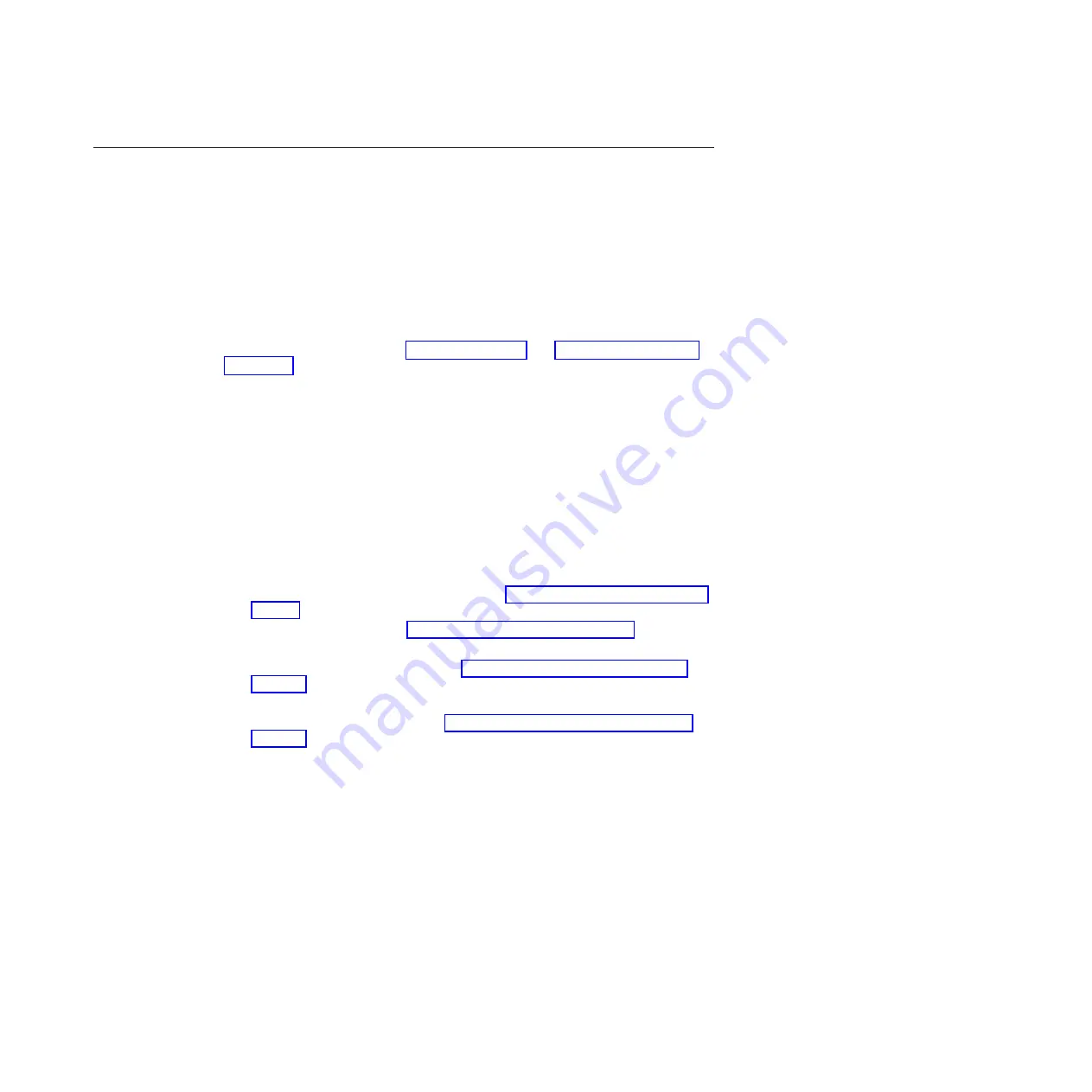
Removing and replacing Tier 2 CRUs
You may install a Tier 2 CRU yourself or request IBM to install it, at no additional
charge, under the type of warranty service that is designated for your server.
The illustrations in this document might differ slightly from your hardware.
Removing the power paddle card
Use this information to remove the power paddle card.
Before you begin
Read the safety information in “Safety” on page vii and “Installation guidelines”
on page 34.
If you are replacing a component or installing an optional device in the server, you
need to turn off the server and peripheral devices, and disconnect the power cords
and all external cables.
About this task
To remove the power paddle card, complete the following steps.
Procedure
1.
Carefully turn the server on its side so that it is lying flat, with the cover
facing up.
Attention:
Do not allow the server to fall over.
2.
Unlock and remove the left-side cover (see “Removing the left-side cover” on
page 39).
3.
Remove the air baffle (see “Removing the air baffle” on page 210).
4.
Remove all long cards from the system board.
5.
Remove the fan cage assembly (see “Removing the fan cage assembly” on
page 304),
6.
Disconnect all connected cables from the power paddle card cage assembly.
7.
Remove the power supplies (see “Removing a hot-swap power supply” on
page 285).
8.
Rotate the power supply air baffle up.
Chapter 6. Removing and replacing components
311
Содержание 7383
Страница 1: ...System x3500 M4 Type 7383 Installation and Service Guide ...
Страница 2: ......
Страница 3: ...System x3500 M4 Type 7383 Installation and Service Guide ...
Страница 8: ...vi System x3500 M4 Type 7383 Installation and Service Guide ...
Страница 42: ...24 System x3500 M4 Type 7383 Installation and Service Guide ...
Страница 65: ...Figure 19 Server with sixteen 2 5 inch hard disk drives Chapter 2 Installing optional devices 47 ...
Страница 200: ...182 System x3500 M4 Type 7383 Installation and Service Guide ...
Страница 235: ...Figure 53 Server with eight 2 5 inch hard disk drives Chapter 6 Removing and replacing components 217 ...
Страница 236: ...Figure 54 Server with sixteen 2 5 inch hard disk drives 218 System x3500 M4 Type 7383 Installation and Service Guide ...
Страница 237: ...Figure 55 Server with twenty four 2 5 inch hard disk drives Chapter 6 Removing and replacing components 219 ...
Страница 360: ...342 System x3500 M4 Type 7383 Installation and Service Guide ...
Страница 416: ...398 System x3500 M4 Type 7383 Installation and Service Guide ...
Страница 470: ...452 System x3500 M4 Type 7383 Installation and Service Guide ...
Страница 479: ...Taiwan Class A compliance statement Notices 461 ...
Страница 480: ...462 System x3500 M4 Type 7383 Installation and Service Guide ...
Страница 487: ......
Страница 488: ... Part Number 46W8192 Printed in USA 1P P N 46W8192 ...






























