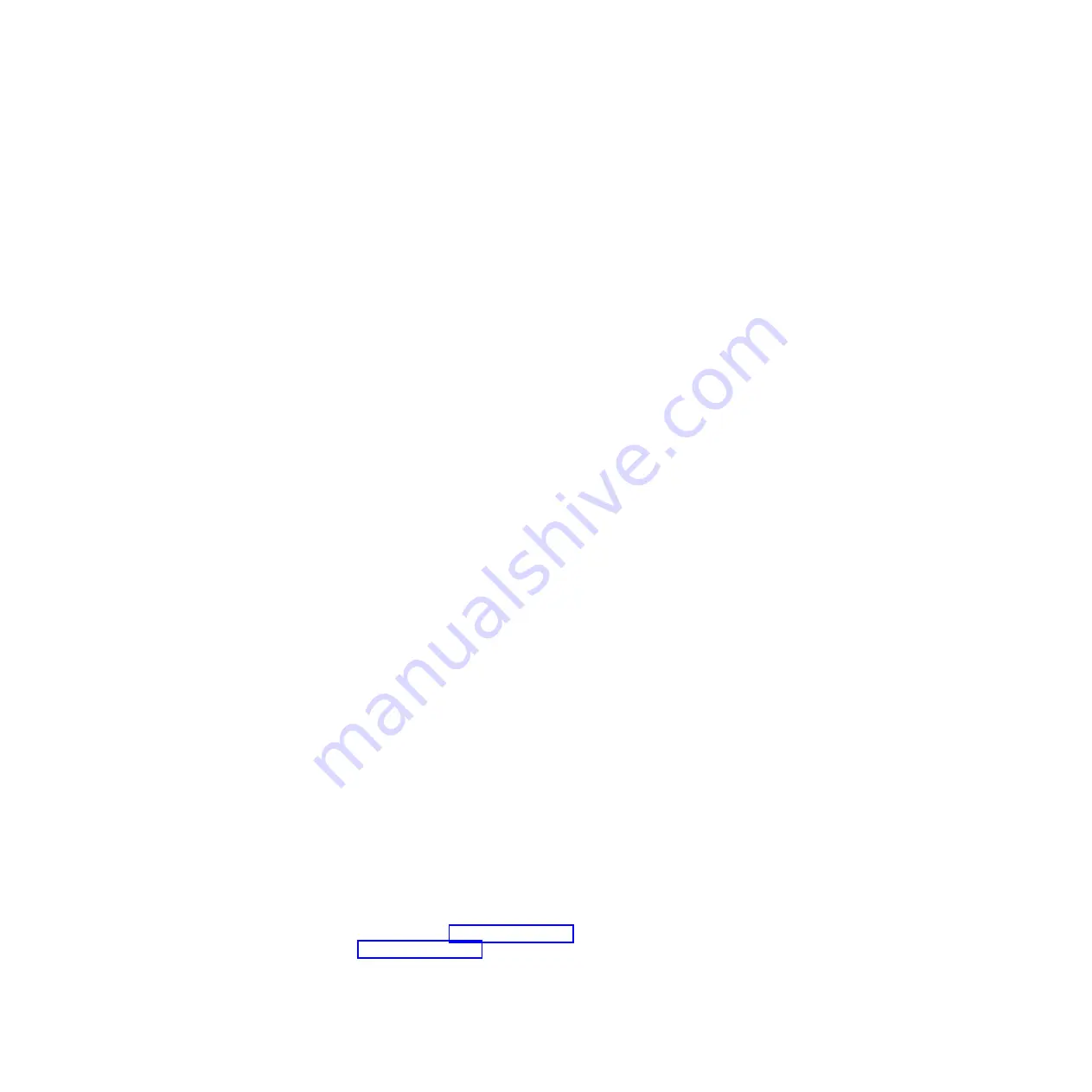
37.
Press F3 or Esc+3 to return to
TASK Selection List
.
38.
Select
Hot Plug Task
, and then press enter.
39.
Select
PCI Hot Plug Manager
, then select
Configure a defined device
, and then press Enter.
40.
Select the device just replaced from the list, and then press Enter. The device is now configured.
41.
Press the F10 key to exit the diagnostic program.
Removing and replacing a PCI adapter contained in a cassette in an
IBM i partition that is powered on
Procedures performed on a PCI adapter in an IBM i partition that is powered on, also known as hot-plug
procedures, require the system administrator to take the PCI adapter offline prior to performing the
operation. Before taking an adapter offline, the devices attached to the adapter must be taken offline as
well. This action prevents a service representative or user from causing an unexpected outage for system
users.
To remove and replace an adapter, do the following steps:
1.
Determine the location of the PCI adapter in the system.
2.
Record the slot number and location of each adapter being removed. Adapter slots are numbered
either below or along the side of each adapter slot.
3.
Ensure that any processes or applications that might use the adapter are stopped.
4.
Go to your terminal and type
strsst
on the command line of the Main Menu and press Enter.
5.
Type your service tools user ID and service tools password on the System Service Tools (SST) Sign
On display. Press Enter.
6.
Select
Start a service tool
from the System Service Tools (SST) display. Press Enter.
7.
Select
Hardware service manager
from the Start a Service Tool display and press Enter.
8.
Select
Packaging hardware resources (system, frames, cards)
from the Hardware Service Manager
display. Press Enter.
9.
Type
9
(Hardware contained within package) in the System Unit or Expansion Unit field of the unit
where you are removing the card, then press Enter.
10.
Select the option to
Include empty positions
.
11.
Select
Concurrent Maintenance
on the card position where you want to remove the card and then
press Enter.
12.
Select the option to
Toggle LED blink off/on
. A light-emitting diode (LED) located on your system
or I/O enclosure blinks identifying the PCI adapter position you chose. Physically verify that this is
the slot where you want to remove the adapter.
13.
Select the option to
Toggle LED blink off/on
to stop the blinking LED.
14.
Select the option to
Power off domain
on the Hardware Resource Concurrent Maintenance display
and press Enter.
15.
Wait for the Hardware Resource Concurrent Maintenance display to appear with this message:
Power
off complete
16.
Label, and then disconnect all cables attached to the adapter you plan to remove.
17.
Record the slot number and location of each adapter being removed.
Note:
Adapter slots are numbered below or along side of each PCI adapter slot.
18.
Lift up on the PCI adapter EMC shield
(A)
as shown in Figure 13 on page 26, and then rotate it up
and away from the cassette as shown in Figure 14 on page 27.
5790 and 7311 model D11 removal and replacement procedures
25
Содержание 7311-D11
Страница 1: ...Power Systems 5790 and 7311 model D11 removal and replacement procedures ...
Страница 2: ......
Страница 3: ...Power Systems 5790 and 7311 model D11 removal and replacement procedures ...
Страница 6: ...iv Power Systems 5790 and 7311 model D11 removal and replacement procedures ...
Страница 73: ......
Страница 74: ... Printed in USA ...
















































