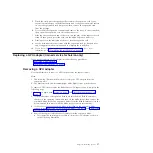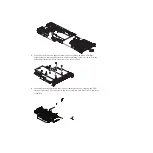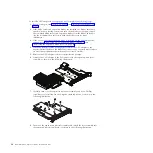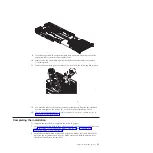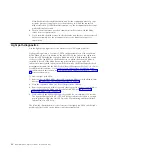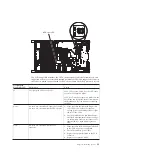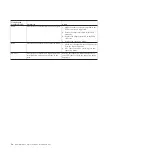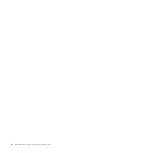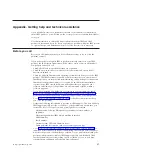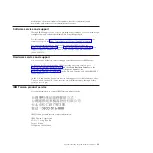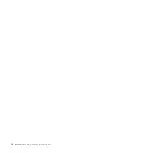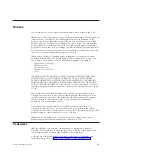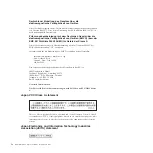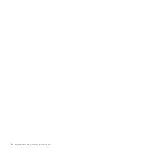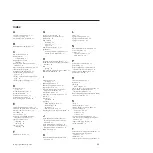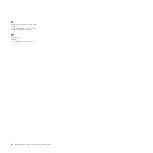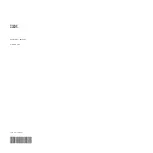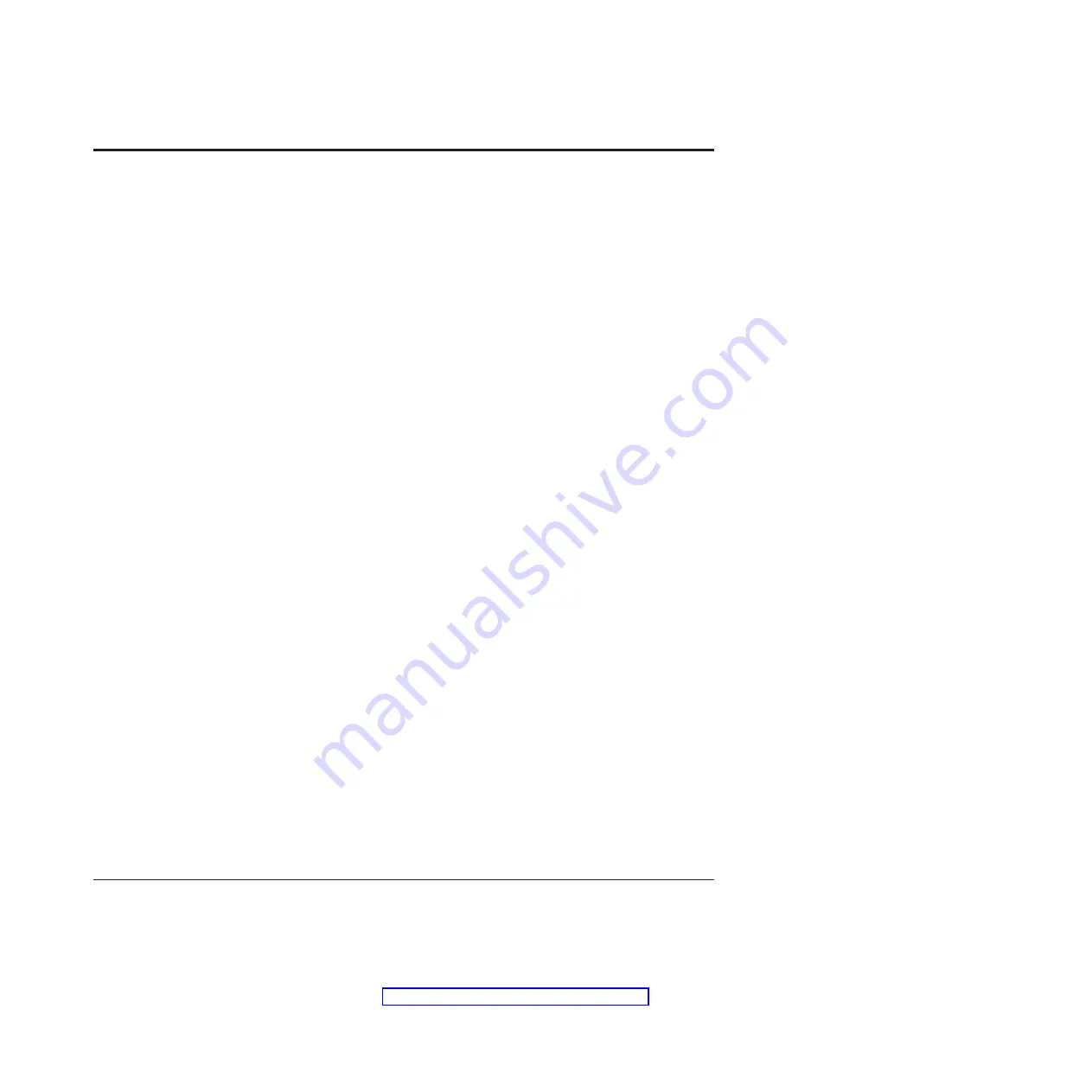
Notices
This information was developed for products and services offered in the U.S.A.
IBM may not offer the products, services, or features discussed in this document in
other countries. Consult your local IBM representative for information on the
products and services currently available in your area. Any reference to an IBM
product, program, or service is not intended to state or imply that only that IBM
product, program, or service may be used. Any functionally equivalent product,
program, or service that does not infringe any IBM intellectual property right may
be used instead. However, it is the user's responsibility to evaluate and verify the
operation of any non-IBM product, program, or service.
IBM may have patents or pending patent applications covering subject matter
described in this document. The furnishing of this document does not give you
any license to these patents. You can send license inquiries, in writing, to:
IBM Director of Licensing
IBM Corporation
North Castle Drive
Armonk, NY 10504-1785
U.S.A.
INTERNATIONAL BUSINESS MACHINES CORPORATION PROVIDES THIS
PUBLICATION “AS IS” WITHOUT WARRANTY OF ANY KIND, EITHER
EXPRESS OR IMPLIED, INCLUDING, BUT NOT LIMITED TO, THE IMPLIED
WARRANTIES OF NON-INFRINGEMENT, MERCHANTABILITY OR FITNESS
FOR A PARTICULAR PURPOSE. Some states do not allow disclaimer of express or
implied warranties in certain transactions, therefore, this statement may not apply
to you.
This information could include technical inaccuracies or typographical errors.
Changes are periodically made to the information herein; these changes will be
incorporated in new editions of the publication. IBM may make improvements
and/or changes in the product(s) and/or the program(s) described in this
publication at any time without notice.
Any references in this information to non-IBM websites are provided for
convenience only and do not in any manner serve as an endorsement of those
websites. The materials at those websites are not part of the materials for this IBM
product, and use of those websites is at your own risk.
IBM may use or distribute any of the information you supply in any way it
believes appropriate without incurring any obligation to you.
Trademarks
IBM, the IBM logo, and ibm.com are trademarks of International Business
Machines Corp., registered in many jurisdictions worldwide. Other product and
service names might be trademarks of IBM or other companies.
A current list of IBM trademarks is available on the web at “Copyright and
trademark information” at http://www.ibm.com/legal/copytrade.shtml .
© Copyright IBM Corp. 2012
31
Содержание 68Y7493
Страница 1: ...BladeCenter GPU Expansion Blade Installation Guide ...
Страница 2: ......
Страница 3: ...BladeCenter GPU Expansion Blade Installation Guide ...
Страница 6: ...iv BladeCenter GPU Expansion Blade Installation Guide ...
Страница 16: ...xiv BladeCenter GPU Expansion Blade Installation Guide ...
Страница 20: ...4 BladeCenter GPU Expansion Blade Installation Guide ...
Страница 22: ...6 BladeCenter GPU Expansion Blade Installation Guide ...
Страница 42: ...26 BladeCenter GPU Expansion Blade Installation Guide ...
Страница 46: ...30 BladeCenter GPU Expansion Blade Installation Guide ...
Страница 54: ...38 BladeCenter GPU Expansion Blade Installation Guide ...
Страница 57: ......
Страница 58: ... Part Number 90Y5467 Printed in USA 1P P N 90Y5467 ...