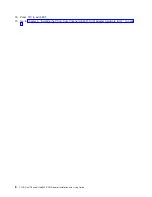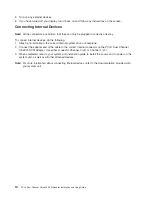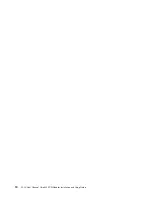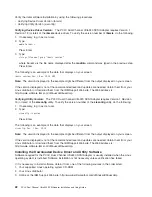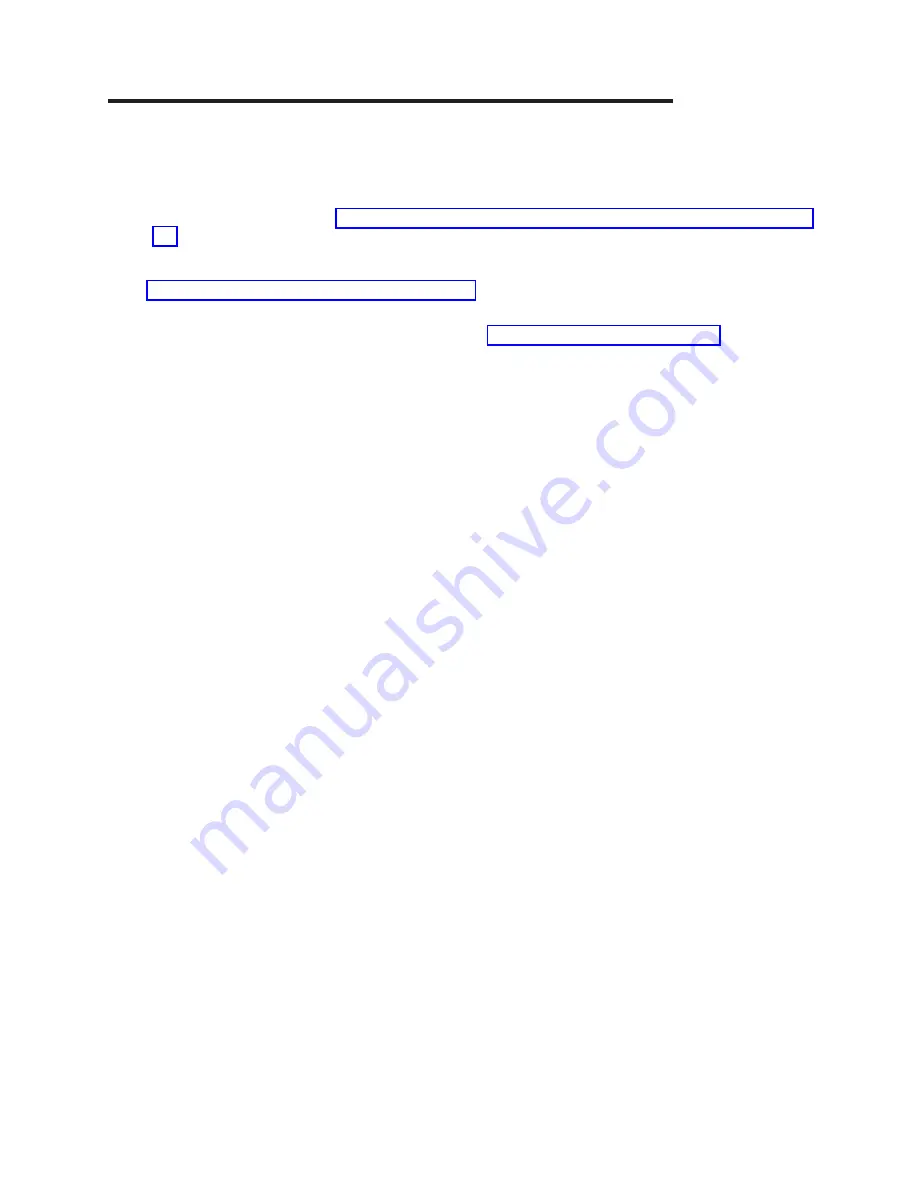
Chapter
3.
Installing
Device
Driver
Software
(AIX)
This
chapter
explains
how
to
install
device
driver
software.
The
device
driver
is
provided
for
the
AIX
operating
system.
Note:
If
you
are
using
Linux,
see
If
you
have
another
operating
system
installed,
refer
to
your
operating
system
documentation
for
information
regarding
installing
the
device
driver
software
and
configuring
your
system.
Read
to
determine:
v
If
you
should
install
your
device
driver
software
first,
go
to
step
1
and
continue
with
this
section.
v
If
you
should
install
your
adapter
hardware
first,
go
to
When
you
install
AIX,
your
adapter
device
driver
automatically
installs.
Note:
Additional
device
drivers
may
also
be
required
for
the
SCSI
devices
attached
to
the
adapter.
For
installation
instructions,
refer
to
the
documentation
provided
with
your
devices.
To
install
the
device
driver
software
on
an
AIX
system,
do
the
following:
1.
Turn
on
the
system
unit
power.
2.
At
the
system
prompt,
log
in
as
root
user.
3.
Insert
the
media
(diskette
or
CD-ROM)
containing
the
device
driver
software
into
the
appropriate
media
device.
4.
To
start
SMIT,
type
smitty
install_all
,
and
then
press
Enter.
5.
The
Install
and
Update
from
All
Available
Software
screen
appears
and
highlights
the
INPUT
Device/directory
for
software
option.
6.
Select
or
type
the
input
device
using
one
of
the
following
methods:
v
Press
F4
to
display
the
input
device
list.
Select
the
name
of
the
input
device
that
you
are
using
(for
example,
CD-ROM
),
and
press
Enter.
v
In
the
entry
field,
type
the
name
of
the
input
device
you
are
using,
and
press
Enter.
7.
The
Install
and
Update
from
All
Available
Software
screen
appears
and
highlights
the
Software
to
Install
option.
8.
Press
F4
to
display
a
list
of
the
device
software
you
can
install.
9.
To
display
the
Find
screen,
type
/.
10.
Type
devices.pci.14106602
and
then
press
Enter
(The
system
finds
and
highlights
this
device
driver
software).
A
message
similar
to
the
following
is
displayed:
devices.pci.14106602
ALL
11.
Press
F7
to
select
it.
12.
Press
Enter.
13.
The
INSTALL
AND
UPDATE
FROM
ALL
AVAILABLE
SOFTWARE
window
displays.
Entry
data
fields
are
automatically
updated.
Highlight
the
ACCEPT
new
license
agreements?
option.
Ensure
that
this
option
is
set
to
yes
.
Press
Enter
to
accept
the
data.
14.
The
Are
You
Sure
screen
displays.
Press
Enter
to
accept
the
data.
15.
The
command
Status
screen
displays.
16.
The
term
RUNNING
is
highlighted
to
indicate
that
the
install
and
configure
command
is
in
progress.
When
RUNNING
changes
to
OK,
scroll
down
to
the
bottom
of
the
page
and
locate
the
Installation
Summary.
After
a
successful
installation,
SUCCESS
appears
in
the
Result
column
of
the
summary
at
the
bottom
of
the
page.
17.
Remove
the
installation
media
from
the
drive.
7
Содержание 5710
Страница 1: ...PCI X Dual Channel Ultra320 SCSI Adapter Installation and Using Guide SA23 1303 02...
Страница 2: ......
Страница 3: ...PCI X Dual Channel Ultra320 SCSI Adapter Installation and Using Guide SA23 1303 02...
Страница 8: ...vi PCI X Dual Channel Ultra320 SCSI Adapter Installation and Using Guide...
Страница 10: ...viii PCI X Dual Channel Ultra320 SCSI Adapter Installation and Using Guide...
Страница 12: ...x PCI X Dual Channel Ultra320 SCSI Adapter Installation and Using Guide...
Страница 16: ...4 PCI X Dual Channel Ultra320 SCSI Adapter Installation and Using Guide...
Страница 26: ...14 PCI X Dual Channel Ultra320 SCSI Adapter Installation and Using Guide...
Страница 38: ...26 PCI X Dual Channel Ultra320 SCSI Adapter Installation and Using Guide...
Страница 42: ...30 PCI X Dual Channel Ultra320 SCSI Adapter Installation and Using Guide...
Страница 44: ...32 PCI X Dual Channel Ultra320 SCSI Adapter Installation and Using Guide...
Страница 48: ...36 PCI X Dual Channel Ultra320 SCSI Adapter Installation and Using Guide...
Страница 51: ......
Страница 52: ...Part Number 80P5520 Printed in USA SA23 1303 02 1P P N 80P5520...