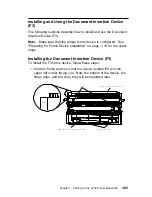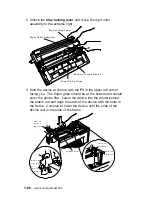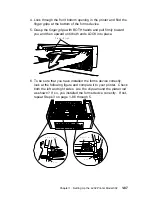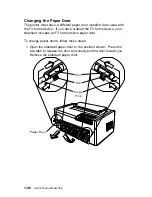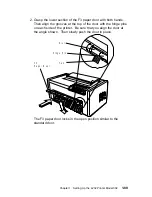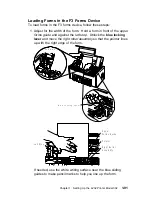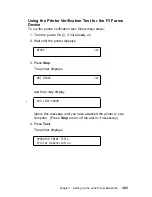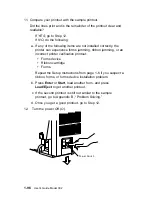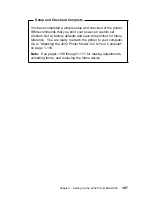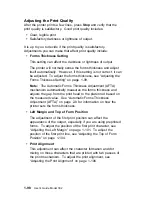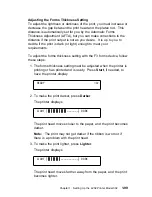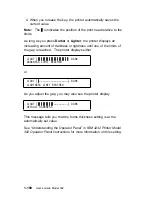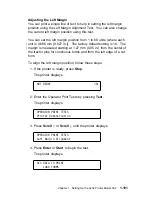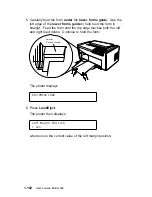4. Look through the front bottom opening in the printer and find the
finger grips at the bottom of the forms device.
5. Grasp the
finger grips with BOTH hands and pull firmly toward
you and then upward until both ends LOCK into place.
F i n g e r G r i p s
6. To be sure that you have installed the forms device correctly,
look at the following figure and compare it to your printer. Check
both the left and right sides. Are the
clips around the platen rod
as shown? If so, you installed the forms device correctly. If not,
repeat Steps 3 on page 1-86 through 5.
P l a t e n
R o d
P l a t e n
R o d
C l i p
C l i p
Chapter 1. Setting Up the 4232 Printer Model 302
1-87
Содержание 4232 Model 302
Страница 1: ...4232 Printer Model 302 User s Guide SA24 4386 01 ...
Страница 2: ......
Страница 3: ...4232 Printer Model 302 User s Guide SA24 4386 01 IBM ...
Страница 9: ...Index X 7 Contents vii ...
Страница 10: ...viii User s Guide Model 302 ...
Страница 54: ...1 32 User s Guide Model 302 ...
Страница 69: ...The printer displays Bidirectional Adjustment Chapter 1 Setting Up the 4232 Printer Model 302 1 47 ...
Страница 86: ...1 64 User s Guide Model 302 ...
Страница 130: ...The printer displays Bidirectional Adjustment 1 108 User s Guide Model 302 ...
Страница 166: ...2 24 User s Guide Model 302 ...
Страница 184: ... Figure 4 1 Sample Printer Configuration Printout Parallel Attached 4 10 User s Guide Model 302 ...
Страница 185: ... Figure 4 2 Sample Printer Configuration Printout Serial Attached Chapter 4 Tests 4 11 ...
Страница 187: ...The printout should look similar to Chapter 4 Tests 4 13 ...
Страница 190: ...The sample printout appears as follows 4 16 User s Guide Model 302 ...
Страница 192: ...4 18 User s Guide Model 302 ...
Страница 200: ...A 8 User s Guide Model 302 ...
Страница 248: ...C 12 User s Guide Model 302 ...
Страница 250: ...D 2 User s Guide Model 302 ...
Страница 270: ......
Страница 273: ......
Страница 274: ...IBM Part Number 56G9390 Printed in U S A 56G939ð SA24 4386 ð1 ...