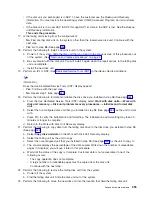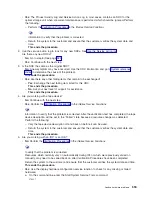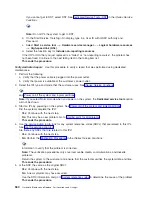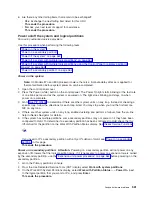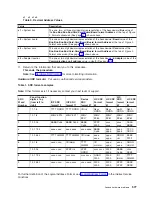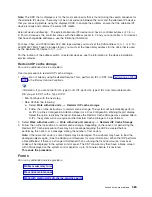b.
From
the
Packaging
Hardware
Resources
display,
specify
the
Concurrent
Maintenance
option
for
the
expansion
tower
or
unit
that
you
are
powering
off,
then
press
the
power
off
PF
key.
Note:
If
resources
on
the
bus
or
buses
are
active,
you
will
receive
a
message
indicating
which
resources
are
in
use
and
the
expansion
tower
or
unit
will
not
power
off.
Return
to
step
16
(See
page
of
this
procedure
and
ensure
that
all
resources
on
the
bus
are
varied
off.
Follow
the
instructions
on
the
screen
for
locating
the
active
resources
and
varying
them
off.
Note:
If
the
system
has
logical
partitions
and
multiple
logical
partitions
own
IOPs
on
the
bus,
then
you
must
do
the
power
off
from
the
Primary
partition’s
console.
When
instructed
to
power
on
the
expansion
tower
or
unit,
do
it
from
the
console
of
the
Primary
partition.
c.
The
Confirm
Power
Off
display
appears.
Follow
the
instructions
on
the
display.
You
may
be
directed
to
perform
a
function
68
to
power
the
tower
down
and
a
function
69
to
power
the
tower
back
on,
or
you
may
be
directed
to
do
only
a
function
69
to
power
the
tower
back
on.
Attention:
Make
a
note
of
what
you
were
instructed
to
do
at
this
time.
You
will
need
this
information
to
complete
the
repair.
Ensure
that
the
frame
ID
displayed
is
correct
for
the
expansion
tower
or
unit
that
you
intend
to
power
off,
and
press
Enter.
d.
Wait
for
the
expansion
tower
or
unit
to
power
off.
This
may
take
up
to
15
minutes
depending
on
the
I/O
configuration
and
number
of
buses
in
the
system
power
control
network.
When
the
power
off
action
is
initiated,
DST
reports
that
the
expansion
tower
or
unit
is
powered
off
successfully.
However,
to
ensure
that
the
expansion
tower
or
unit
is
actually
powered
off,
verify
that
one
of
the
two
air
moving
devices
(AMD)
in
the
expansion
tower
or
unit
has
stopped
and
that
the
power
LED
indicator
on
the
expansion
tower
or
unit
control
panel
is
off.
Note:
If
the
expansion
tower
or
unit
contains
disk
IOPs,
an
attention
SRC
may
appear
on
the
control
panel.
Note
the
following:
v
Ignore
the
SRCs
if
the
expansion
tower
or
unit
completes
the
power
off
procedure.
v
If
the
expansion
tower
or
unit
does
not
power
off
in
the
maximum
time
allowed,
the
system
may
be
hung.
You
must
power
off
the
entire
system
from
the
control
panel
to
do
the
repair.
17.
Were
you
directed
to
power
off
the
tower
to
set
the
SPCN
configuration
ID?
v
No
:
Continue
with
the
next
step.
v
Yes
:
You
can
now
return
to
the
procedure
that
sent
you
here
to
set
the
configuration
ID
in
the
tower
card.
When
you
are
instructed
to
power
the
tower
on,
go
to
step
23b
(See
page
18.
Is
this
an
expansion
tower
with
ac
power
cords
connected
from
this
tower’s
ac
input/charger
to
an
SPCN
controlled
expansion
unit?
(For
example:
an
FC
5078/0578
expansion
I/O
unit)?
v
Yes
:
Servicing
this
expansion
tower
may
affect
an
SPCN
controlled
expansion
unit
that
is
receiving
ac
power
from
this
tower.
Continue
with
the
next
step.
v
No
:
This
expansion
tower
or
unit
can
be
serviced
without
affecting
an
SPCN
controlled
expansion
unit.
Go
to
step
21
(See
page
19.
You
may
be
able
to
maintain
ac
power
to
the
expansion
unit
and
remove
power
from
this
expansion
tower
so
that
you
can
service
this
tower.
The
following
steps
will
help
you
to
determine
what
you
can
do.
Are
you
here
to
exchange
the
ac
input/charger,
any
of
the
device
boards,
or
the
power
board?
v
Yes
:
You
must
search
for
an
alternate
ac
power
source
for
the
expansion
unit.
An
adapter
cord
for
ac
wall
power
outlets
may
be
available
at
the
customer
site
or
an
alternate
expansion
tower
with
ac
power
outlets
may
be
close
enough
for
the
expansion
unit’s
ac
power
cords
to
reach.
Continue
with
the
next
step.
v
No
:
You
can
maintain
ac
power
to
the
expansion
unit
while
you
are
servicing
this
tower.
When
the
expansion
tower
is
powered
off,
open
the
rear
cover
and
trace
the
ac
jumper
cords
from
the
three
power
supplies
to
the
ac
input
charger.
Then
disconnect
them
at
the
ac
charger.
Power
is
now
removed
from
the
components
that
you
will
be
working
with
or
near.
Go
to
step
22
(See
page
20.
Can
you
find
an
alternate
ac
power
source
for
the
expansion
unit?
v
No
:
You
must
power
off
the
system
to
service
this
tower.
Do
not
attempt
to
power
off
the
expansion
unit.
You
must
power
on
this
expansion
tower
and
then
use
dedicated
service
to
power
568
Hardware
(Remove
and
Replace;
Part
Locations
and
Listings)
Содержание 270
Страница 2: ......
Страница 12: ...x Hardware Remove and Replace Part Locations and Listings...
Страница 279: ...Figure 3 CCIN 2881 with pluggable DIMM Analyze hardware problems 267...
Страница 281: ...Figure 6 Models 830 SB2 with FC 9074 HSL and SPCN locations Analyze hardware problems 269...
Страница 283: ...Figure 1b Model 840 SB3 processor tower dual line cord Analyze hardware problems 271...
Страница 294: ...01 gif port and LED locations 282 Hardware Remove and Replace Part Locations and Listings...
Страница 295: ...s src rzaq4519 gif locations Analyze hardware problems 283...
Страница 318: ...Figure 2 FC 5088 FC 0588 Expansion I O Unit top view 306 Hardware Remove and Replace Part Locations and Listings...
Страница 415: ...Table 2 Final assembly rear Models 830 and SB2 with FC 9074 continued Analyze hardware problems 403...
Страница 422: ...Table 1 Cover assembly Models 840 and SB3 processor tower 410 Hardware Remove and Replace Part Locations and Listings...
Страница 483: ...Table 1 Cover assembly FC 5095 Expansion I O Tower Analyze hardware problems 471...
Страница 505: ...Table 15 Model 830 SB2 System Unit with FC 9074 Power cables single line cord Analyze hardware problems 493...
Страница 511: ...Table 19 Model 840 SB3 Processor Tower Power cables single line cord Analyze hardware problems 499...
Страница 513: ...Table 21 Model 840 and Model SB3 9079 Base I O Tower Power cables dual line cord Analyze hardware problems 501...
Страница 519: ...Figure 15 Models 870 and 890 Primary I O to CEC interconnection part 1 Analyze hardware problems 507...
Страница 614: ...602 Hardware Remove and Replace Part Locations and Listings...
Страница 618: ...606 Hardware Remove and Replace Part Locations and Listings...
Страница 621: ......
Страница 622: ...Printed in USA SY44 5917 02...