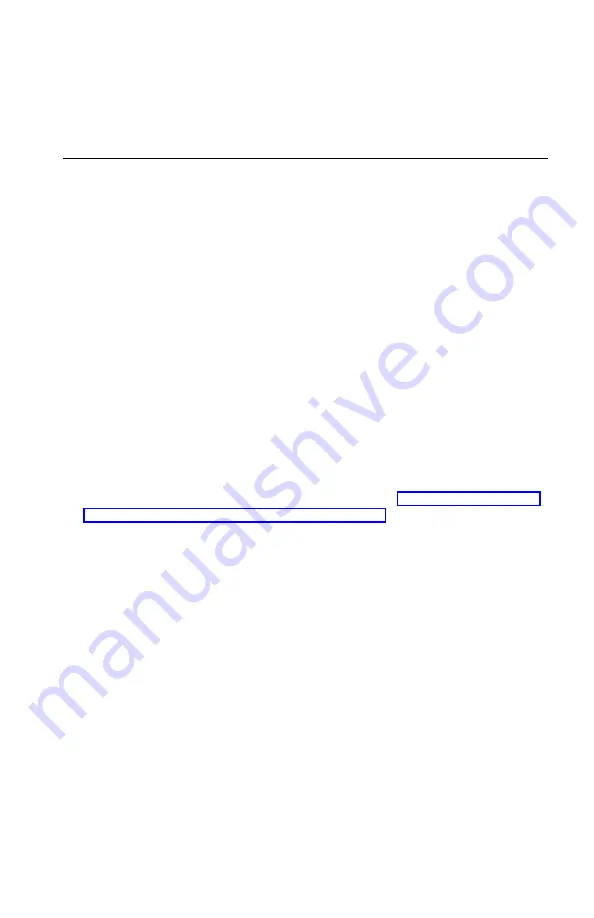
5.
Press Esc twice to return to the Configuration/Setup Utility program menu.
6.
Select Save Settings from the Configuration/Setup Utility menu and press
Enter. Then press Esc and follow the instructions on the screen to exit from
the Configuration/Setup Utility program.
Other settings in the Configuration/Setup Utility program
The information in this section contains instructions for changing the startup
sequence, Remote Administration, and the Pentium III microprocessor serial
number feature.
The startup sequence
Your computer can be started from several devices including the hard disk
drive, diskette drive, and CD ROM or DVD-ROM drive, or from the network.
The startup program looks for these devices in a specified sequence and starts
the computer from the first device in the sequence that contains startable
media or code. You can specify a different startup sequence for when your
computer is turned on from the power button than for when it is turned on
automatically, such as over a LAN or by a timer. The Configuration/Setup
Utility program is used to select the primary startup sequence and the
automatic power-on startup sequence.
Changing the startup sequence
To view or change the primary or automatic power-on startup sequence, do the
following:
1.
Start the Configuration/Setup Utility program (see “Starting and using the
Configuration/Setup Utility program” on page 31).
2.
Select Start Options and press Enter.
3.
Select Startup Sequence from the Start Options menu and press Enter.
4.
Use the arrow keys to make your selections, and press Esc until you return
to the Configuration/Setup utility program menu.
5.
Select Save Settings from the Configuration/Setup utility menu and press
Enter; then press Esc and follow the instructions on the screen to exit from
the Configuration/Setup utility program.
If you have changed these settings and want to return to the default settings,
select Load Default Settings on the main Configuration/Setup Utility menu.
Chapter 4. Using the Configuration/Setup Utility program
35
Содержание 2179
Страница 2: ......
Страница 14: ...xii User Guide...
Страница 28: ...12 User Guide...
Страница 46: ...30 User Guide...
Страница 52: ...36 User Guide...
Страница 57: ...Chapter 5 Installing options 41...
Страница 60: ...44 User Guide...
Страница 64: ...48 User Guide...
Страница 86: ...70 User Guide...
Страница 92: ...76 User Guide...
Страница 94: ...78 User Guide...
Страница 114: ...98 User Guide...
Страница 118: ...102 User Guide...
Страница 119: ......






























