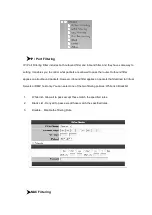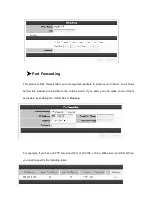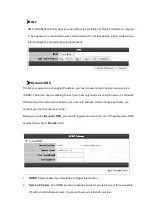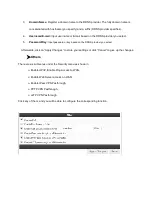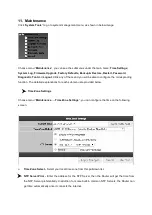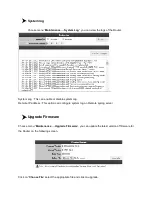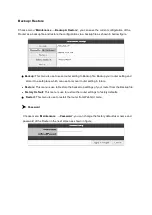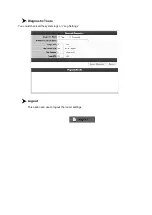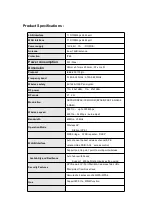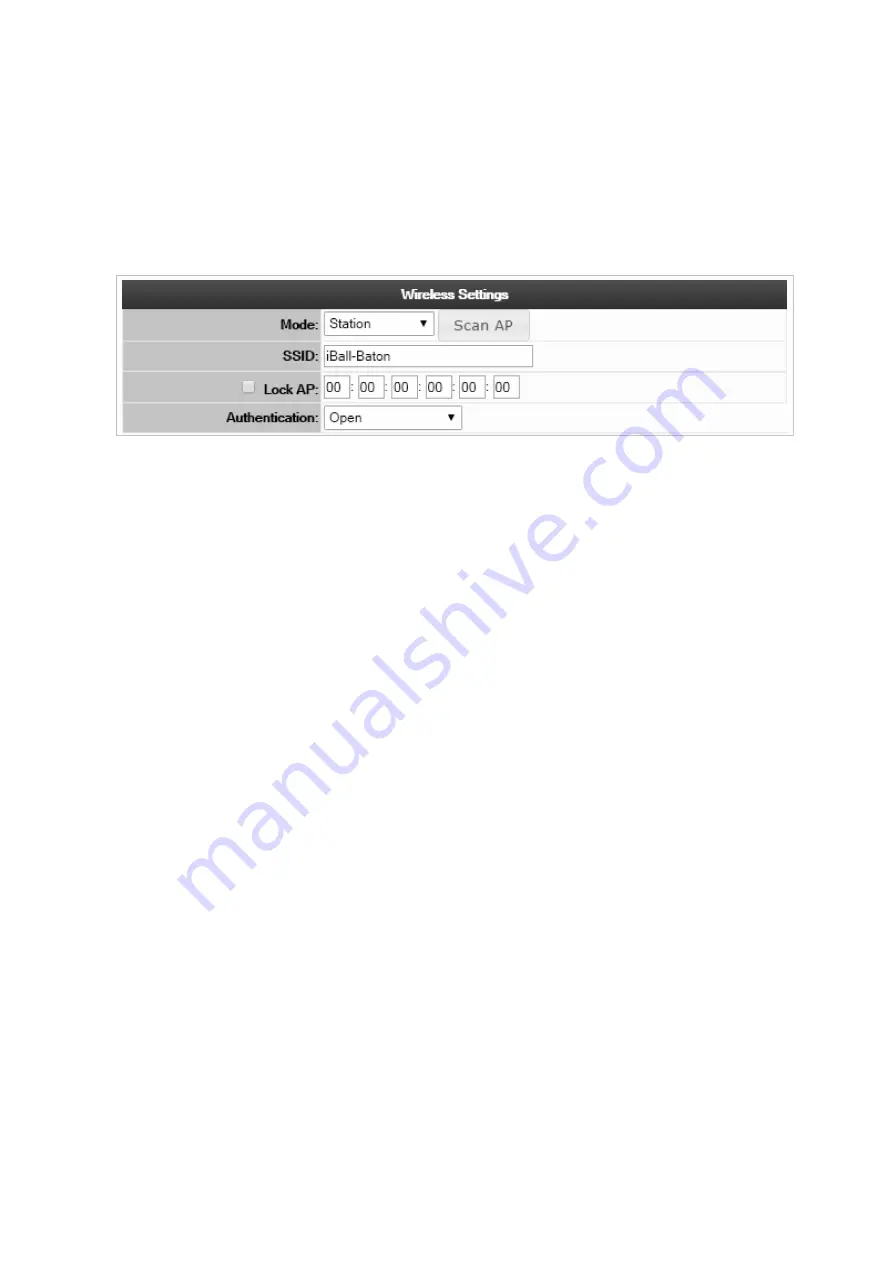
next for further process
7. Wireless Configuration guideline
Station:
Click “
Wireless
”→“
Basic Settings
” →“
Station
” go to basic configuration page, as below image:
Note:
Station mode is use to create Bridge, WDS Bridge, WISP & Client AP router function, Router connect to access
internet
DHCP:
When the Device connects to a DHCP server, or ISP support DHCP service, please
choose this type. The Device will get the IP address automatically from the DHCP server or the
WISP. Once the connection started successfully, you can access internet.
PPPoE:
If your wireless ISPs supports PPPoE, you should choose this type. In this condition,
you should fill both the User Name and Password that your ISP provides.
Static IP
:
In this type, you should manually fill in the
IP address
,
Subnet Mask
,
Default
Gateway
, and
DNS
IP address, which are specified by your ISP. The Sixth Step:
Connection status
After you finished related configuration, and you wish to check if settings is succeed or not, please go
to “
Status
” page for more details.
8.
AP – Wireless
Basic Setting
Access Point
Check “
Basic Setting
”→“
AP
(
Access Point)
”, you’ll see in below image.