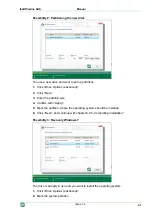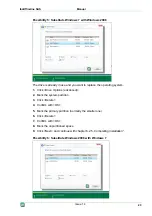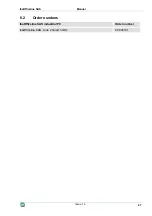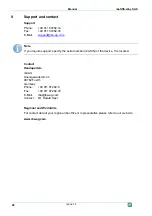Manual ibaOfficeline
SAS
18
Issue 1.4
6.
If you have installed a new unformatted hard disk, select it and click <Next>. If the
hard disk is larger than the partition which you want to recover, the "Resize Option"
dialog will be displayed.
7.
Select the "Leave remaining unused space" option.
8.
Finally click <OK>.
9.
If you want to recover an existing system, first of all delete the defective partition.
10.
Click „Delete Disk Partitions…“.
11.
Select in the "Delete partitions" dialog the partition you want to delete.
12.
Click <Delete>.
13.
Confirm in the following dialog using <OK>.
14.
Finally confirm using <Close>.
The „Selection Destination Partition or Unallocated Space“ dialog is displayed.
15.
Select the free memory location and confirm by means of <NEXT>.
6.1.4
Specifying settings
1.
Select in the "Select Disc Write Mode" dialog the option "Fast Mode" and confirm
using <Next>.
The dialog "Ready to Restore Image File" displays an overview of settings for in-
stallation of the Windows XP operating system.
2.
Check the settings and then click <Finish>. The recovery process is started auto-
matically.
6.1.5
Activating Windows operating system
1.
Restart the PC.
2.
Activate Windows operating system after the restart again.
Follow the instructions of the dialog boxes. For further information refer to the short
instruction of Windows XP.
6.2
Installing Windows 7 or Windows 2008 Server with the
Recovery DVD
6.2.1
General
If you install the operating system from the Recovery DVD, the computer must be
started from the DVD. Make sure, that the required settings in the BIOS are correct.
When „PRESS ANY KEY TO BOOT FROM DVD“ appears on the screen, press any
key.
The recovery procedure is only available in English.
The setup routine of Microsoft is used.
When the recovery procedure is finished, update your Windows version to have the
latest safety related version.
6 pre-installed languages can be chosen as system language: English, French,
German, Italian, Spanish, Russian (additional languages optionally).