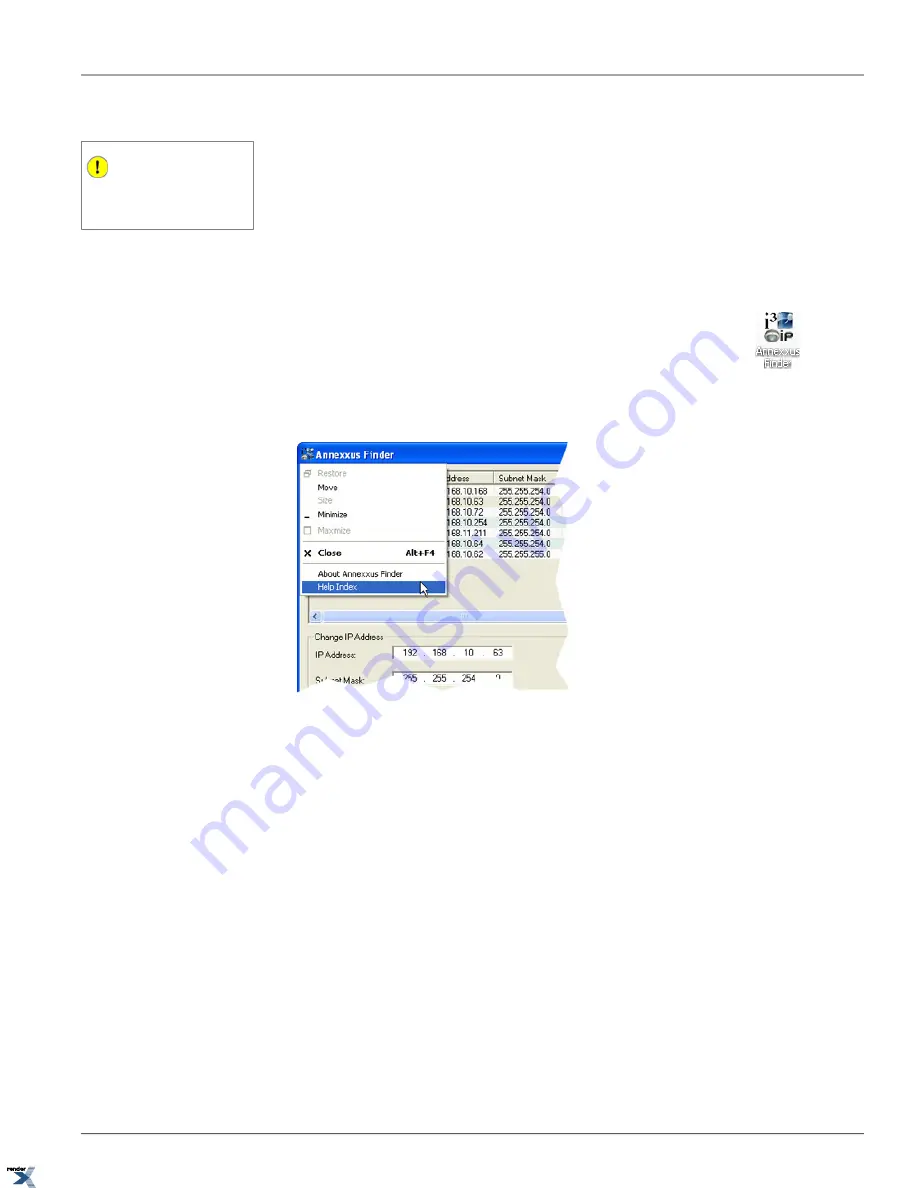
9. Wait while the WinPcap is installing onto the local system.
Important
To the virus protection software users:
make sure to allow WinPcap library to oper-
ate on your system.
10.
Wait for the Installation Complete setup window to be displayed and click
Close
.
Annexxus Finder is now installed on your system and is ready to use.
4.3.2. Locating Annexxus Devices
To launch Annexxus Finder application, double-click the
AnnexxusFinder
icon on the Desktop.
To display Annexxus-series User Guide, click on the Annexxus Finder icon in the top left corner of the Annexxus Finder
window and select
Help Index
from the drop-down menu.
Annexxus Finder window will be displayed. All Annexxus 301-series devices on the network will be automatically detected
and displayed in the Annexxus Finder list. In the example below, Annexxus Finder was able to locate four (4) Annexxus
301 IP cameras and three (3) Annexxus 301-2M MegaPixel cameras (301C2M or 301D2M) on the local network.
By selecting a specific device in the list with the mouse cursor, detailed information for each device will be displayed
underneath: IP Address, Subnet Mask, Port, MAC Address, Firmware version, Serial Number.
91
Locating Annexxus Devices
Chapter 4. Appendix
XML to PDF by RenderX XEP XSL-FO Formatter, visit us at





























