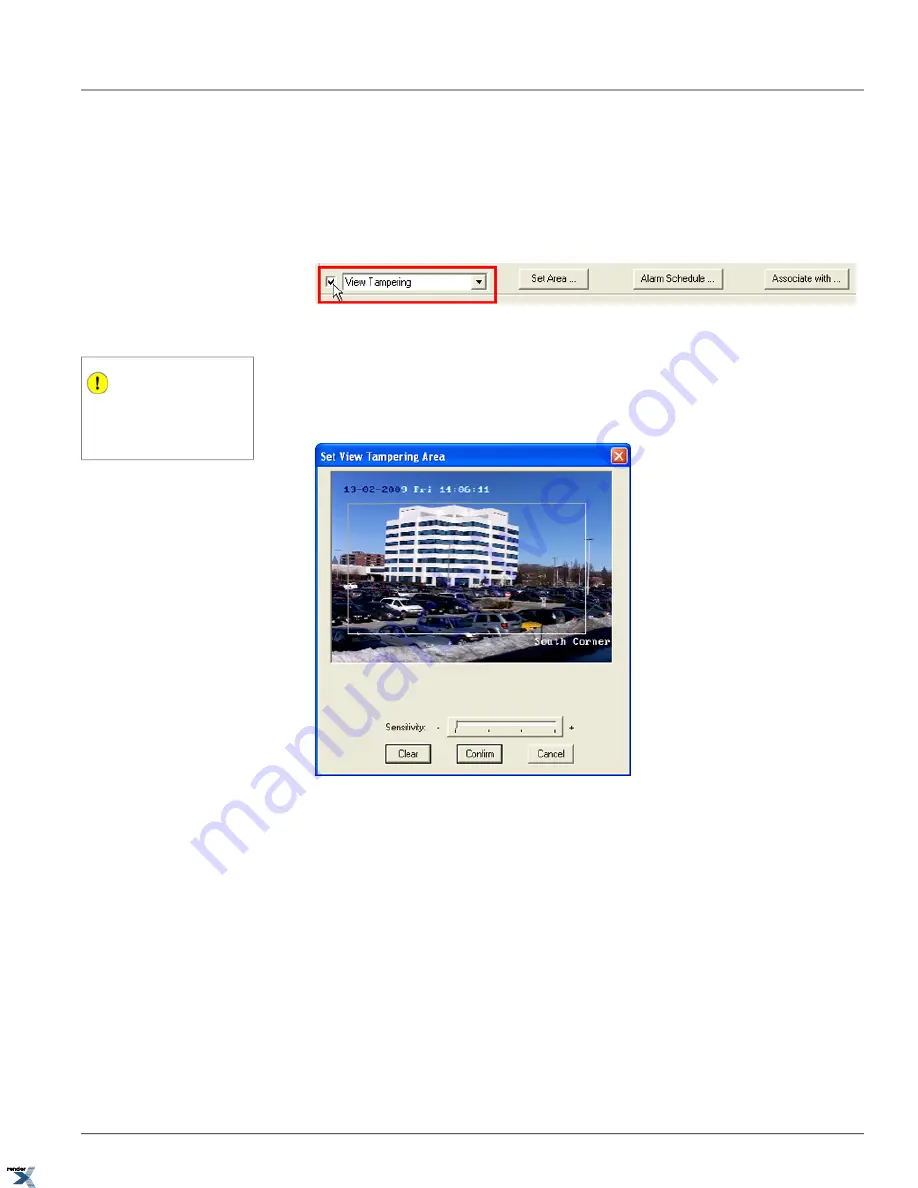
Note that this setup will be enabled for all Annexxus modules, even when internal storage devices are not supported or
not available. In this case, no alarm logs will be generated, however the detected view tampering can still be associated
with a control output.
To configure Annexxus View Tampering Detection, do the following:
1. Enable view tampering detection by first selecting View Tampering from the drop-down menu and then checking off
the checkbox located to the left of the menu (see image below).
2. Configure view tampering detection area. Click
Set Area...
The Set View Tampering Area window will be displayed.
Important
The users of multiple monitors must make
sure that the Set View Tampering Area
window is positioned in the primary display
monitor.
3. Draw the view tampering area by first positing the mouse cursor at the starting position, then hold down the left
mouse button and drag the mouse cursor until the desired area is covered. A white box will be displayed over the
selected area (see image below).
4. To delete view tampering detection area and start over, click
Clear
and repeat step 3
5. After the view tampering detection area is drawn, configure the detection sensitivity by dragging the
Sensitivity
slider to the right/left, to increase/decrease the view tampering detection sensitivity. Reduce the sensitivity to bring
the number of false alarms to a minimum. It is up to the user to test this function to find the best sensitivity level,
which works for each specific installation.
6. Click
Confirm
to save view tampering detection area and apply the settings
7. Click
Save
to save the new settings.
2.6.5.1. View Tampering Detection Schedule
Annexxus View Tampering Detection can be limited by a user schedule. By configuring the view tampering detection
schedule, the user can select specific days and/or times when the video channel will be monitored for view tamping. It
is, however, recommended to monitor view tampering at all times.
42
View Tampering Setup
Chapter 2. Remote Connection via SRX-Pro/iP-Pro
Server
XML to PDF by RenderX XEP XSL-FO Formatter, visit us at






























