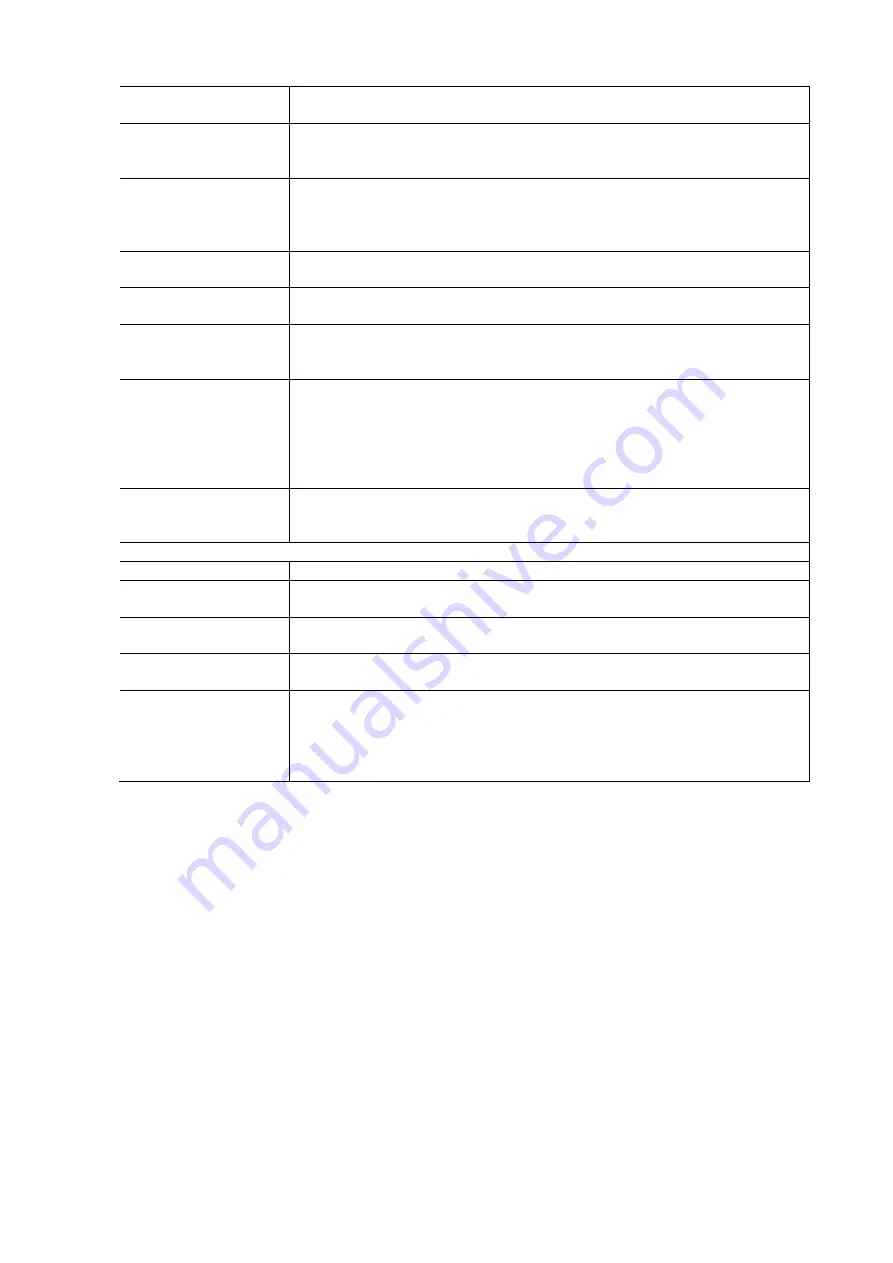
20
VLAN
The VLAN associated with the IP interface. Only ports in this VLAN will be able to access
the IP interface. This field is only available for input when creating a new interface.
IPv4 DHCP Enabled
Enable the DHCP client by checking this box. If this option is enabled, the system will
configure the IPv4 address and mask of the interface using the DHCP protocol. The DHCP
client will announce the configured System Name as hostname to provide DNS lookup.
IPv4 DHCP Fallback
Timeout
The number of seconds for trying to obtain a DHCP lease. After this period expires, a
configured IPv4 address will be used as IPv4 interface address. A value of zero disables
the fallback mechanism, such that DHCP will keep retrying until a valid lease is obtained.
Legal values are 0 to 4294967295 seconds.
IPv4 DCHP Current Lease
For DHCP interfaces with an active lease, this column shows the current interface address
as provided by the DHCP server.
IPv4 Address
The IPv4 address of the interface in dotted decimal notation. If DHCP is enabled this field is
not used. The field may also be left blank if IPv4 operation on the interface is not desired.
IPv4 mask
The IPv4 network mask in number of bits (prefix length). Valid values are between 0 and
30 bits for an IPv4 address. If DHCP is enabled this field is not used. The field may also be
left blank if IPv4 operation on the interface is not desired.
IPv6 Address
The IPv6 address of the interface. An IPv6 address is in 128-bit records represented as eight
fields of up to four hexadecimal digits with a colon separating each field (:). For example,
fe80::33:33:FF:1C:A8:93. The symbol:: is a special syntax that can be used as a shorthand
way of representing multiple 16-bit groups of contiguous zeros; but it can appear only once.
It can also represent a legally valid IPv4 address. For example: 192.168.0.10. The field may
be left blank if IPv6 operations on the interface is not desired.
IPv6 Mask
The IPv6 network mask, in number of bits (prefix length). Valid values are between 1 and
128 bits for an IPv6 address. The field may be left blank if IPv6 operation on the interface is
not desired.
IP Routes
Delete
Select this option to delete an existing IP route
Network
The destination IP network or host address of this route. Valid format is dotted decimal
notation or a valid IPv6 notation. A default route can use the value 0.0.0.0 or IPv6 :: notation.
Mask Length
The destination IP network or host address of this route. Valid format is dotted decimal
notation or a valid IPv6 notation. A default route can use the value 0.0.0.0or IPv6 :: notation.
Gateway
The IP address of the IP gateway. Valid format is dotted decimal notation or a valid IPv6
notation. Gateway and Network must be of the same type.
Next Hop VLAN (only for
IPv6)
The VLAN ID (VID) of the specific IPv6 interface associated with the gateway. The given VID
ranges from 1 to 4094 and will be effective only when the corresponding IPv6 interface is
valid. If the IPv6 gateway address is link-local, it must specify the next hop VLAN for the
gateway. If the IPv6 gateway address is not link-local, system ignores the next hop VLAN for
the gateway.
Network Time Protocol (NTP)
NTP is Network Time Protocol and is used to sync the network time based on Greenwich Mean Time (GMT). Select, the
NTP mode and select a built-in NTP time server or manually specify a user-defined NTP server as well as Time Zone. The
switch will sync the time after pressing the <Apply> button. Though it synchronizes the time automatically, NTP does not
update the time periodically without user’s processing.
Time Zone is an offset time of GMT. You have to select the time zone first and then perform time sync via NTP because the
switch will combine this time zone offset and updated NTP time to determine the local time, otherwise, the correct time
will not be displayed. The switch supports configurable time zone from –12 to +13 step 1 hour. The default time zone is
GMT +8 Hrs).
To configure the NTP Time in the web interface:
Click Configuration / System / NTP
Specify the Time parameter in manual parameters.
Click Apply and click the Save icon in the upper right corner to save the settings or click Reset to cancel. The
Form will return to the previously saved settings.
Содержание S81
Страница 113: ...112 NOTE Click the Port index to set the QoS Egress Port Schedulers...
Страница 117: ...116...
















































