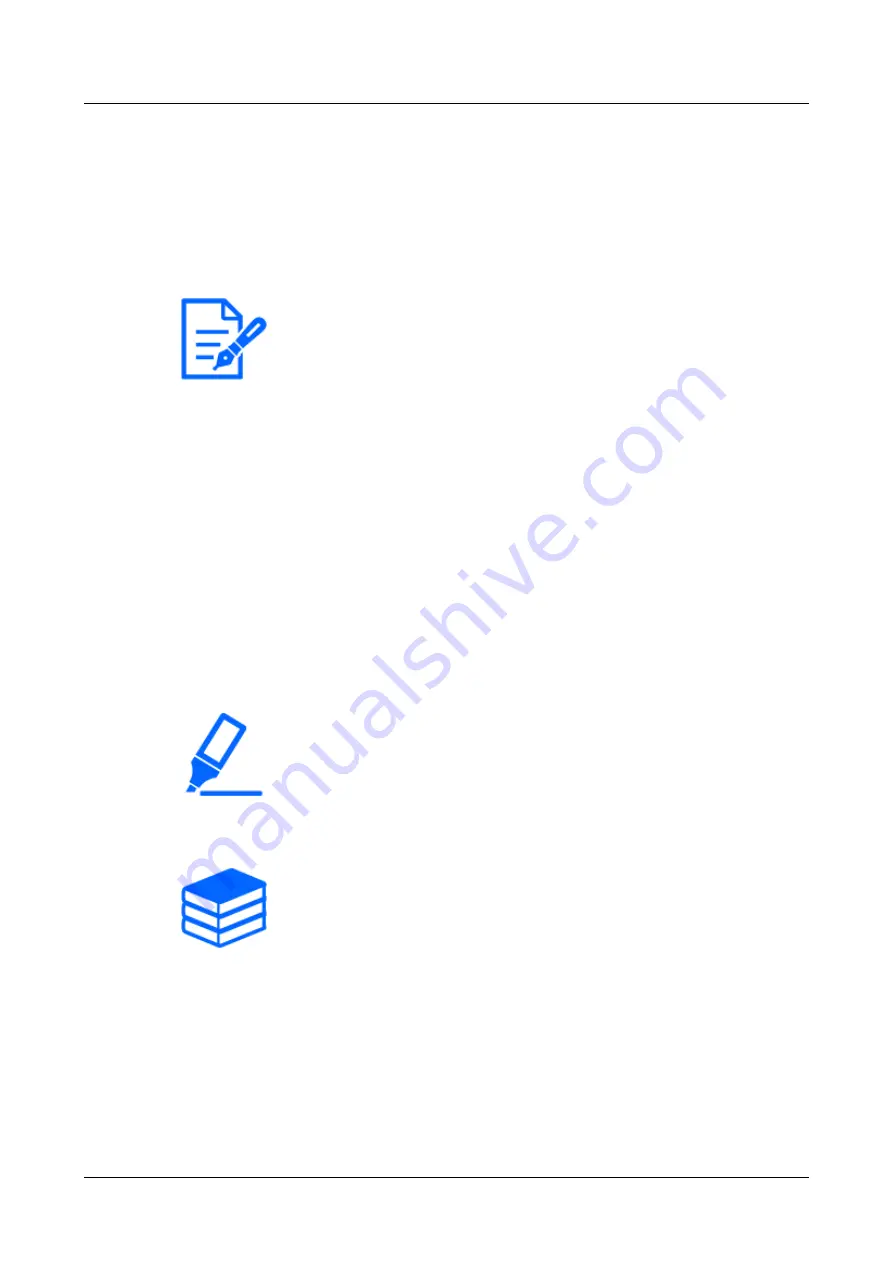
Up-to-date versions of software may contain modifications to specific problems.
・Use a PC on the same subnet as the machine to upgrade the version.
・Do not turn off the computer during version upgrading. Do not perform any
operation until the version upgrade is completed.
・Be sure to check the version after upgrading. Also, delete the temporary Internet
file.
The PTZ part and the multi part are different firmware. Update each firmware
individually when updating.
Also, the PTZ and multi part versions must be the same.
➣
Clicking on the Live image pages Settings panels > [Detailed setting] > [Camera detailed
setting] > [Maintenance] > [Upgrade] tabs in the Advanced menus to the left will bring up a
window with versions.
(1) Check software versions with [Firmware version]
・
You can check the current software version.
9.4
Upgrade software
➣
Clicking on the Live image pages Settings panels > [Detailed setting] > [Camera detailed
setting] > Advanced menu [Maintenance] > [Upgrade] tab on the left will bring up the
software-upgrade window. The available screen is displayed.
To upgrade the software, follow the procedure below. Refer to the user manual for details.
(1) Download the latest software to the PC
(2) Click Select Files to specify the software you downloaded, and then click [Execute].
9.5
Order of setting when adjusting image quality
It is recommended to set the settings for image quality in the following order: Adjustment of
visibility → Adjustment of color → Removal of noise.
9. Other
9.5 Order of setting when adjusting image quality
41
Содержание WV-X86531-Z2-1
Страница 1: ...W e b g u i d e c o v e r t e m p l a t e f o r c a m e r a s Web Guide WV X86531 Z2 Ver 1 2...
Страница 40: ...8 7 TILT adjusting lever TILT adjusting lever 8 Specifications 8 7 TILT adjusting lever 35...
Страница 44: ...MicroSD slot multi part MicroSD slot PTZ part 8 Specifications 8 12 MicroSD memory card slot 39...






























