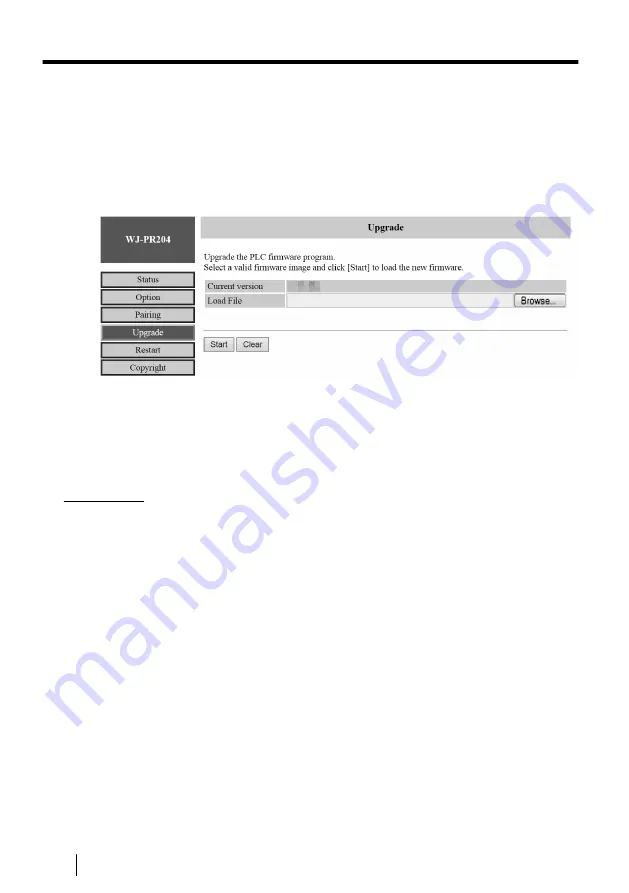
5.2.2 Updating the coaxial - LAN converter’s Firmware
Make sure you download the latest version of the coaxial - LAN converter firmware from
our support site (https://i-pro.com/global/en/surveillance/documentation_database) and
save it to the computer before changing the computer's IP address and accessing the
maintenance screen.
1.
Access the maintenance screen of the coaxial - LAN converter.
2.
Click [Upgrade].
3.
Click [Browse...], select the firmware file, then click [Open].
4.
Click [Start].
5.
Click [OK] when prompted.
•
The firmware will be updated, and then the adapter will automatically restart. After
restarting, the updated firmware is used.
IMPORTANT
•
When you update the coaxial - LAN converter firmware, be sure to download the
latest version of the coaxial - LAN converter’s firmware to the PC before changing
the IP address of the PC. You can download the firmware from our support site
(https://i-pro.com/global/en/surveillance/documentation_database).
•
Update the firmware for both the camera side unit and receiver side unit.
•
Do not disconnect the receiver side unit from the power source until the update
is completed.
•
After you have updated the firmware, confirm the coaxial - LAN converter’s
firmware version on the [Status] screen (see page 48).
50
Operating Instructions
5 Maintenance Screen of coaxial - LAN converter

























