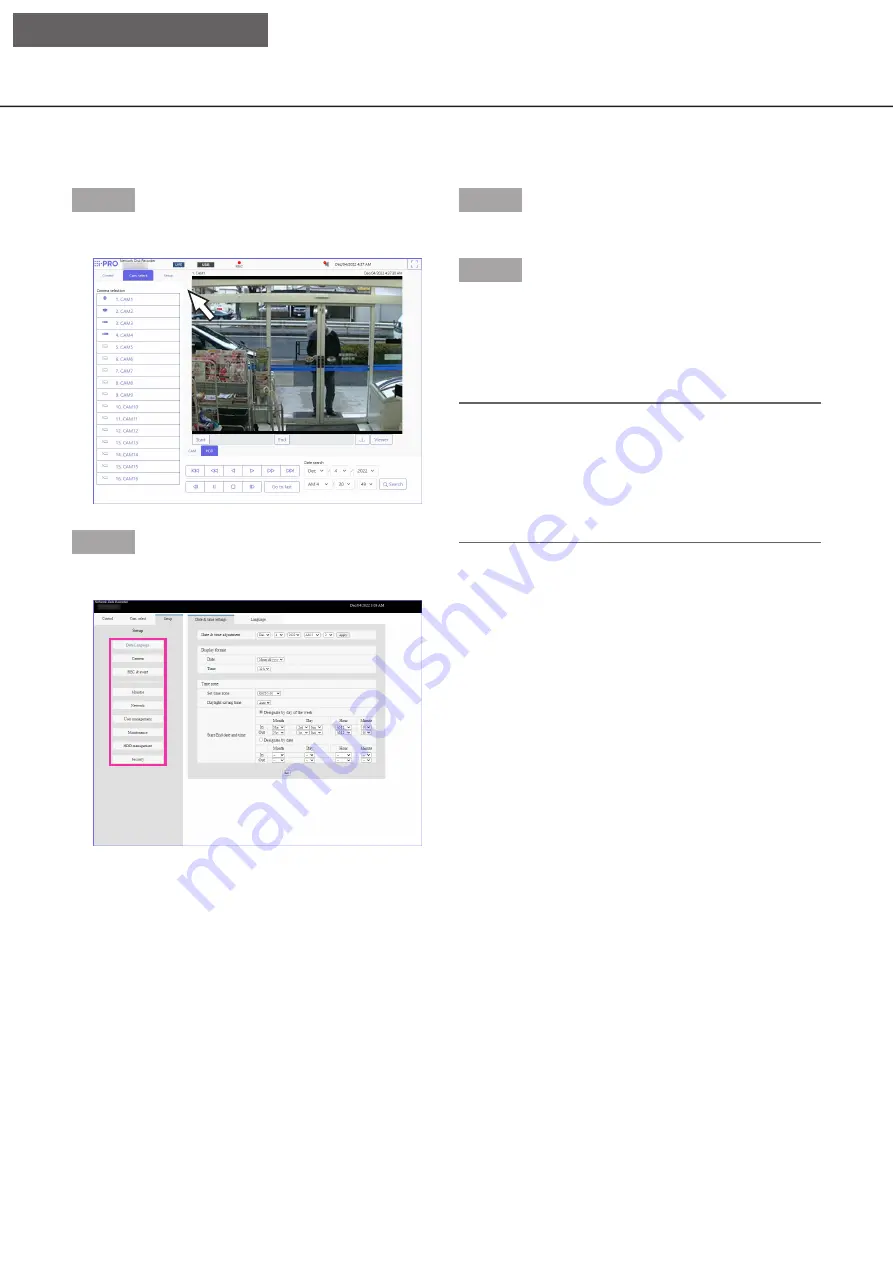
183
Setup
Step 1
Click the [Setup] tab.
Step 2
Click the button for the desired menu.
Step 3
Click the button for the desired submenu.
Step 4
Configure each setting item. Click the [Set] button
after completing the settings.
→
→
The settings will be applied. When moving to
another page without clicking the [Set] button, the
configured settings will be canceled.
Important:
• If the settings are applied, other login users will be
forcibly logged out.
• If the settings relating to the user management are
applied, all login users will be forcibly logged out.
• Recording may not be performed for around 4
seconds just after the settings are applied.
Configure the settings
It is possible to configure the settings of the recorder using a web browser.
Refer to page 81 for setup items that can be configured from the web browser and their further information.
Display data output logs
Click the [View>] button of [Data output logs] in [Maintenance] - [System administration] to check the history of
users who have copied or downloaded data. Up to 100 records are stored, and when the number of records
exceeds 100, the oldest records are overwritten.
Basic operations
[Setup on browser]











































