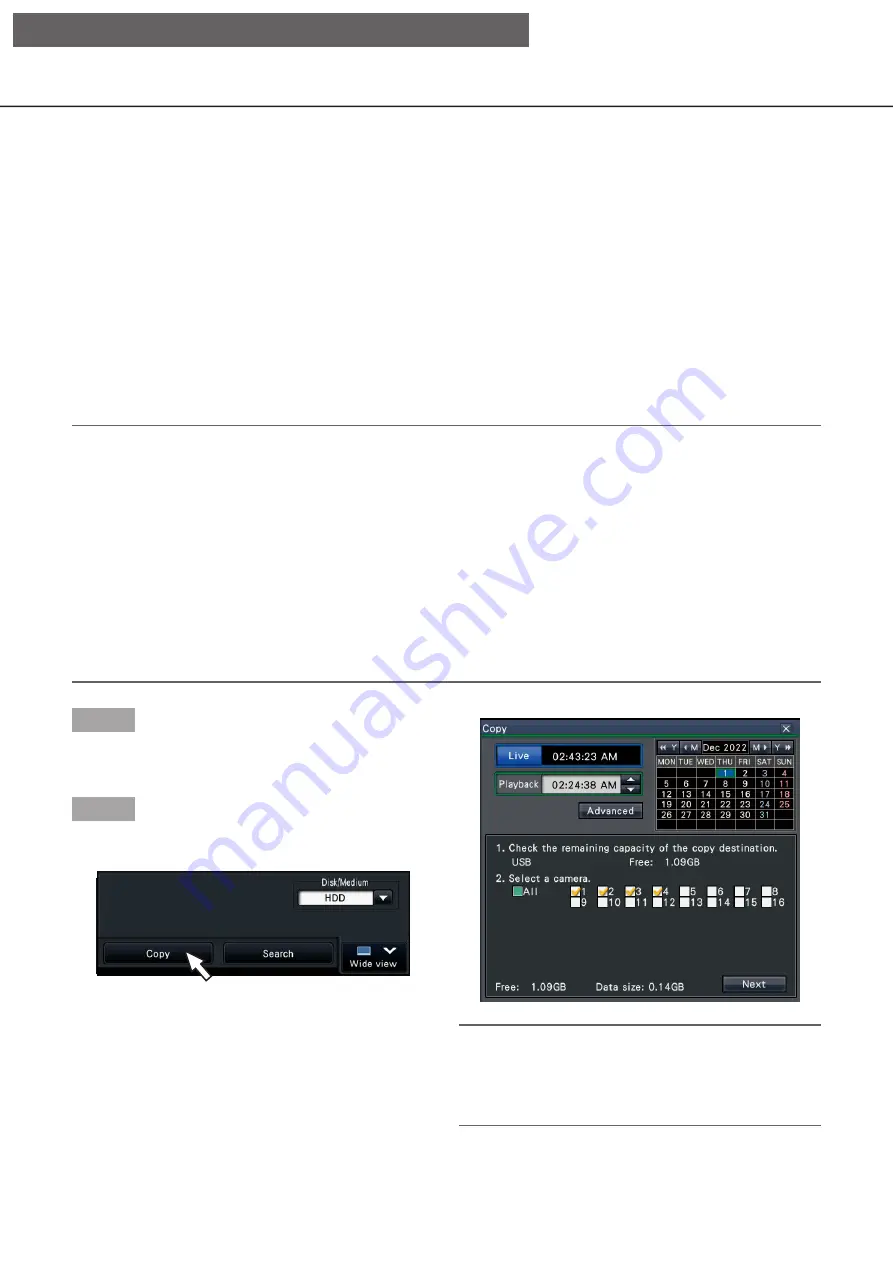
142
Copy recorded images
Copy the recorded image on the recorder to an external storage device (external HDD, USB memory stick).
In this document, these are sometimes referred to as media.
Personal information may be included in copied images. Take an extra caution to handle and manage the
medium used for copying to prevent from information leakage.
It is impossible to copy recorded images when the recorder is in the following statuses.
• When the copy window is being opened by other user via a network
• When the medium (external storage device) is being selected by another user via network
• When the medium (external storage device) is selected as the playback medium
The copied recorded images can be played on the recorder or on a PC using the dedicated viewer software.
The viewer software will automatically be copied on the storage medium (external storage device) on which
recorded images are copied. Refer to page 179 for how to operate the viewer software. Refer to page 146 for
how to play the copied recorded images on the recorder.
The original (n3r: video, n3a: audio) file or MP4 file copied on the external storage device can be played back on
the recorder.
Note:
• When copying images onto an external storage device, format the device first before starting copying.
• Required time for copying varies depending on the data size to be copied. It will take longer time to copy
recorded images when they were recorded with a larger image capture size, in a higher quality or at a higher
frame rate even though the same number of cameras and the same duration are set for copying.
• Copying of recorded images may sometimes be performed incorrectly when there exist 2 or more images
recorded at the same date & time resulting in change of the date & time setting or the auto time adjustment
function.
• In the following cases, the copying currently being performed will stop.
• When any of the settings of the recorder is changed
• When a user who started manual copy logged out (It will take around 90 seconds until copying is
stopped after the web browser is closed.)
• When the original data (source for copying) is lost (overwritten or malfunction of the hard disk drive)
Step 1
Connect an external storage device to the copy port
[COPY] of the recorder.
Step 2
Click the [Copy] button on the operation panel of the
main monitor.
→
→
The copy panel will be displayed (if in playback
mode, playback will be paused).
Note:
• The copy panel cannot be displayed in the web
browser when it has already been opened by
another user. When copying is already underway,
the copying window will be displayed.
[Operation via recorder's main monitor]
















































