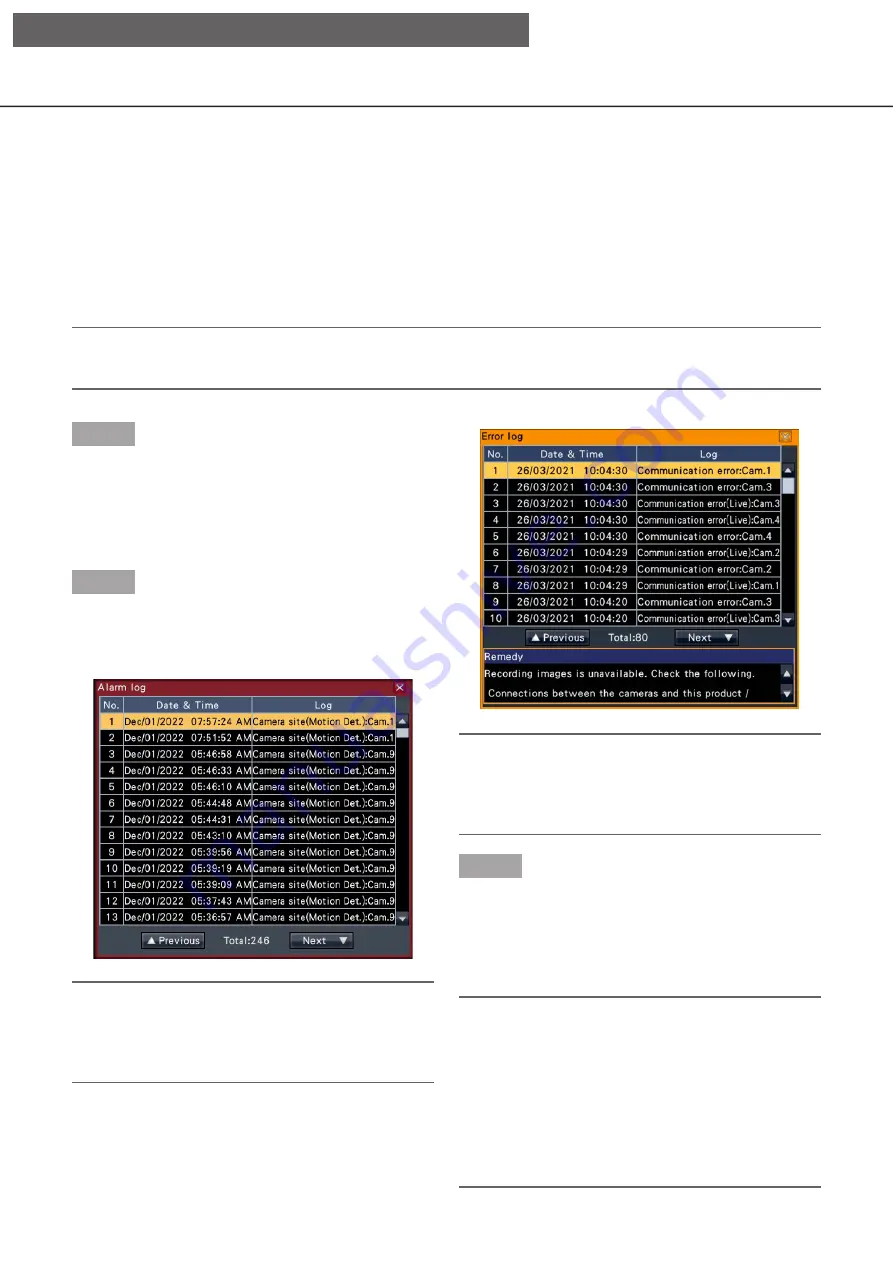
137
Search and play
Search a desired recorded image and play it. There are the following 3 searching methods.
• Play images selected from alarm and error logs (Log search)
• Display thumbnail screen and paly back (Thumbnail search)
• Search and play images recorded triggered by the motion detection of the camera (VMD search)
Play images selected from logs (Log search)
Display the alarm log list or error log list, and click a date & time to play the corresponding recorded images.
Note:
• The corresponding recorded data that is displayed in the selected log list cannot be played if the data has
already been overwritten or erased.
Step 1
Click the [Alarm] button or [Error] button on the status
display panel.
→
→
The corresponding [Log] buttons will be
displayed.
Step 2
Click the [Log] button.
→
→
The alarm log panel or error log panel will be
displayed. It is possible to switch between list
pages by clicking the [Previous]/[Next] buttons.
Note:
• Up to 1000 alarm logs are saved. When more than
1000 logs are filed, the older logs will be
overwritten by the newer logs. In this case, the
oldest log is the first to be overwritten.
Note:
• Up to 1000 error logs are saved. When more than
1000 logs are filed, the older logs will be
overwritten by the newer logs. In this case, the
oldest log is the first to be overwritten.
Step 3
Select the line with the desired list, and click the
playback button on the playback operation panel.
(
☞
→
→
Playback will start from a point approx. 5 seconds
before the date & time selected.
Note:
• Playback can also be started by double-clicking
the desired date & time line.
• To start playback from the beginning of the pre-
event recording when the "Pre-event duration"
setting is longer than 5 seconds, click the playback
button, and then click the previous record button.
• If no recorded image is available for 5 seconds
from the date & time, image will be played from
the date & time.
[Operation via recorder's main monitor]






























