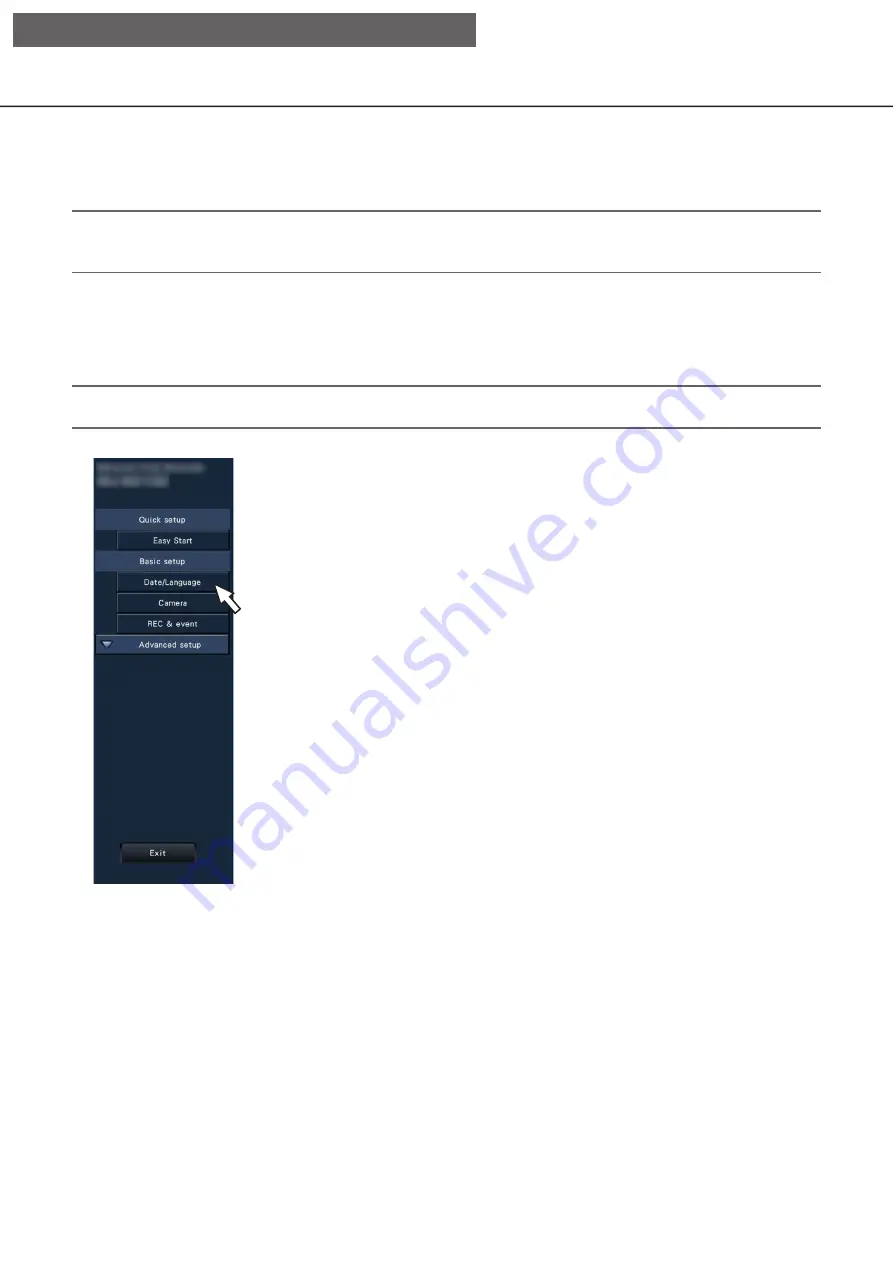
10
Configure the basic settings [Basic setup]
The basic settings of the recorder such as date & time and recording mode, etc. can be configured on the
"Basic setup" page.
The "Basic setup" page provides access to the [Date/Language], [Camera] and [REC & event] pages.
Note:
• Refer to "Configure the minimum settings [Easy Start]" of the Installation Guide for the [Quick setup] - [Easy
Start] of the setup menu.
Display the basic setup pages
Click the desired button on the setup menu.
Note:
• The setup menu can be displayed by clicking the [Setup] button on the operation panel of the operation screen.
[Date/Language] button: Displays the "Date/Language" page. Perform settings such as date & time and
daylight saving time.
[Camera] button:
Displays the "Camera" page. Perform registration and setup of network cameras.
[REC & event] button:
Displays the "REC & event" page. Configure the recording schedules and event
actions.
[Setup via recorder's main monitor]

























