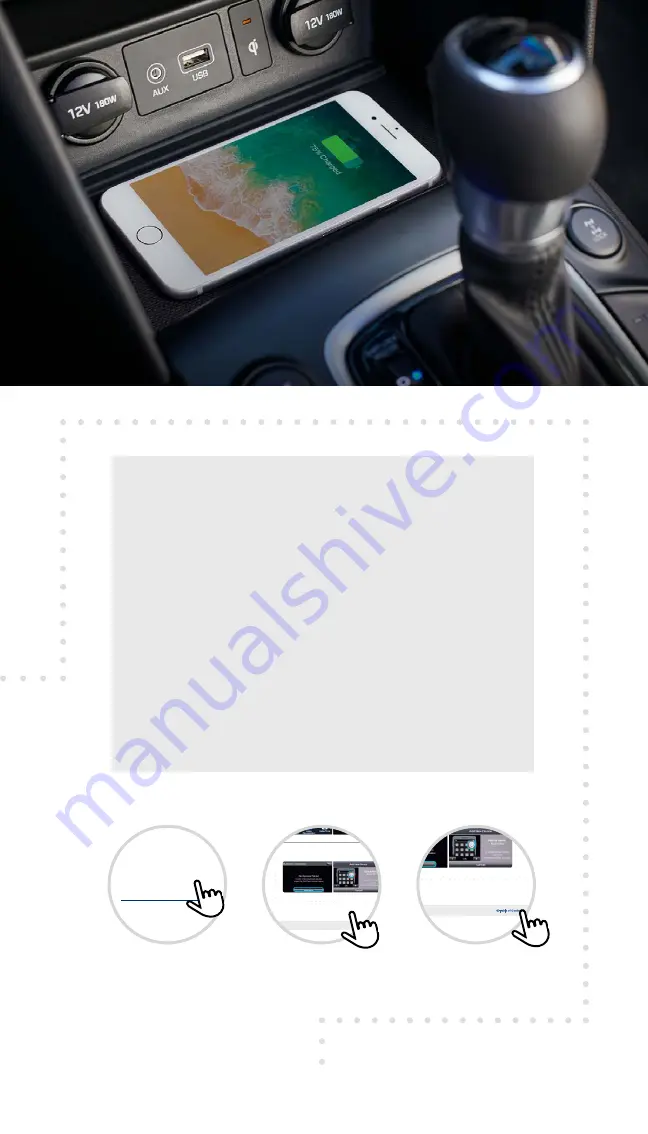
Tier 1 – VDS Icons
Voice
Activation
Bluetooth
TPMS
Battery
Window
Defog 1
Window
Defog 2
App
Clock
Steering
Adjustments
Light
Gear
Seat
Adjusting
Air
Media 1
Fuel
Automatic
Transmission
Manual
Transmission
Seat
Height
Gauge
Seat
Lumbar
Media 2
Sunroof
Rear
Camera
Smart Car
Features
Turn
Signals
Wiper
Seat
Recliner
Keyfob
Bluelink
35
Smartphone
Integ
Tailgate
Custom
Favorites
36
Navigation
Phone
Pairing
Tier 1 – VDS Icons
Voice
Activation
Bluetooth
TPMS
Battery
Window
Defog 1
Window
Defog 2
App
Clock
Steering
Adjustments
Light
Gear
Seat
Adjusting
Air
Media 1
Fuel
Automatic
Transmission
Manual
Transmission
Seat
Height
Gauge
Seat
Lumbar
Media 2
Sunroof
Rear
Camera
Smart Car
Features
Turn
Signals
Wiper
Seat
Recliner
Keyfob
Bluelink
35
Smartphone
Integ
Tailgate
Custom
Favorites
36
Navigation
Phone
Pairing
Tier 1 – VDS Icons
Voice
Activation
Bluetooth
TPMS
Battery
Window
Defog 1
Window
Defog 2
App
Clock
Steering
Adjustments
Light
Gear
Seat
Adjusting
Air
Media 1
Fuel
Automatic
Transmission
Manual
Transmission
Seat
Height
Gauge
Seat
Lumbar
Media 2
Sunroof
Rear
Smart Car
Turn
Wiper
Seat
Recliner
Keyfob
Bluelink
35
Smartphone
Integ
Tailgate
Custom
Favorites
36
Navigation
Phone
Tier 1 – VDS Icons
Voice
Activation
Bluetooth
TPMS
Battery
Window
Defog 1
Window
Defog 2
App
Clock
Steering
Adjustments
Light
Gear
Seat
Adjusting
Air
Media 1
Fuel
Automatic
Transmission
Manual
Transmission
Seat
Height
Gauge
Seat
Lumbar
Media 2
Sunroof
Rear
Camera
Smart Car
Features
Turn
Signals
Wiper
Seat
Recliner
Keyfob
Bluelink
35
Smartphone
Integ
Tailgate
Custom
Favorites
36
Navigation
Phone
Pairing
Tier 1 – VDS Icons
Voice
Activation
Bluetooth
TPMS
Battery
Window
Defog 1
Window
Defog 2
App
Clock
Steering
Adjustments
Light
Gear
Seat
Adjusting
Air
Automatic
Transmission
Manual
Transmission
Seat
Height
Seat
Lumbar
Rear
Camera
Smart Car
Features
Turn
Signals
Wiper
Seat
Recliner
Bluelink
35
Smartphone
Integ
Tailgate
Custom
Favorites
36
Navigation
Phone
Pairing
Tier 1 – VDS Icons
Voice
Activation
Bluetooth
TPMS
Battery
Window
Defog 1
Window
Defog 2
App
Clock
Steering
Adjustments
Light
Gear
Seat
Adjusting
Air
Media 1
Fuel
Automatic
Transmission
Manual
Transmission
Seat
Height
Gauge
Seat
Lumbar
Media 2
Sunroof
Camera
Features
Signals
Seat
Recliner
Keyfob
Bluelink
35
Smartphone
Integ
Tailgate
Custom
Favorites
36
Pairing
Getting Started Guide
Audio, Connectivity, and Navigation
Table of
Contents
2020 Hyundai
ELANTRA
Table of Contents
3
2020 ELANTRA
*Phone Pairing
4
Connecting a Device
• Using Voice Commands
• Common Voice Commands
7
Making a Call
* Setting up Android Auto/
Apple CarPlay
*Making a Call
10
Smartphone Connection
* Finding/Setting a Destination
*Common Voice Commands
13
Navigation
(if equipped)
*Initial Setup
*Reassign Feature
19
Custom Button
* Destination Search by Voice
18
Blue Link®
(if equipped)
Tier 1 – VDS Icons
Voice
Activation
Bluetooth
TPMS
Battery
Window
Defog 1
Window
Defog 2
App
Clock
Steering
Adjustments
Light
Gear
Seat
Adjusting
Air
Media 1
Fuel
Automatic
Transmission
Manual
Transmission
Seat
Height
Gauge
Seat
Lumbar
Media 2
Sunroof
Rear
Camera
Smart Car
Features
Turn
Signals
Wiper
Seat
Recliner
Keyfob
Bluelink
35
Smartphone
Integ
Tailgate
Custom
Favorites
36
Navigation
Phone
Pairing
Connecting a Device
«
Table of Contents
1
2
3
Connecting a Device
Phone Pairing
4
2020 ELANTRA
The vehicle’s shifter must be in
PARK
.
Press the
SETUP
*
button.
Note
Bluetooth settings can be found in the SETTINGS app on most phones. Refer to
your phone’s owner’s manual or visit
HyundaiBluetooth.com
for more information.
*
The display, button, and/or icon locations may differ from the images shown.
Press the
BLUETOOTH
®*
icon on the screen.
Then press
BLUETOOTH CONNECTION
.
Press
ADD NEW
. Then turn on your phone’s
BLUETOOTH
and select the device (Elantra) found by your phone.
Tier 1 – VDS Icons
Voice
Activation
Bluetooth
TPMS
Battery
Window
Defog 1
Window
Defog 2
App
Clock
Steering
Adjustments
Light
Gear
Seat
Adjusting
Air
Media 1
Fuel
Automatic
Transmission
Manual
Transmission
Seat
Height
Gauge
Seat
Lumbar
Media 2
Sunroof
Rear
Camera
Smart Car
Features
Turn
Signals
Wiper
Seat
Recliner
Keyfob
Bluelink
35
Smartphone
Integ
Tailgate
Custom
Favorites
36
Navigation
Phone
Pairing
Connecting a Device
«
Table of Contents
1
2
3
Connecting a Device
Phone Pairing
4
2020 ELANTRA
The vehicle’s shifter must be in
PARK
.
Press the
SETUP
*
button.
Note
Bluetooth settings can be found in the SETTINGS app on most phones. Refer to
your phone’s owner’s manual or visit
HyundaiBluetooth.com
for more information.
*
The display, button, and/or icon locations may differ from the images shown.
Press the
BLUETOOTH
®*
icon on the screen.
Then press
BLUETOOTH CONNECTION
.
Press
ADD NEW
. Then turn on your phone’s
BLUETOOTH
and select the device (Elantra) found by your phone.
NEXO Fuel Cell
2020 Hyundai
Getting Started Guide
Audio, Connectivity, and Navigation
This guide is interactive for your convenience.
Click on topics listed within
the Table of Contents to
jump to sections.
Click on links in the
Notes
sections for additional
information.
Navigate back to the
Table of Contents at
any time.
Welcome to the
Hyundai family!
This Getting Started Guide provides
simple instructions to help you learn
how to operate a few useful features
so you can get started on your road to
an incredible ownership experience.
Thanks again for choosing Hyundai!

















