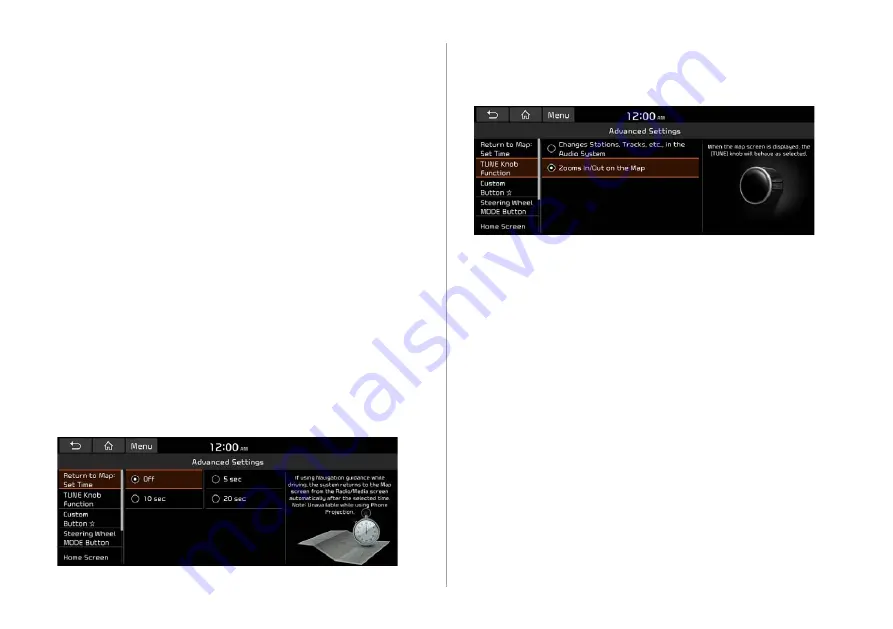
9-8
Configuring the advanced
system settings
You can configure the settings for notification and button actions.
1
On the All Menus screen, touch
Setup
>
Advanced
.
The advanced settings screen appears.
2
Configure the settings required:
Return to Map: Set Time
You can set the system to automatically display the map screen
after a specified period of time when switched to the Radio/Media
mode screen while using the navigation.
A
A
This function works while driving once a destination has been
set.
A
A
This feature is not available on the phone projection screen.
TUNE Knob Function
You can change the [
TUNE
/
FILE
] knob’s function on the map.
Changes Stations, Tracks, etc., in the Audio
System
You can search music or adjust the radio frequency by using the
[
TUNE
/
FILE
] knob on the map.
Zooms In/Out on the Map
You can zoom in or out the map by using the [
TUNE
/
FILE
] knob
on the map.
Содержание ATC31HCAN
Страница 1: ...CAR INFOTAINMENT SYSTEM QUICK REFERENCE GUIDE ATC31HYAN ATC31HCAN ATC34HCAN BK7 영어l미국 표준5Wide ...
Страница 24: ......
Страница 38: ......
Страница 61: ...03 Radio Listening to the radio Listening to HD Radio Listening to SiriusXM radio ...
Страница 72: ......
Страница 73: ...04 Media Using media ...
Страница 139: ...07 Voice functions Voice recognition Using the Siri Eyes Free Voice Memo ...
Страница 160: ......
Страница 161: ...08 UVO service Running the UVO UVO ...
Страница 170: ......
Страница 233: ......
Страница 234: ......






























