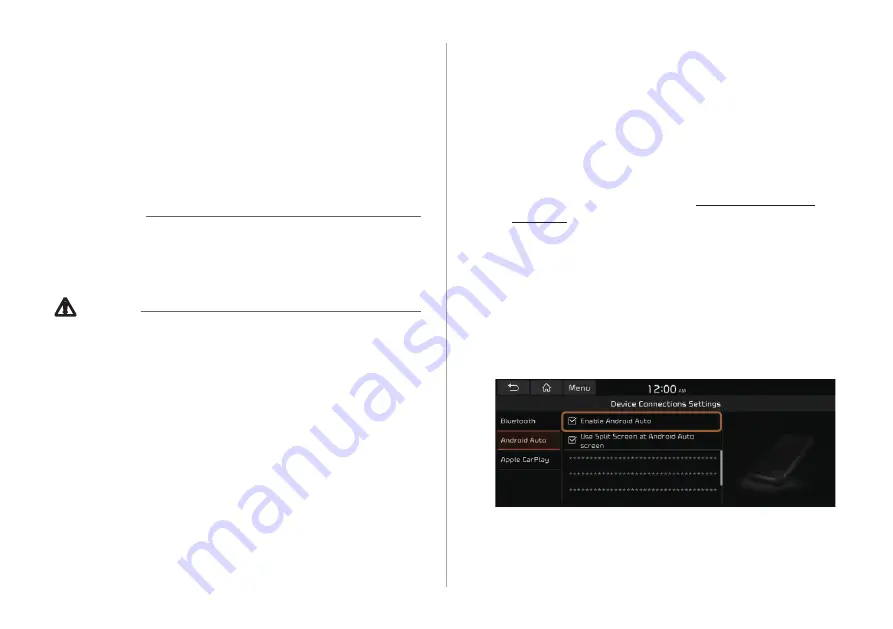
2-4
Using the phone projection
function
When you connect an Android smartphone or iPhone to the
vehicle with a USB cable, you can run and control applications
on the phone through the widescreen using its user-friendly
interface.
Ý
Warning
Do not adjust or set up any phone settings while driving. You may
lose your steering control which could cause an accident and
severe bodily injuries.
Ü
Caution
Using an approved USB cable provided by your smartphone
manufacturer is recommended. Using unapproved USB cables
may cause a phone projection error or a system malfunction.
Pairing to an Android smartphone via
Android Auto
When you connect an Android smartphone to the vehicle with
Android Auto, you can run and control applications on the phone
through the widescreen using its user-friendly interface.
1
To use Android Auto, first check the following.
Visit the Android Auto website at https://www.android.
com/auto to check the list of countries, device types, and
models that support Android Auto.
Download and install the Android Auto application from
Google Play Store. It is not possible to install Android Auto
in countries that do not support the feature.
2
On the All Menus screen, touch
Setup
>
Device
Connections
>
Android Auto
and select the
Enable Android Auto
checkbox.
Содержание ATB41HSAN
Страница 1: ...CAR INFOTAINMENT SYSTEM QUICK REFERENCE GUIDE 영어l미국 표준5Wide ...
Страница 14: ......
Страница 28: ......
Страница 83: ...03 Radio Listening to the radio Listening to HD Radio Listening to SiriusXM radio ...
Страница 94: ......
Страница 95: ...04 Media Using media ...
Страница 161: ...07 Voice functions Voice recognition Using the Siri Eyes Free Voice Memo ...
Страница 182: ......
Страница 183: ...08 UVO service Running the UVO UVO ...
Страница 192: ......
Страница 236: ......
Страница 237: ...10 Driver assistance Driver Assistance ...
















































