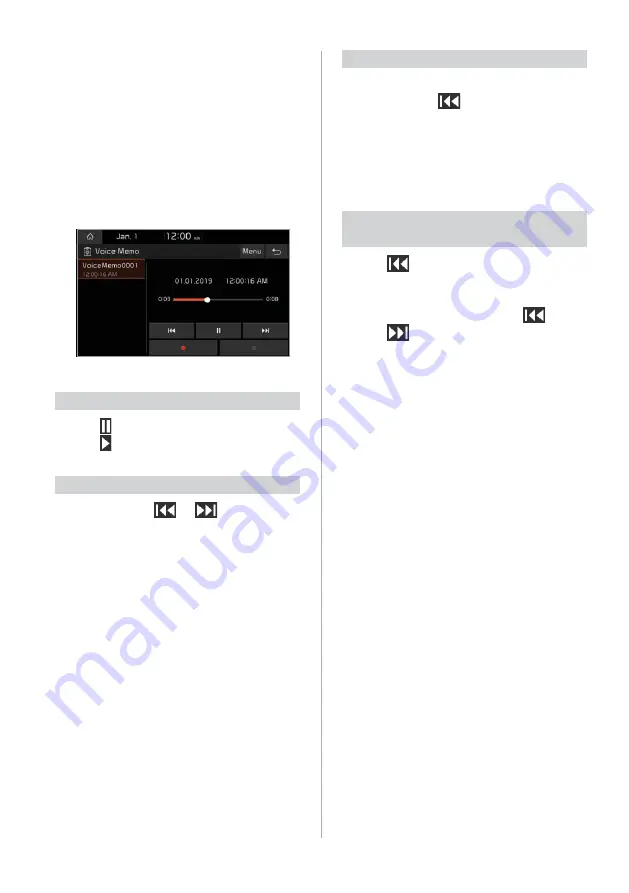
6-3
Playing voice memos
1
On the Home screen, press
All
Menus
>
Voice Memo
.
2
Select a voice memo from the
voice memos list.
•
The voice memo will begin playing.
Pausing/Resuming playback
Press to pause voice memo playback.
Press to resume recording.
Rewinding/Fast forwarding
Press and hold
or
to rewind or
fast forward the voice memo.
•
Alternatively, use the Search backward
button (
SEEK
) or the Search forward
button (
TRACK
) on the control panel.
•
You can also use the Search lever/
button on the steering wheel.
•
You can change the playback position
by pressing the progress bar on the
screen. The voice memo will begin
playing from the selected location.
Restarting the current playback
After three seconds of playback have
elapsed, press
.
•
Alternatively, use the Search forward
button (
TRACK
) on the control panel.
•
You can also use the Search lever/
button on the steering wheel.
Playing the previous or next voice
memo
Press
within the first three seconds
of the current voice memo to play the
previous file. After three seconds of
playback have elapsed, press
twice.
Press
to play the next voice memo.
•
Alternatively, use the Search backward
button (
SEEK
) or the Search forward
button (
TRACK
) on the control panel.
•
You can also use the Search lever/
button on the steering wheel.
•
On the control panel, turn the Search
knob (
TUNE FILE
) to find the desired
voice memo and press the knob within
five seconds to play the file. If no
control is detected within five seconds,
the search is canceled and the screen
displays information about the voice
memo currently playing.
Содержание ADC20S2FN0
Страница 18: ......
Страница 29: ...3 Listening to the radio Radio ...
Страница 33: ...4 Using the media Media ...
Страница 40: ......
Страница 41: ...5 Connecting Bluetooth devices Making a call via Bluetooth Answering a call via Bluetooth Phone ...
Страница 53: ...6 Using Voice Memo Voice functions ...
Страница 56: ......






























