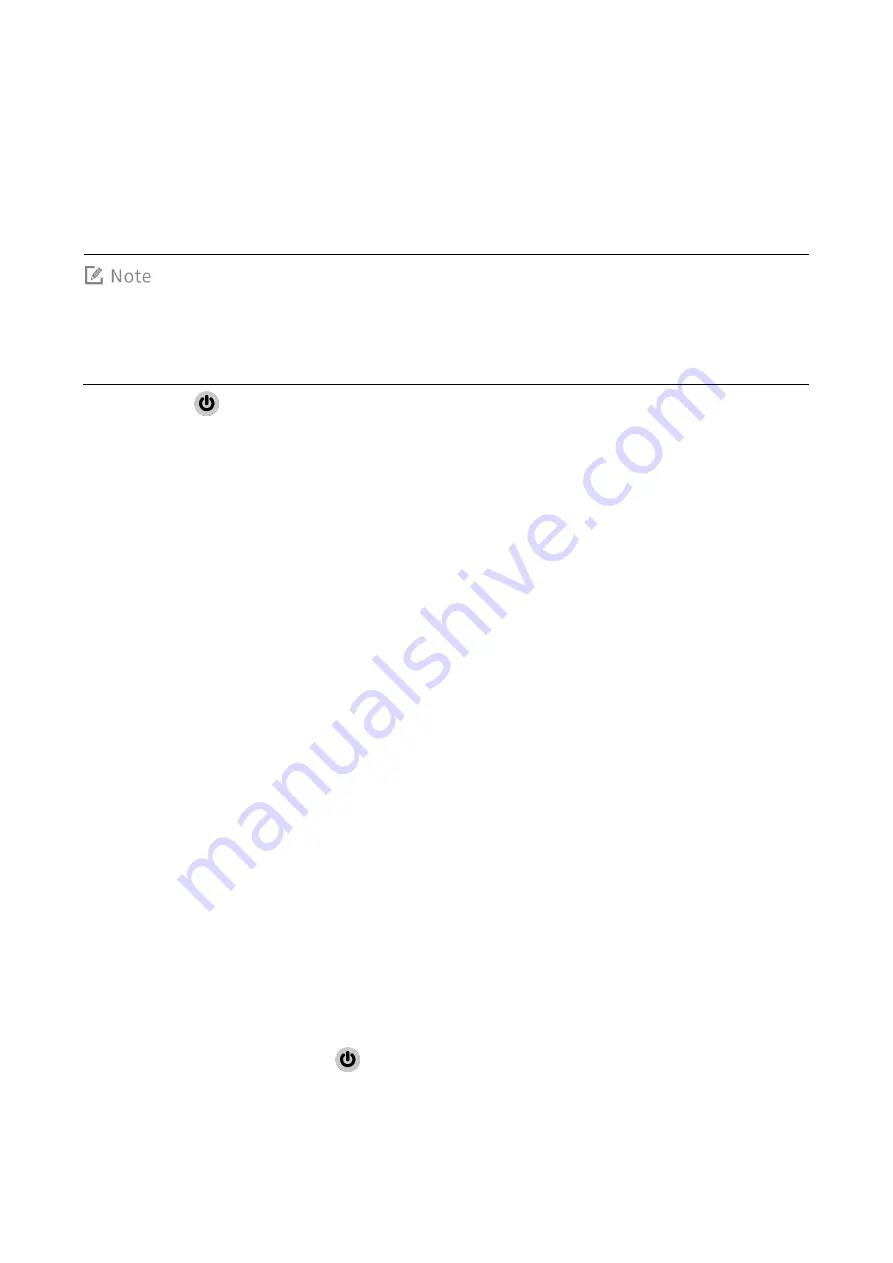
11
2.
Basic Operations
2.1
Activating the Terminal
Activation must be done over a network. Make sure that the SIM card is inserted or the Wi-Fi network
is available during activation.
1.
Long press
until the startup screen appears, and then tap START.
2.
(Optional) Connect to the Wi-Fi network.
3.
Configure your terminal data in one of the following ways:
Tap Copy your data, and then follow the onscreen instructions to transfer data from other
devices to the terminal.
Tap Set up as new to skip this step.
4.
Sign in to your Google account or create a new Google account by following on-screen instructions.
5.
Configure the basic information as follows:
a.
Set the date and time.
b.
Enter the user name.
c.
Select a lock mode.
d.
Configure your voice match assistant.
6.
Read and accept the privacy terms and policy, including google services and accelerated location.
After activation is completed, the terminal enters the home screen.
2.2
Turning the Terminal On/Off
Turning the Terminal On
To turn the terminal on, long press
until the startup screen appears.






























