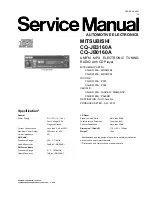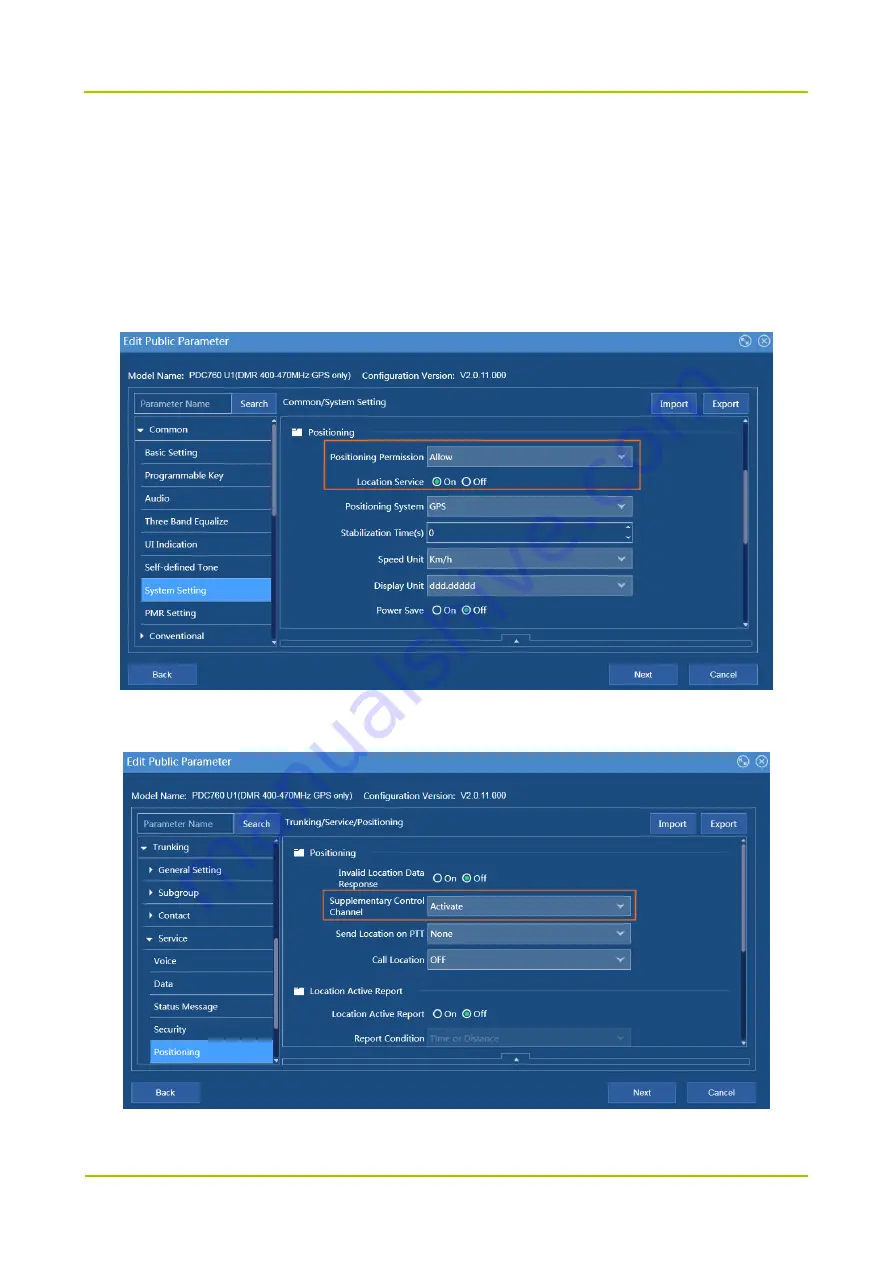
Configuration Guide
Feature Configuration
73
4.3.7
Positioning
The following can be achieved through positioning.
Report the radio location to the control center for management and dispatch.
Query location of other radio or send location to other radios.
1.
Path: Common -> System Settings -> Positioning ->
Positioning Permission, Location Service
2.
Trunking -> Service -> Positioning -> Positioning ->
Supplementary Control Channel
Содержание PDC7 Series
Страница 1: ...Multi mode Advanced Radio PDC7 Series Configuration Guide R2 0_V3 0...
Страница 79: ...Configuration Guide Feature Configuration 75 party needs to enable Call Location to parse the information...
Страница 104: ...Key Management Configuration Guide 100...
Страница 121: ...2018 Hytera Communications Corporation Limited Hytera Communications Corporation Limited...