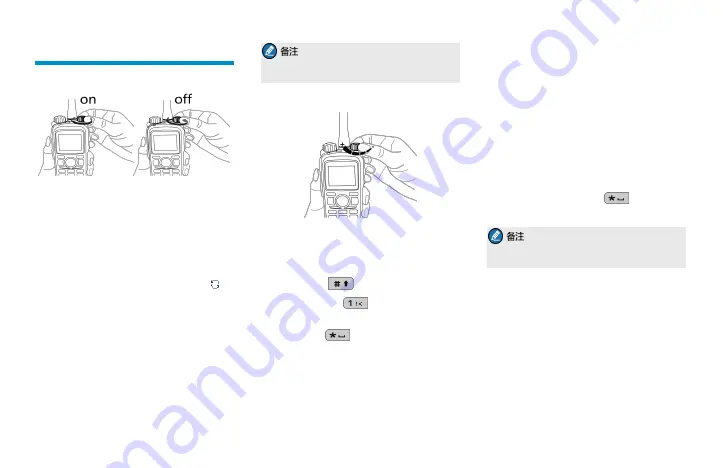
基本操作
开机与关机
登记
本产品到基站登记时,需要先扫描控制信道以搜索
可进行登记的集群系统基站。登记前扫描有固定控
制信道扫描和灵活控制信道扫描两种策略,详情请
参阅本产品配套的《功能手册》。
开机后自动开始扫描。扫描时,
LCD
显示屏上显示
“正在扫描,请等待!”和扫描状态图标
,
LED
指示灯橙灯慢闪,同时伴有扫描提示音。扫描
到基站信号时,本产品入网登记。
登记成功后,您才可以进行通信。如果您想选择其
他的基站进行登记,可通过由经销商设置的【手动
执行扫描】快捷键重新扫描。
为保证登记顺畅,请通过经销商将常用的基
站频点写入控制信道列表。
调节音量
键盘输入
您可通过本产品的数字键盘输入用户别名、号码和
短信等。
·
切换输入法:
·
输入特殊字符:
(数字输入模式除外,
在数字输入模式下按此键输入的是数字1)
·
输入空格:
(数字输入模式除外,在数
字输入模式下按此键输入的是特殊字符)
键盘锁定与解锁
当您无需使用键盘时,可锁定键盘以防止误操作键
盘。
·
开启/关闭键盘锁功能
待机界面下,按【确认/菜单】键选择“设置
-
>
对讲机设置
- >
键盘锁”菜单,选择“允
许”或“禁止”开启或者关闭键盘锁功能。
·
解锁/锁定键盘
若经销商设置了【键盘锁定】快捷键,您可
按该键来锁定或解锁键盘。
按“【确认/菜单】+
”组合键来锁
定或解锁键盘。
您还可以在主菜单中选择“设置
->
对讲机设
置
->
可选锁键”,设置键盘锁定范围。
选择组群
通过【确认/菜单】键或【组群】键进入“组群”
菜单后,选择所需组群。进入所选组群后,选择
“设置为默认”,然后按【确认/菜单】键切换至
所选组群。
选择组呼联系人
旋转【组呼选择】旋钮选择所需的组呼联系人。当
旋钮没有对应的组呼联系人时,本产品
LCD
显示屏
4
Содержание PD985/G
Страница 15: ...2 2 LCD 2 LED 3 4 4 4 4 4 4 4 4 5 5 5 5 5 5 5 6 6 6 6 1...
Страница 17: ...1 2 Micro SD LED PTT 3 1 5 0 1 3...
Страница 18: ...64 128 1 4...
Страница 19: ...2 5 5 PTT LCD LCD PTT PTT LCD LCD PTT PTT PTT 1 2 3 4 5...
Страница 20: ...LCD 6...
Страница 21: ...2 2 LCD 2 LED 3 4 4 4 4 4 4 4 4 5 5 5 6 6 6 6 6 6 6 7 7 1...
Страница 23: ...Micro SD LED FOACSU PTT 3 1 5 0 1 3...
Страница 24: ...LCD LED 1 LCD 4...
Страница 25: ...2 5 5 1 2 3 PTT LCD 4 PTT FOACSU OACSU FOACSU LCD PTT LCD OACSU LCD PTT 5...
Страница 26: ...PTT LCD PTT LCD PTT 1 2 3 4 LCD 6...
Страница 27: ...7...



















