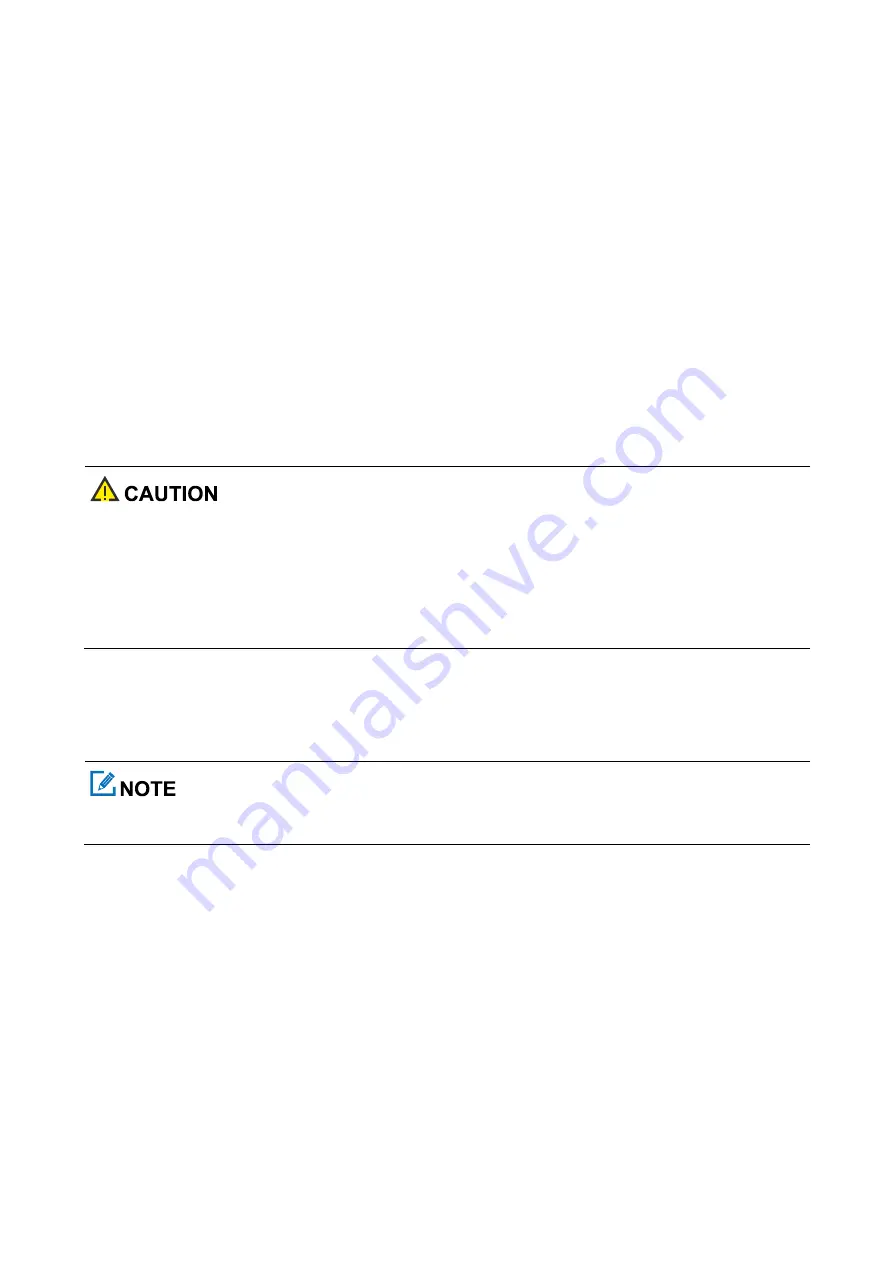
32
Press the preprogrammed
GPS Report
key.
Request your dealer to configure the GPS Report trigger as power-on/off, preset time, or distance interval.
The radio automatically reports the location information according to the trigger.
8.5.7 Quick GPS
Based on GPS standard time, the Quick GPS feature divides the GPS upload time into several equal-length time
slices. These time slices are allocated to radios of different configurations for periodic upload and single upload.
Each radio uses the same GPS upload time slice to upload GPS data, improving upload efficiency and reliability.
If your dealer preprograms the feature to a digital channel, the channel only reports the quick GPS data. The services
of voice, short message, RRS, and conventional GPS report are not supported.
8.6 BT
To derive optimal communication quality, it is recommended that the BT devices approved by the
Company are used.
If BT earpieces of other companies are used, you must use them with the wireless ring PTT of the
Company. Otherwise, transmission is unavailable through the earpieces.
The BT feature allows the radio to connect to a BT device for short-distance communication and data exchange.
To enable the BT feature, go to
Menu
>
BT
, or
press the preprogrammed
BT
key. After this feature is enabled, the
LED indicator flashes blue every three seconds.
The BT feature applies only to radios with the BT module.
8.6.1 Connecting a BT Device
1.
Turn on the BT device and enter the pairing status. Refer to the accessory manual for details.
2.
Search and connect to the BT device.
Go to
Menu
>
BT
>
Manual Search
>
Match PTT
/
Match Earphone
, enter the MAC address, and then
press the
OK/Menu
key.
Go to
Menu
>
BT
>
Auto Search
, and then select the BT device from the detected device list.
After the radio is connected to the BT device, the LED indicator of the radio flashes blue every 1.5s.


























