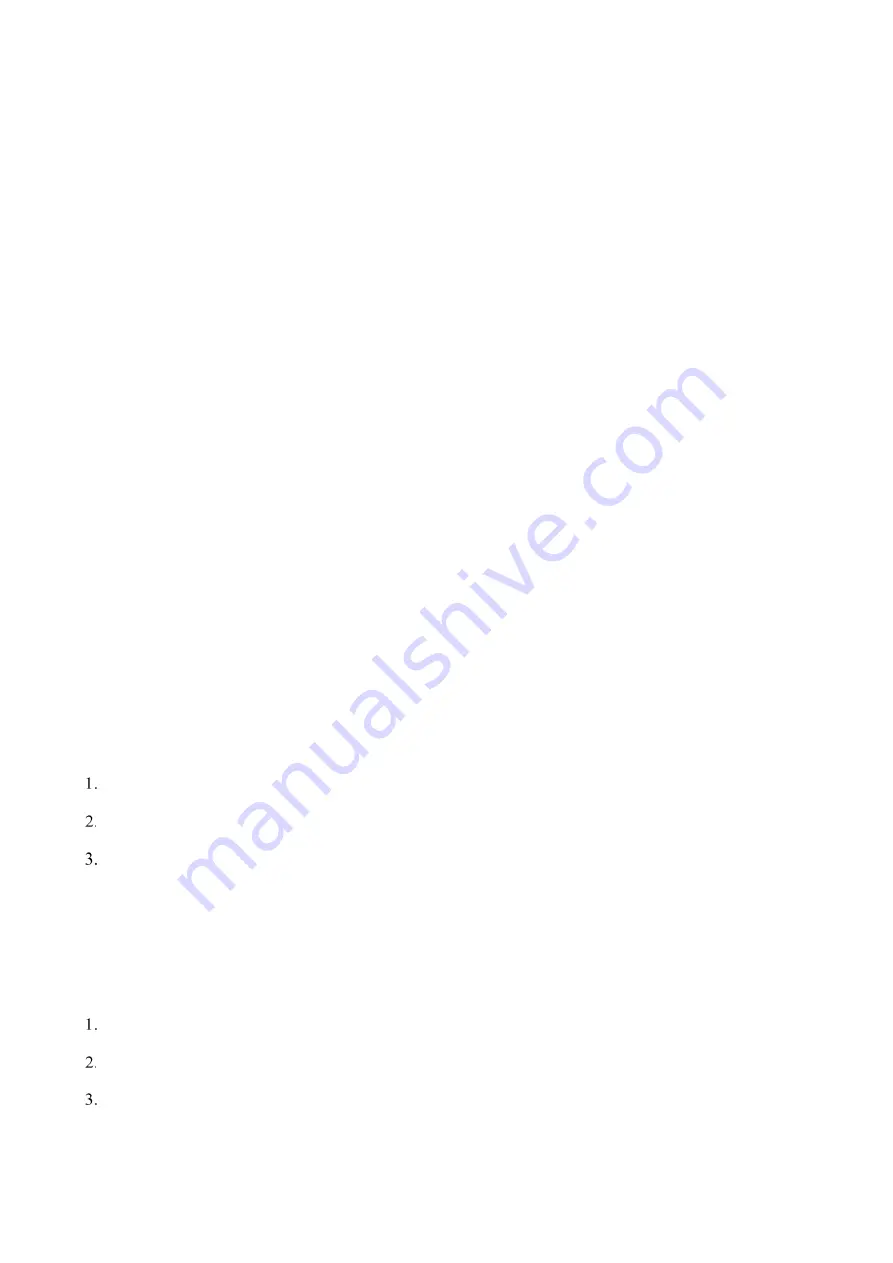
35
8.1.2.9 Any Call (Trunking Only)
The Any Call feature allows the radio to initiate a call to a contact whose ID is not in the contact list.
Go to
Call Settings
>
Any Call
, and then press the
OK/Menu
key to enable or disable
Private ID
.
With
Private ID
enabled, you can call any private contacts.
With
Private ID
disabled, you can call only the private contacts in the contact list or emergency
contact.
Go to
Call Settings
>
Any Call
, and then press the
OK/Menu
key to enable or disable
Group ID
.
With
Group ID
enabled, you can call any group contacts except that of the background group.
With
Group ID
disabled, you can call only the group contacts in the contact list, dynamic group, or
emergency contact.
Go to
Call Settings
>
Any Call
, and then press the
OK/Menu
key to enable or disable
Phone
.
With
Phone
enabled, you can call any PABX/PSTN contacts.
With
Phone
disabled, you can call only the PABX/PSTN contacts in the contact list or emergency
contact.
8.1.2.10 Call Divert (Trunking Only)
When the radio malfunctions or powers off, the Call Divert feature allows the radio to divert calls to a private or
PABX/PSTN contact to ensure communications.
Go to
Call Settings > Call Divert
.
Go to
Divert ID
, and then enter the ID.
Go to
On/Off
, and then press the
OK/Menu
key to enable or disable the feature.
8.1.3 Security
8.1.3.1 Power-on Password
This feature allows you to set the power-on password of the radio.
Go to
Security > Power on Password
.
Go to
Password Set
, enter the initial password (88888888 by default), and then enter the new password.
Go to
On/Off
, and then press the
OK/Menu
key to enable or disable the feature.
Содержание HM78X
Страница 1: ...HM78X DIGITAL MOBILE RADIO User Manual...






























