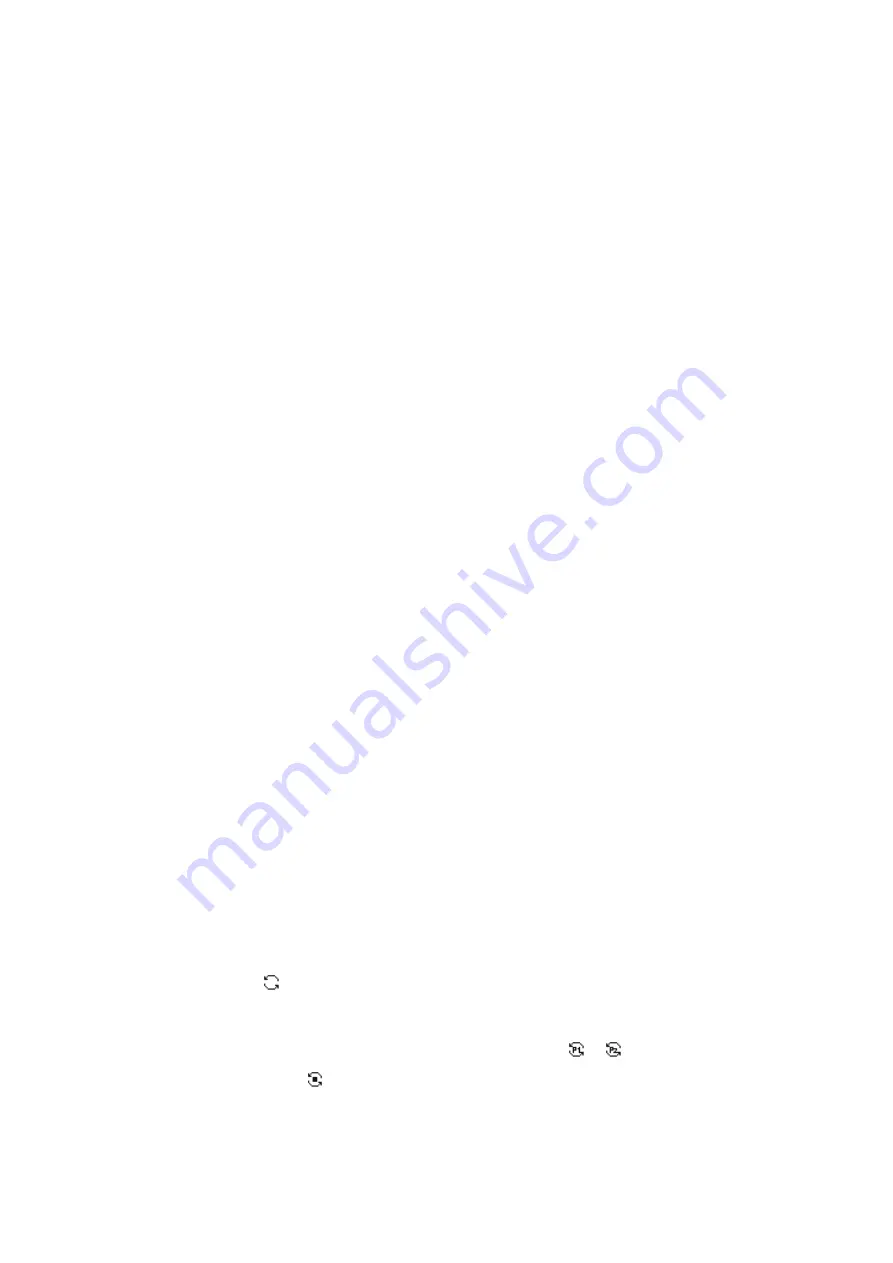
40
8.3.1 Setting the Alert Tone
To enable or disable the alert tone, go to
Menu
>
Profiles
>
Settings
>
Tone
>
On/Off
.
To adjust the alert tone volume, go to
Menu
>
Profiles
>
Settings
>
Tone
>
Tone Volume
, and then select
the volume level. Higher level represents higher volume.
8.3.2 Audio Settings
8.3.2.1 Mic AGC
The Mic AGC feature allows the calling radio to control the voice output gain within a proper range during
transmission, so as to provide improved voice with proper volume for the called radio. This feature ensures stable
voice even in noisy environment.
Go to
Menu
>
Profiles
>
Settings
>
Audio Set
>
Digital Mic AGC
/
Analog Mic AGC
, and then enable the feature.
8.3.2.2 Noise Cancellation
The Noise Cancellation feature allows the radio to automatically eliminate ambient noise when receiving or
transmitting voice. This feature enhances the voice clarity, while also decreases the volume.
With this feature enabled by your dealer, go to
Menu
>
Profiles
>
Settings
>
Audio Set
>
Noise Cancellation
, and
then press the
OK/Menu
key to enable the feature.
8.4 Scan
8.4.1 Conventional Mode
In conventional mode, the Scan feature allows you to listen to activities on other channels, keeping track of your
team members.
8.4.1.1 Enabling the Scan Feature
Go to
Menu
>
Scan
>
Scan On/Off
, and then press the
OK/Menu
key.
Press the preprogrammed
Scan
key.
With this feature enabled, the radio scans according to the scan list preset for the current channel. During the
scanning, the LCD displays
, and the LED indicator flashes orange slowly.
When detecting activities on a channel, the radio stays on the channel and the LED indicator glows green. If the
radio stays on Priority Channel 1 or Priority Channel 2, the LCD displays
or
. If the radio stays on a non-
priority channel, the LCD displays
.






























